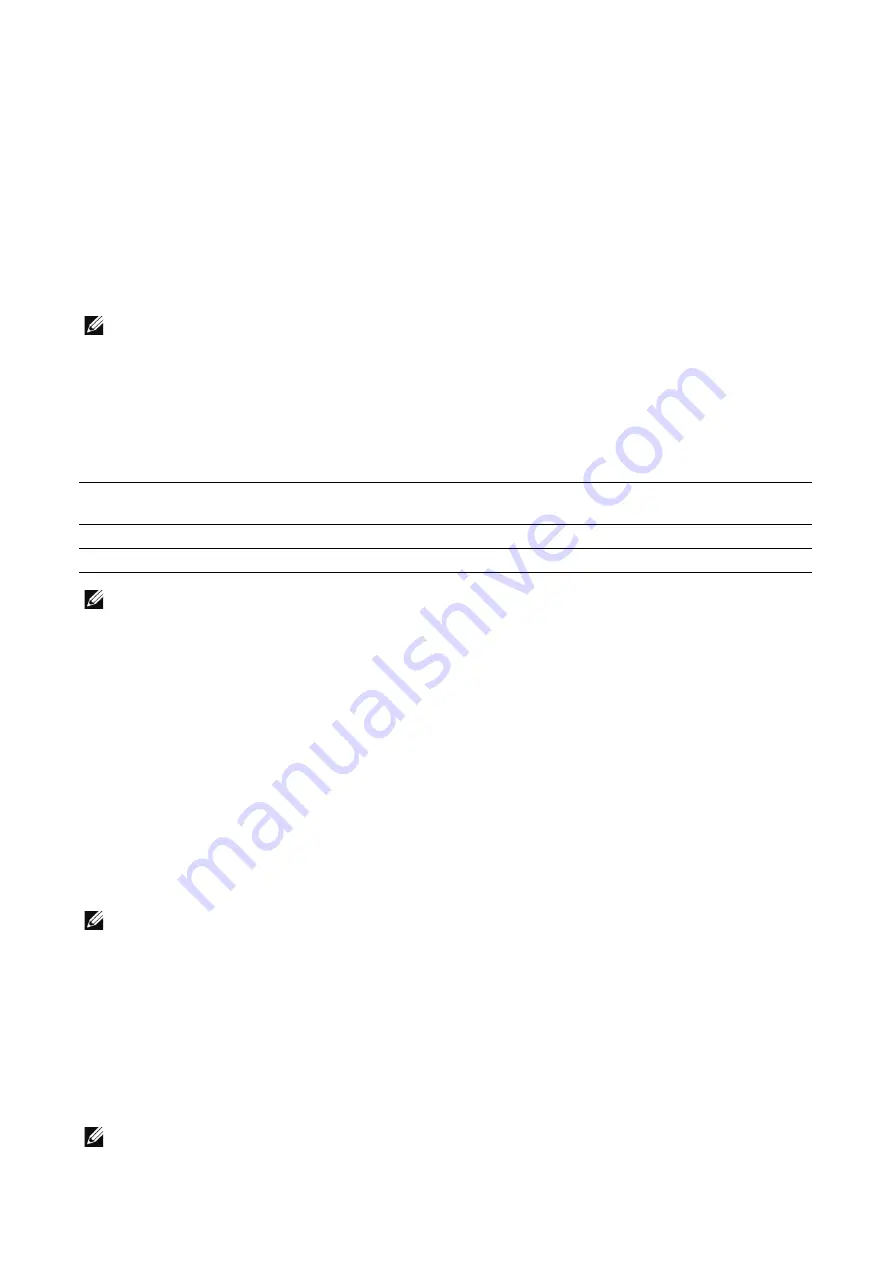
146
|
Dell Printer Configuration Web Tool
Optimize PDF for Quick Web View
Set whether or not to optimize the PDF file so that it is displayed faster on a web browser.
TIFF Format
Set the TIFF format for scanned data.
Add Thumbnail to Email Jobs, Add Thumbnail to Non-Email Jobs, Add
Thumbnail
Set whether or not to attach thumbnails to XPS files. A thumbnail is a reduced, small file
size image that helps you check the file contents.
NOTE:
•
XPS stands for XML Paper Specification.
Add Date to File Name
Set whether or not to add date and time after the file name.
When no file name is specified, the date and time are used as the file name even if
Off
is
selected.
NOTE:
•
The order of Year, Month, and Day differs depending on the system setting. See "Date & Time".
Add Login Name to PDF Properties
Set whether or not to add the login user name as the Author in the PDF file properties
when scanning a document in PDF format.
Presets
Original Size Preset
Set the original sizes to display on the
Custom / Presets
screen displayed from the
Scan
To
/
/
My Folder
app and
Scan to USB
feature of the
USB
app
J
Original Size
.
Select an option from
Metric
,
Inch
,
Other
, and
Custom Size
first and then select or enter
the value.
NOTE:
•
The values set here are commonly applied to the
Scan To
app,
app,
My Folder
app, and
USB
app.
SMTP
Displays the SMTP server statuses.
Click
Setup
to set up the SMTP server settings.
NOTE:
•
Add Date to File Name
Example for when File Name is
automatically generated
Example for when File Name is
specified by user or administrator
On
20151002023309.tif
Report_20151002023309.tif
Off
20151002023309.tif
Report.tif
Summary of Contents for S3845cdn
Page 1: ...Dell Color Smart Multifunction Printer S3845cdn User s Guide Regulatory Model S3845cdn ...
Page 12: ...12 ...
Page 13: ... 13 1 1Before Beginning ...
Page 24: ...24 About the Printer ...
Page 25: ... 25 2 2Setting Up the Printer Printer Setup ...
Page 59: ... 59 3 3Using Your Printer ...
Page 218: ...218 Loading Documents ...
Page 219: ... 219 4 4Printing Copying Scanning and Faxing ...
Page 264: ...264 Faxing ...
Page 265: ... 265 5 5Know Your Printer ...
Page 359: ... 359 6 6Maintaining Your Printer ...
Page 395: ... 395 7 7Troubleshooting ...
Page 443: ... 443 Appendix ...






























