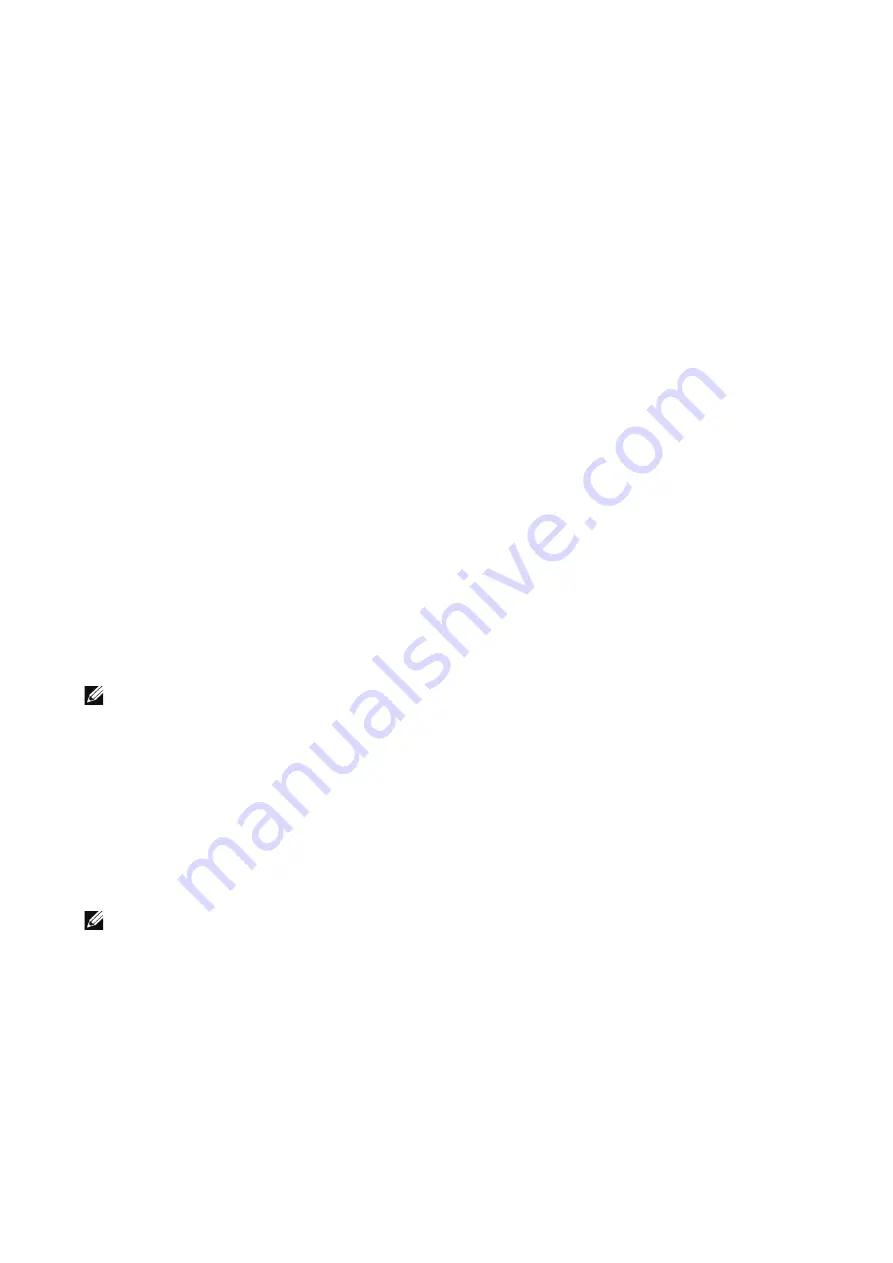
Dell Printer Configuration Web Tool
|
197
Default Scan Size
Select the default scan size to be used.
Photo Image Pseudo Gradation Mode
You can select a gradation expression mode. Selecting this mode enables the machine to
change the processing method for gray part (halftone) to achieve near-photo quality.
Select either
Error Diffusion
or
Dither
for
All Except Copy Job
(scan and fax jobs).
Changing this setting also changes the photo gradation mode for Color Scanning (Black
& White).
Paper Supply
Adjust Paper Type
Select a type of image processing used for each of the following paper types:
Plain
,
Hole
Punched
,
Pre-Printed
, and
Labels
.
Printer Settings
You can configure related to the paper used in the printer.
Memory Settings
You can change memory settings.
Specified Paper Is Unavailable
When there is no tray containing the paper size selected by the Auto Paper selection,
select whether or not to print with paper loaded in another paper tray. In the event of
using a substitute tray, select the
Use Closest Size
.
NOTE:
•
When documents are printed using emulation such as ESC/P, the substitute tray setting is not valid
and a message prompting you to load paper displayed on the screen.
Bypass Tray Paper Type and Size Confirmation
Select whether or not to confirm bypass tray paper type and size.
Resume Print After Error
Set whether or not to automatically cancel a print job when the print job was suspended
because of an error.
NOTE:
•
The machine will enter the off-line state to restrict subsequent print jobs.
Auto Resume
Automatically cancels the print job to print subsequent jobs.
Manual Resume
Displays a confirmation screen before cancelling the print job. After the confirmation, the
machine cancels the print job to print the subsequent jobs.
Summary of Contents for S3845cdn
Page 1: ...Dell Color Smart Multifunction Printer S3845cdn User s Guide Regulatory Model S3845cdn ...
Page 12: ...12 ...
Page 13: ... 13 1 1Before Beginning ...
Page 24: ...24 About the Printer ...
Page 25: ... 25 2 2Setting Up the Printer Printer Setup ...
Page 59: ... 59 3 3Using Your Printer ...
Page 218: ...218 Loading Documents ...
Page 219: ... 219 4 4Printing Copying Scanning and Faxing ...
Page 264: ...264 Faxing ...
Page 265: ... 265 5 5Know Your Printer ...
Page 359: ... 359 6 6Maintaining Your Printer ...
Page 395: ... 395 7 7Troubleshooting ...
Page 443: ... 443 Appendix ...






























