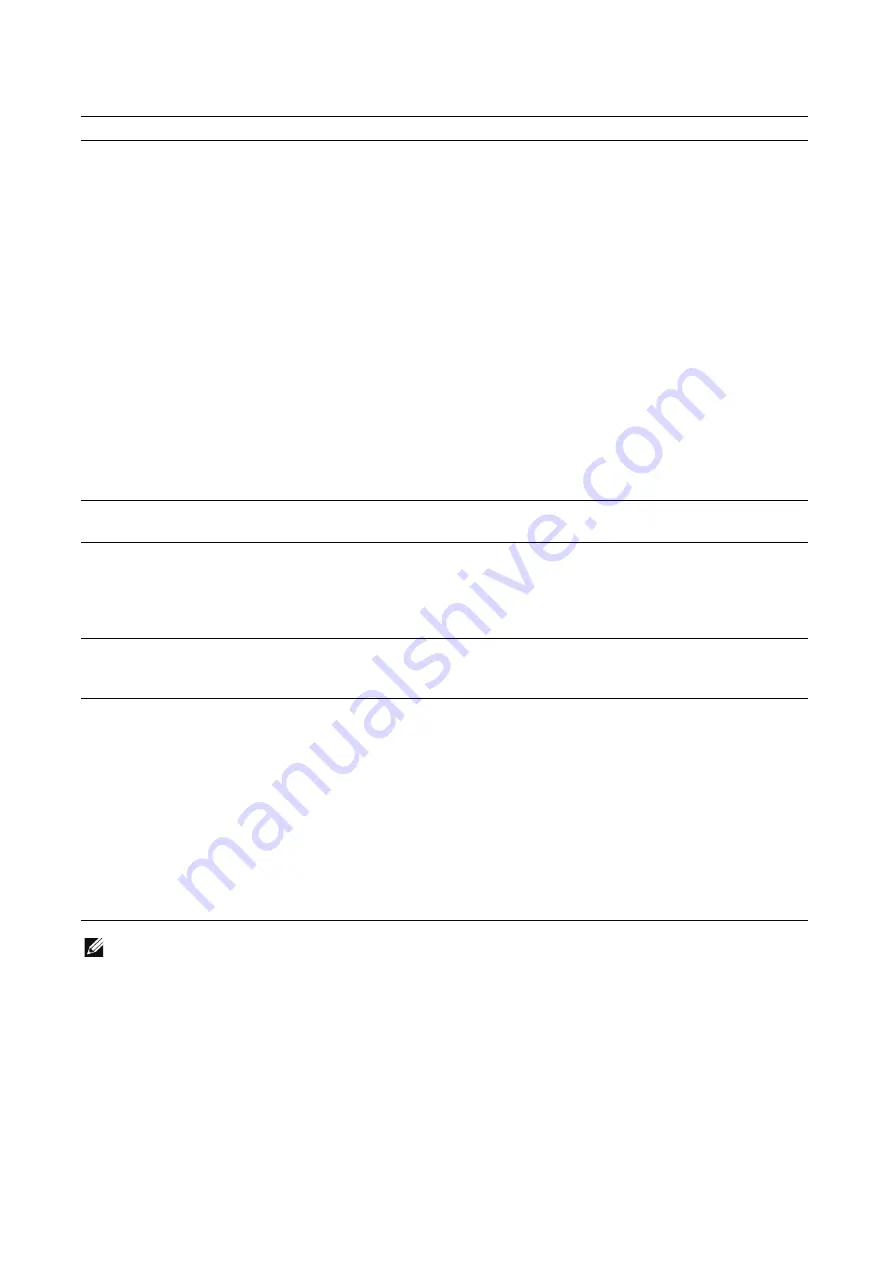
350
|
Understanding Printer Messages
"133-001" - "148-999"
NOTE:
•
If you cannot resolve an error despite following the instructions described in the tables, contact
Customer Support at
dell.com/contactdell
.
Status Code
Cause and Remedy
133-210
133-211
133-212
133-213
133-214
133-215
133-216
133-217
133-218
133-219
133-220
133-221
133-222
133-223
133-224
Fax error.
Turn off the printer, and turn it on again. Contact customer support if this failure is
repeated.
133-226
A country/region code not supported by the machine was specified.
Contact Dell.
133-280
133-281
133-282
133-283
Fax error.
Turn off the printer, and turn it on again. Contact customer support if this failure is
repeated.
133-701
Unsupported characters were included. They were replaced with supported ones.
For the destination name, comment, local name, and company name, refer to the
documentation to confirm available characters, or use only alphanumeric characters.
133-710
The paper loaded on the bypass tray was used for printing because the specified tray could
not be used.
Take one of the following measures:
•
Load paper available for printing the received fax document.
•
Use a paper type available for printing the received fax document.
•
Confirm the settings in
Fax Receive Tray
.
1
On
Dell Printer Configuration Web Tool
, select
Fax
J
Defaults
J
General Settings and
Policies
J
Fax Receive Tray
to add a tray to be used for printing the received fax
documents.
2
Set up paper so that the tray specified for
Fax Receive Tray
can be used for printing the
received fax documents.
Contact customer support if this failure is repeated.
Summary of Contents for S3845cdn
Page 1: ...Dell Color Smart Multifunction Printer S3845cdn User s Guide Regulatory Model S3845cdn ...
Page 12: ...12 ...
Page 13: ... 13 1 1Before Beginning ...
Page 24: ...24 About the Printer ...
Page 25: ... 25 2 2Setting Up the Printer Printer Setup ...
Page 59: ... 59 3 3Using Your Printer ...
Page 218: ...218 Loading Documents ...
Page 219: ... 219 4 4Printing Copying Scanning and Faxing ...
Page 264: ...264 Faxing ...
Page 265: ... 265 5 5Know Your Printer ...
Page 359: ... 359 6 6Maintaining Your Printer ...
Page 395: ... 395 7 7Troubleshooting ...
Page 443: ... 443 Appendix ...






























