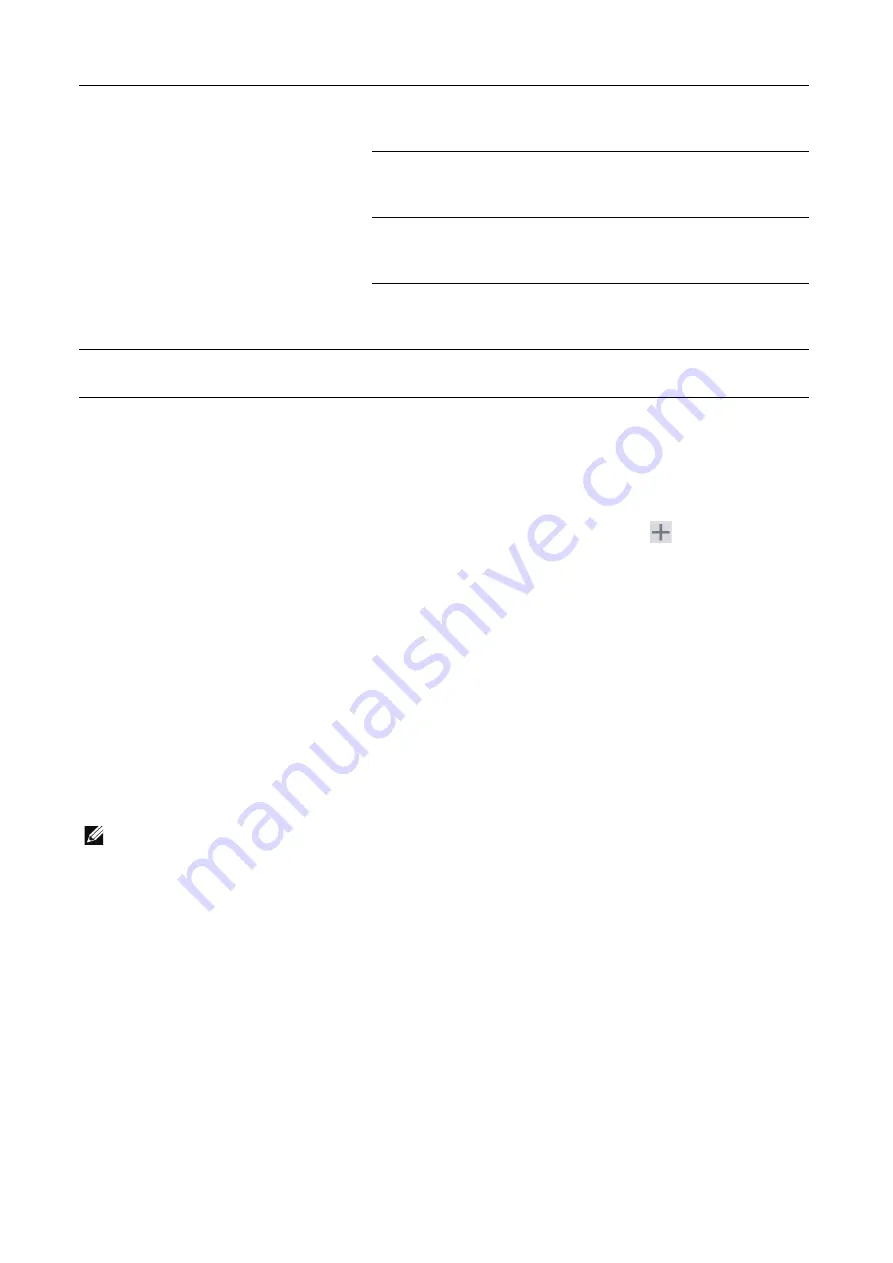
130
|
Dell Printer Configuration Web Tool
Scan Template Settings
You can specify how and where scanned images are stored by creating a template.
File Repositories
Configure the destination server settings. Select the server type from
.
Protocol (HTTP/WebDav Only)
Select the protocol type.
Nickname
Enter the alias name.
Type
Select the address type.
IP Address : Port, IPv6 Address/Prefix : Port, Host Name : Port
Enter the IP address or host name of forwarding destination server and the port number.
NOTE:
•
The item name varies depending on the option selected for
Type
.
Script Path and File Name (from HTTP Root) (HTTP Only)
Enter the script path and file name.
Share (SMB Only)
Enter the shared name set for the SMB folder.
Document Path
Enter the directory for storing files. When SMB is selected, use a UNC format.
Login Credentials
Set the type of data used as the credential information.
Authentication and Accounting
Configuration
allows obtaining and changing authentication and accounting
settings.
Job Limits
allows limiting job operations based on the information from
the remote accounting server.
Session Data
allows obtaining and changing user information on the
machine.
Dell Secure Access
allows session control and notification from the machine to the
server for convenience authentication.
Security
Certificate Management and Security Configuration
allows certificate management.
Summary of Contents for S3845cdn
Page 1: ...Dell Color Smart Multifunction Printer S3845cdn User s Guide Regulatory Model S3845cdn ...
Page 12: ...12 ...
Page 13: ... 13 1 1Before Beginning ...
Page 24: ...24 About the Printer ...
Page 25: ... 25 2 2Setting Up the Printer Printer Setup ...
Page 59: ... 59 3 3Using Your Printer ...
Page 218: ...218 Loading Documents ...
Page 219: ... 219 4 4Printing Copying Scanning and Faxing ...
Page 264: ...264 Faxing ...
Page 265: ... 265 5 5Know Your Printer ...
Page 359: ... 359 6 6Maintaining Your Printer ...
Page 395: ... 395 7 7Troubleshooting ...
Page 443: ... 443 Appendix ...






























