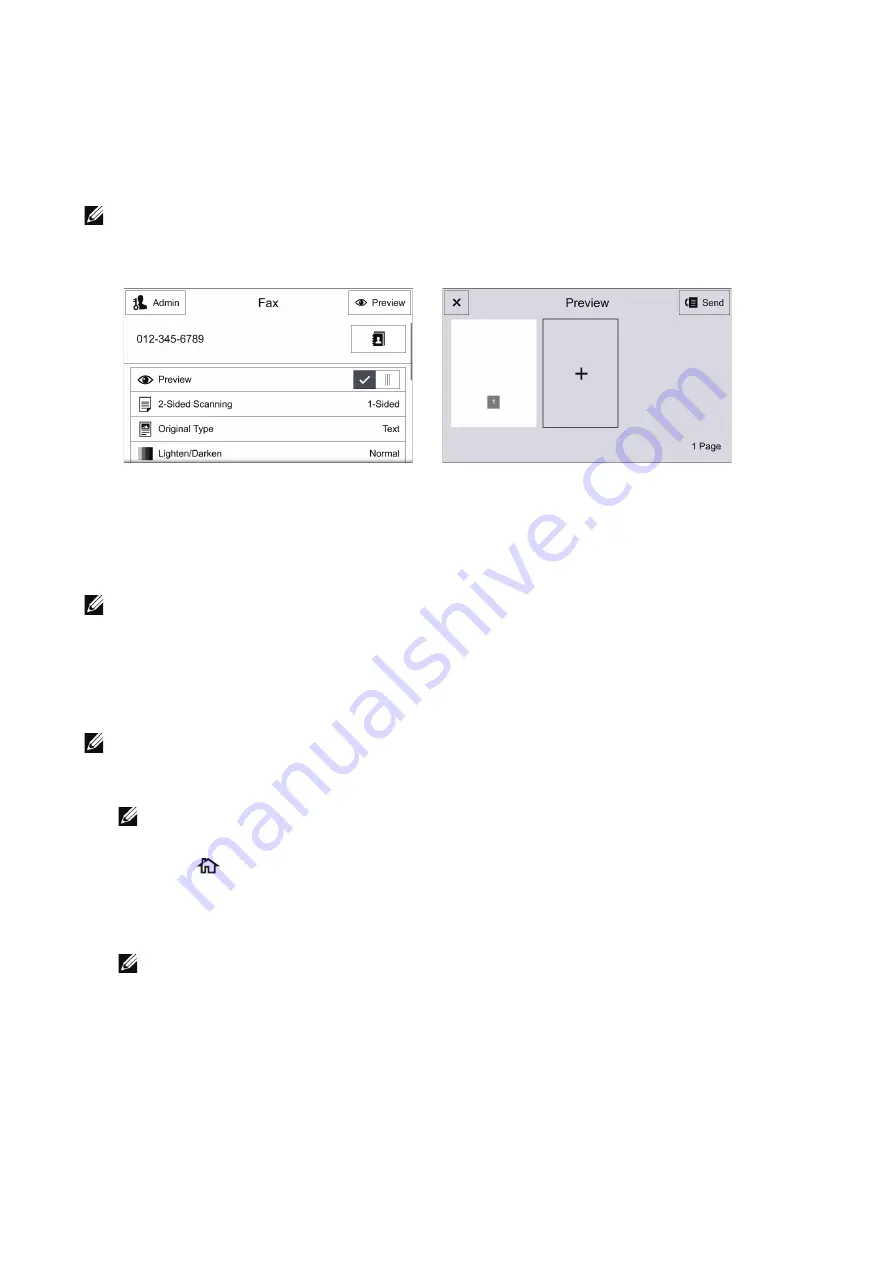
256
|
Faxing
Previewing the Scanned Images during a Fax Job
When
Preview
is enabled on the
Fax
screen and then a document is scanned, the
Preview
button is displayed on the fax operation screen. To preview the scanned
images, select the
Preview
button. To proceed operation after previewing, select
Send
on the screen.
NOTE:
•
Depending on the setting of
Remove Blank Pages
, you cannot preview the pages recognized as
blank, and can preview from the first non-blank page of the last read document.
Automatic Redialing
If the number you have dialed is busy or there is no answer when you send a fax, the
printer will automatically redial the number every minute based on the number set in the
redial settings.
NOTE:
•
•
The printer will not automatically redial a number that was busy when the number was manually
entered.
Sending a Delayed Fax
NOTE:
•
1
Load the document(s).
NOTE:
•
2
Press the
button.
3
Select
Fax
.
4
Enable
Delay Send
and specify the start time.
NOTE:
•
5
Set the recipient.
6
Select
Send
.
Summary of Contents for S3845cdn
Page 1: ...Dell Color Smart Multifunction Printer S3845cdn User s Guide Regulatory Model S3845cdn ...
Page 12: ...12 ...
Page 13: ... 13 1 1Before Beginning ...
Page 24: ...24 About the Printer ...
Page 25: ... 25 2 2Setting Up the Printer Printer Setup ...
Page 59: ... 59 3 3Using Your Printer ...
Page 218: ...218 Loading Documents ...
Page 219: ... 219 4 4Printing Copying Scanning and Faxing ...
Page 264: ...264 Faxing ...
Page 265: ... 265 5 5Know Your Printer ...
Page 359: ... 359 6 6Maintaining Your Printer ...
Page 395: ... 395 7 7Troubleshooting ...
Page 443: ... 443 Appendix ...






























