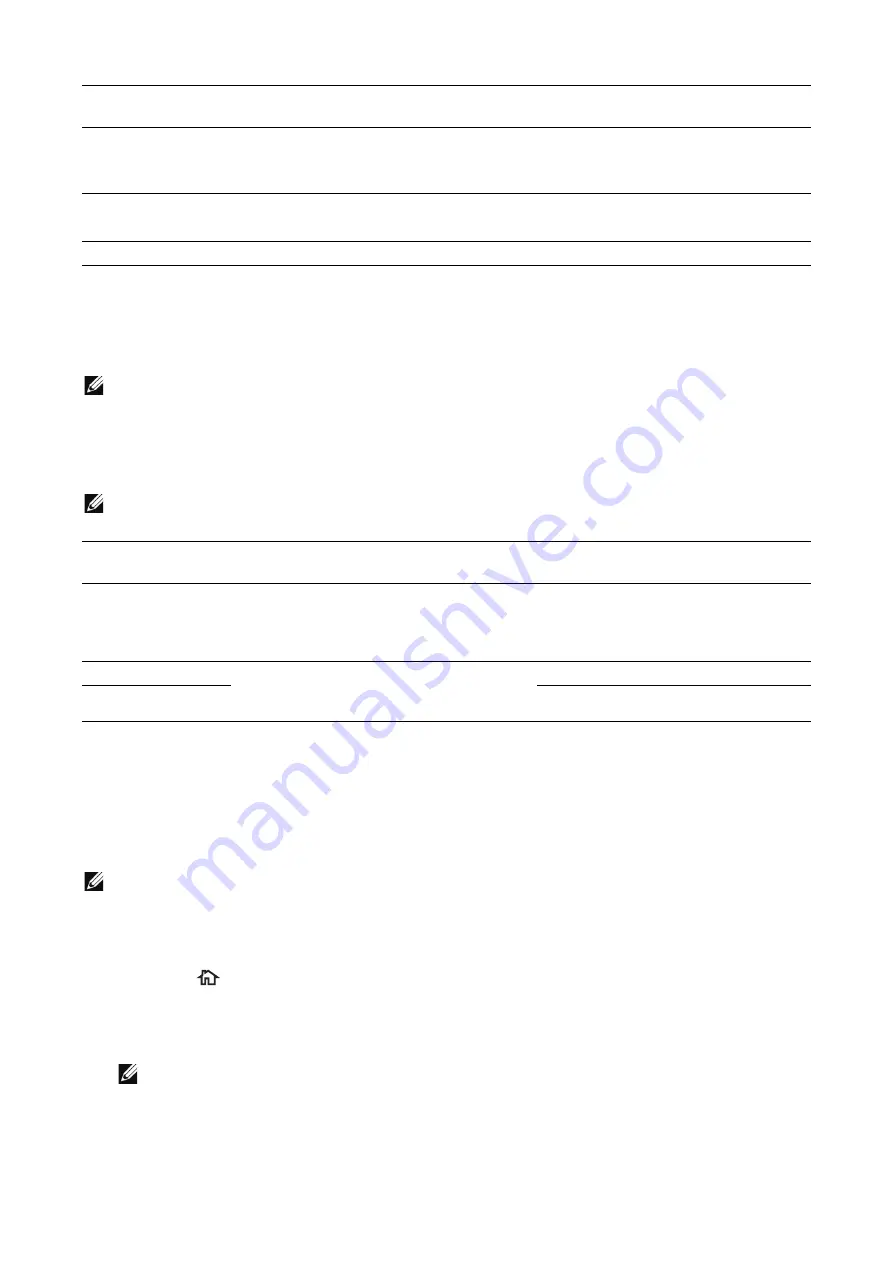
284
|
E-mail Environment Settings
NOTE:
•
To transmit e-mails encrypted by S/MIME or with digital signatures attached, a certificate must be
ready in advance. See "Configuration of E-mail Encryption/Digital Signature".
Configuration on the Server
NOTE:
•
For information on server settings, contact your System Administrator.
Installation Procedures
This section describes how to configure the machine to use the
service.
NOTE:
•
You can also configure the settings using
Dell Printer Configuration Web Tool
.
Step 1 Enabling Port and Setting up TCP/IP
1
Press the
button.
2
Select
Device
J
Connectivity
J
Ethernet
.
3
Enable ports to use for the
feature.
NOTE:
•
SMTP AUTH login
name and password
If an SMTP server requires authentication,
specify an authentication user name.
Also specify a password as required.
U
U
U
Login name and
password
Set the receiving user name.
Also specify a password as required.
U
U
U
S/MIME settings
Set the S/MIME information.
U
X
X
O : Required to be set
U
: Set as required
X : Not supported
Item
Description
Email Alerts
Notifications
Machine e-mail
address
When using the E-mail feature on the
machine, an e-mail account of the machine
must be registered on a mail server in
advance.
O
O
O
Host name
Set the host name and domain name of the
machine along with the TCP/IP address for
the machine on the DNS server.
U
U
U
Domain name
U
U
U
O : Required to be set
U
: Set as required
Item
Description
Email Alerts
Notifications
Summary of Contents for S3845cdn
Page 1: ...Dell Color Smart Multifunction Printer S3845cdn User s Guide Regulatory Model S3845cdn ...
Page 12: ...12 ...
Page 13: ... 13 1 1Before Beginning ...
Page 24: ...24 About the Printer ...
Page 25: ... 25 2 2Setting Up the Printer Printer Setup ...
Page 59: ... 59 3 3Using Your Printer ...
Page 218: ...218 Loading Documents ...
Page 219: ... 219 4 4Printing Copying Scanning and Faxing ...
Page 264: ...264 Faxing ...
Page 265: ... 265 5 5Know Your Printer ...
Page 359: ... 359 6 6Maintaining Your Printer ...
Page 395: ... 395 7 7Troubleshooting ...
Page 443: ... 443 Appendix ...






























