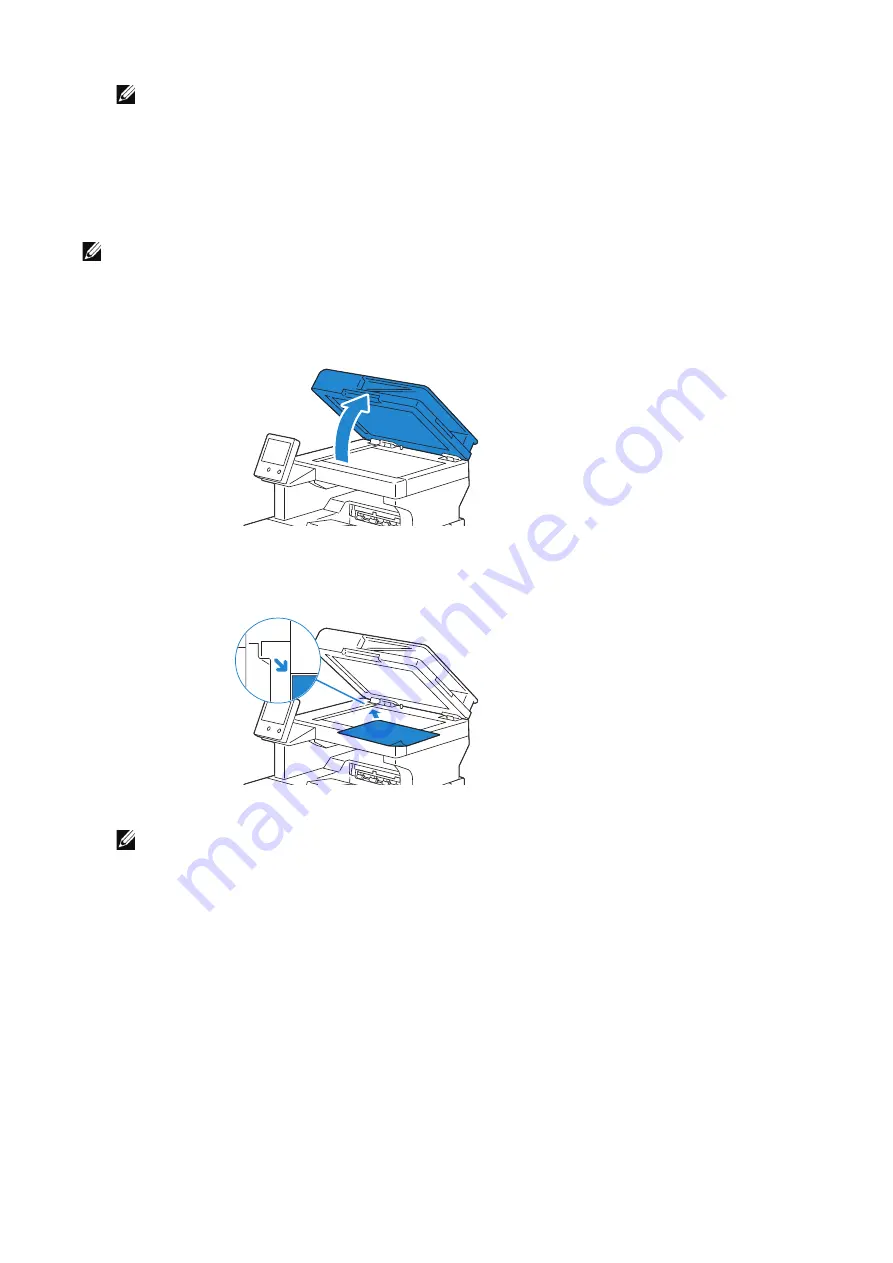
Loading Documents
|
217
NOTE:
•
Overtightening the guides may cause jams.
•
Before loading the document(s) on the DADF, straighten the edges of the stack of the
document(s).
•
Use the document stopper when copying a legal-size document.
Loading a Document on the Document Glass
NOTE:
•
Make sure that no document is in the DADF. If any document is detected in the DADF, it takes
priority over the document on the document glass.
1
Open the document cover.
2
Place the document facing down on the document glass and align it with the
registration guide on the top left corner of the glass.
3
Close the document cover.
NOTE:
•
Leaving the document cover open while copying may affect the copy quality and increase the
toner consumption.
•
If you are scanning a page from a book or magazine, lift the cover until its hinges are caught by
the stopper and then close the cover. If the book or magazine is thicker than 30 mm, start
scanning with the cover open.
Summary of Contents for S3845cdn
Page 1: ...Dell Color Smart Multifunction Printer S3845cdn User s Guide Regulatory Model S3845cdn ...
Page 12: ...12 ...
Page 13: ... 13 1 1Before Beginning ...
Page 24: ...24 About the Printer ...
Page 25: ... 25 2 2Setting Up the Printer Printer Setup ...
Page 59: ... 59 3 3Using Your Printer ...
Page 218: ...218 Loading Documents ...
Page 219: ... 219 4 4Printing Copying Scanning and Faxing ...
Page 264: ...264 Faxing ...
Page 265: ... 265 5 5Know Your Printer ...
Page 359: ... 359 6 6Maintaining Your Printer ...
Page 395: ... 395 7 7Troubleshooting ...
Page 443: ... 443 Appendix ...






























