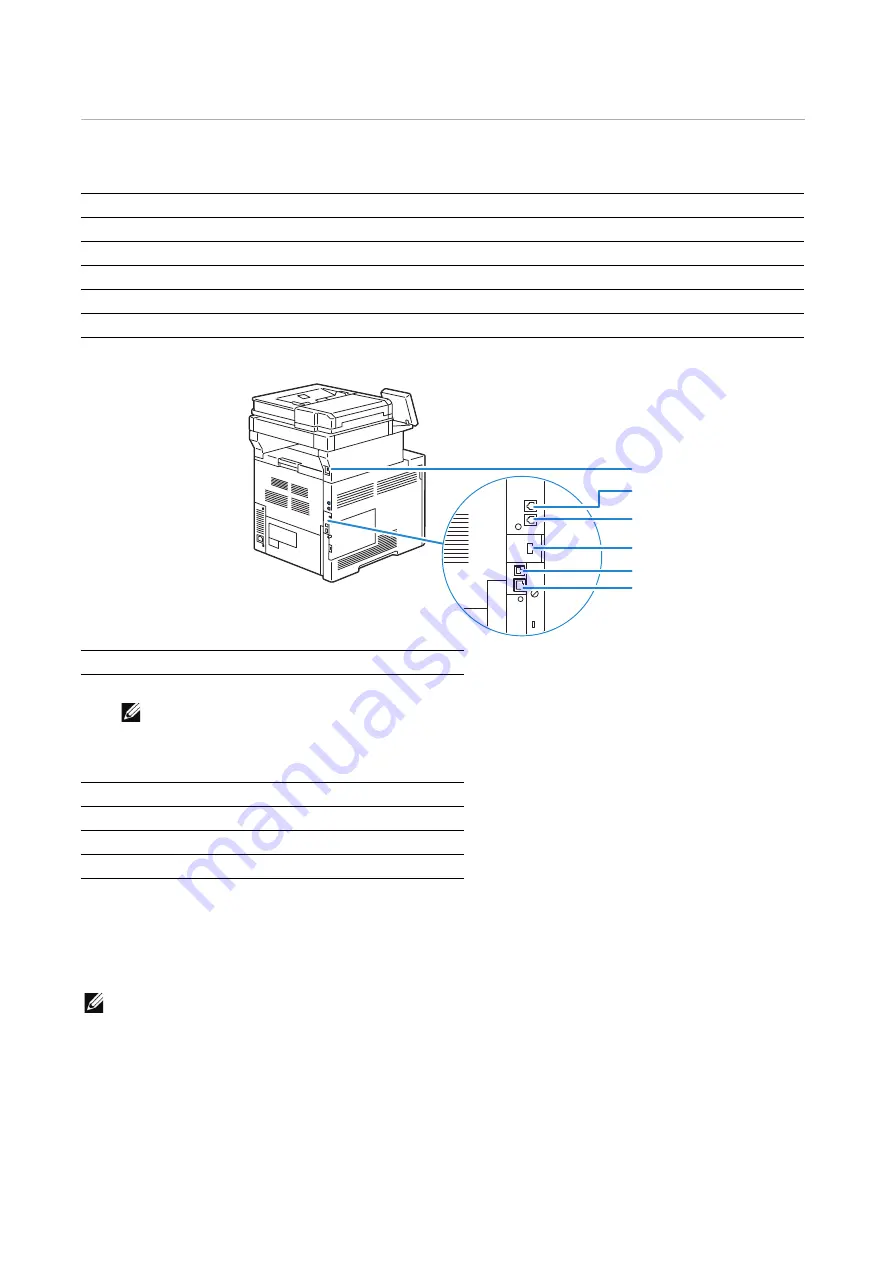
30
|
Connecting and Setting Up Your Printer
Connecting and Setting Up Your Printer
To connect your printer to a computer or device, the following specification must be met
for each of the connection type:
*1
USB 2.0 host port (for Smart Card)
*2
USB 3.0 device port
Connecting to a Computer or a Network
NOTE:
•
Before making connections, be sure to turn off the printer.
Connecting to a Computer Using the USB Cable (Direct
Connection)
A local printer is a printer which is directly connected to your computer using the USB
cable. If your printer is connected to a network instead of your computer, skip this section
Connection type
Connection specifications
Ethernet
10BASE-T/100BASE-TX/1000BASE-T
USB
USB3.0/USB2.0
Wireless (optional)
IEEE 802.11n/802.11g/802.11b/802.11a
Phone connector
RJ11
Wall jack connector
RJ11
1
USB Port
*1
2
Phone Connector
NOTE:
•
Do not connect any device (fax system)
other than a telephone or a telephone
answering device.
3
Wall Jack Connector
4
Wireless Adapter Socket
5
USB Port
*2
6
Ethernet Port
1
2
3
4
5
6
Summary of Contents for S3845cdn
Page 1: ...Dell Color Smart Multifunction Printer S3845cdn User s Guide Regulatory Model S3845cdn ...
Page 12: ...12 ...
Page 13: ... 13 1 1Before Beginning ...
Page 24: ...24 About the Printer ...
Page 25: ... 25 2 2Setting Up the Printer Printer Setup ...
Page 59: ... 59 3 3Using Your Printer ...
Page 218: ...218 Loading Documents ...
Page 219: ... 219 4 4Printing Copying Scanning and Faxing ...
Page 264: ...264 Faxing ...
Page 265: ... 265 5 5Know Your Printer ...
Page 359: ... 359 6 6Maintaining Your Printer ...
Page 395: ... 395 7 7Troubleshooting ...
Page 443: ... 443 Appendix ...






























