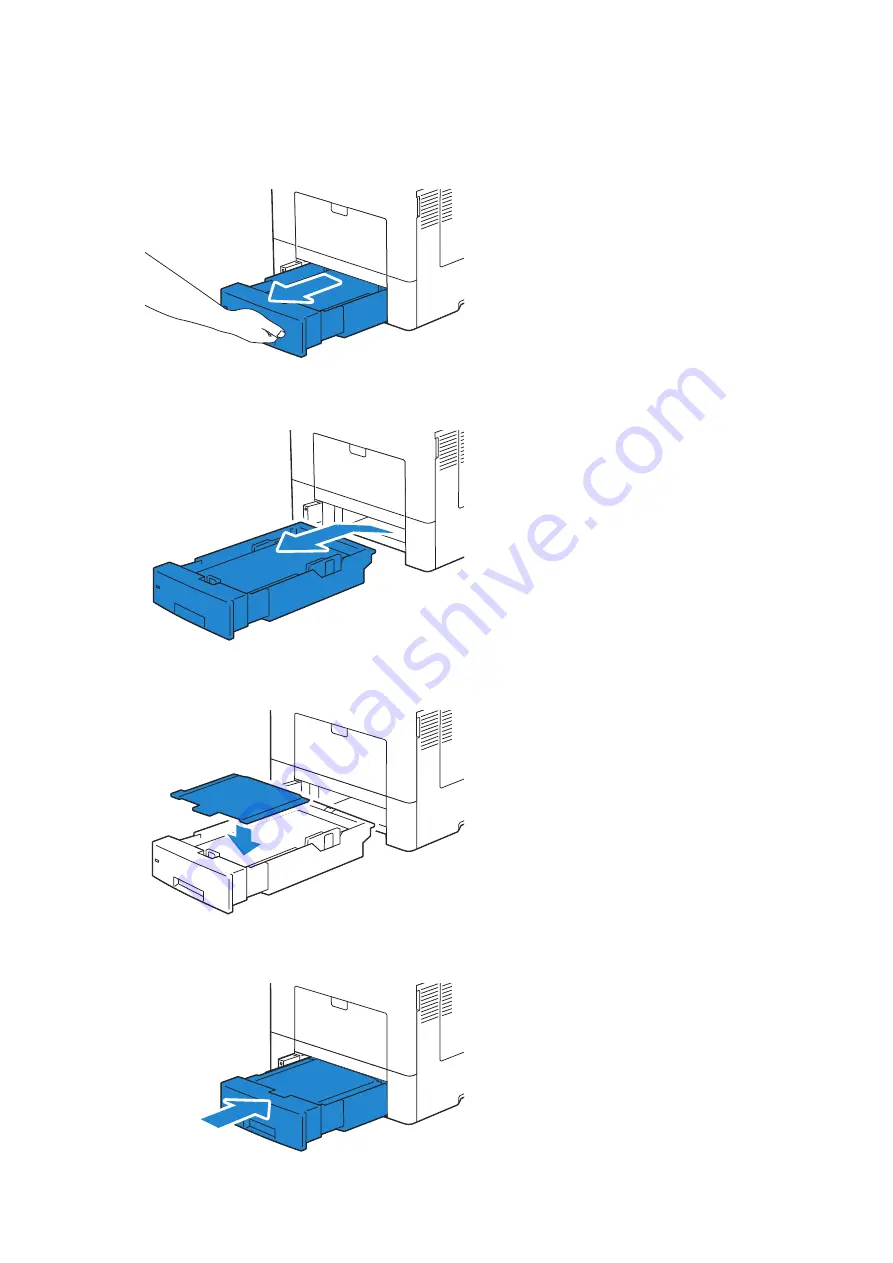
Preparing Printer Hardware
|
29
Installing the Security Cover
To make your print media in Tray 1 more secure, install the security cover onto Tray 1.
1
Pull Tray 1 out of the printer about 200 mm.
2
Hold Tray 1 with both hands, and remove it from the printer.
3
Place the security cover on the top of Tray 1.
4
Insert Tray 1 into the printer, and push until it stops.
Summary of Contents for S3845cdn
Page 1: ...Dell Color Smart Multifunction Printer S3845cdn User s Guide Regulatory Model S3845cdn ...
Page 12: ...12 ...
Page 13: ... 13 1 1Before Beginning ...
Page 24: ...24 About the Printer ...
Page 25: ... 25 2 2Setting Up the Printer Printer Setup ...
Page 59: ... 59 3 3Using Your Printer ...
Page 218: ...218 Loading Documents ...
Page 219: ... 219 4 4Printing Copying Scanning and Faxing ...
Page 264: ...264 Faxing ...
Page 265: ... 265 5 5Know Your Printer ...
Page 359: ... 359 6 6Maintaining Your Printer ...
Page 395: ... 395 7 7Troubleshooting ...
Page 443: ... 443 Appendix ...






























