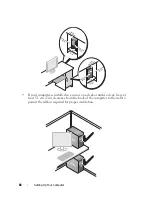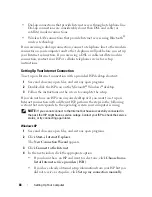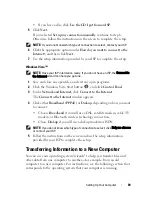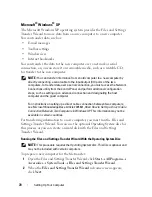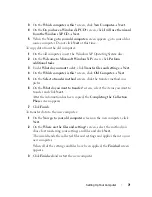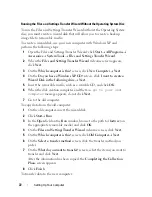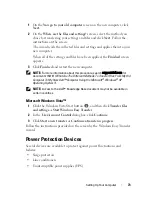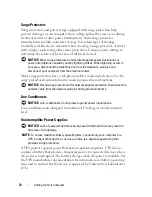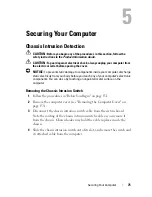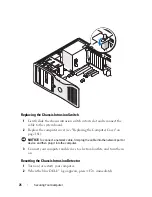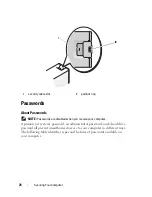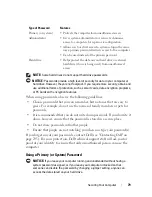80
Securing Your Computer
Option Settings
You cannot change or enter a new system password if either of the following two
options is displayed:
•
Set
— A system password is assigned.
•
Disabled —
The system password is disabled by a jumper setting on the
system board.
You can only assign a system password when the following option is displayed:
•
Not Set
— No system password is assigned and the password jumper on
the system board is in the enabled position (the default setting).
Assigning a System Password
To escape from the field without assigning a system password, press <Esc> at
any time before you complete step 5.
1
Enter the system setup program (see "System Setup" on page 89) and
verify whether an
Unlock Setup
field is present under
Security
.
2
If the
Unlock Setup
field is present:
a
Use the arrow keys to navigate to the
Unlock Setup
field.
b
Press <Enter> to access the field.
c
Type in the administrator password and press <Enter>.
3
Use the arrow keys to navigate to the
System
Password
field, and then
press <Enter>.
4
Type your new password into the
New Password
field.
You can use up to 15 characters. To erase a character when entering your
password, press <Backspace> or the left-arrow key. The password is not
case sensitive.
Certain key combinations are not valid. If you enter one of these
combinations, the speaker emits a beep.
As you press each character key (or the spacebar for a blank space), a
placeholder appears in the field.
5
Press <Enter>.
If the new system password is less than 15 characters, the whole field fills
with placeholders.
Summary of Contents for Precision NX046
Page 1: ...w w w d e l l c o m s u p p o r t d e l l c o m Dell Precision T5400 User s Guide Model DCTA ...
Page 18: ...18 Finding Information ...
Page 43: ...About Your Computer 43 ...
Page 44: ...44 About Your Computer ...
Page 88: ...88 Securing Your Computer ...
Page 120: ...120 Troubleshooting ...
Page 140: ...140 Troubleshooting Tools ...
Page 238: ...238 Adding and Replacing Parts 1 drive panel tabs 2 drive panel 2 Tower Orientation 1 ...
Page 286: ...286 Adding and Replacing Parts ...
Page 287: ...Adding and Replacing Parts 287 ...
Page 288: ...288 Adding and Replacing Parts ...
Page 296: ...296 Getting Help ...
Page 316: ...316 Glossary ...