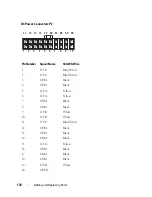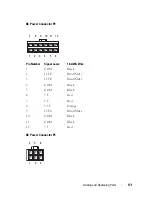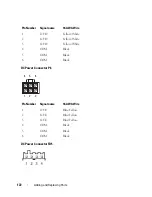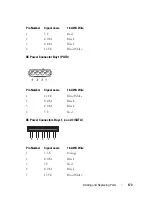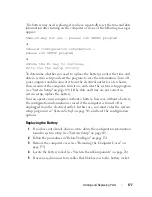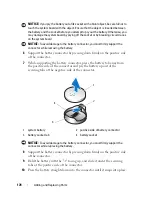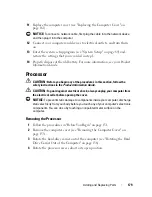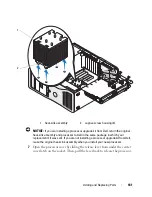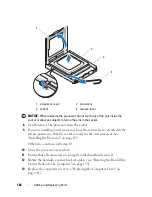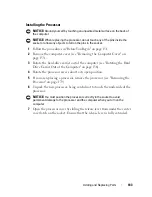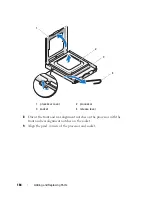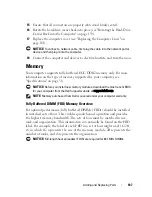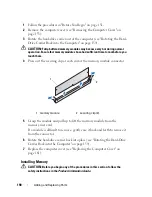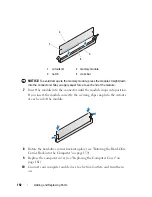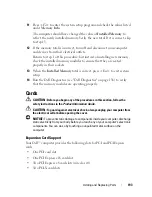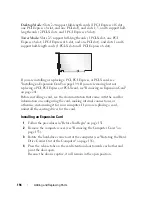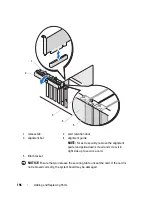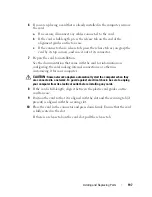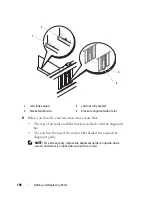Adding and Replacing Parts
183
Installing the Processor
NOTICE:
Ground yourself by touching an unpainted metal surface on the back of
the computer.
NOTICE:
When replacing the processor, do not touch any of the pins inside the
socket or allow any objects to fall on the pins in the socket.
1
Follow the procedures in "Before You Begin" on page 151.
2
Remove the computer cover (see "Removing the Computer Cover" on
page 153).
3
Rotate the hard-drive carrier out of the computer (see "Rotating the Hard
Drive Carrier Out of the Computer" on page 156).
4
Rotate the processor access door to its open position.
5
If you are replacing a processor, remove the processor (see "Removing the
Processor" on page 179).
6
Unpack the new processor, being careful not to touch the underside of the
processor.
NOTICE:
You must position the processor correctly in the socket to avoid
permanent damage to the processor and the computer when you turn on the
computer.
7
Open the processor cover by sliding the release lever from under the center
cover latch on the socket. Ensure that the release lever is fully extended.
Summary of Contents for Precision NX046
Page 1: ...w w w d e l l c o m s u p p o r t d e l l c o m Dell Precision T5400 User s Guide Model DCTA ...
Page 18: ...18 Finding Information ...
Page 43: ...About Your Computer 43 ...
Page 44: ...44 About Your Computer ...
Page 88: ...88 Securing Your Computer ...
Page 120: ...120 Troubleshooting ...
Page 140: ...140 Troubleshooting Tools ...
Page 238: ...238 Adding and Replacing Parts 1 drive panel tabs 2 drive panel 2 Tower Orientation 1 ...
Page 286: ...286 Adding and Replacing Parts ...
Page 287: ...Adding and Replacing Parts 287 ...
Page 288: ...288 Adding and Replacing Parts ...
Page 296: ...296 Getting Help ...
Page 316: ...316 Glossary ...