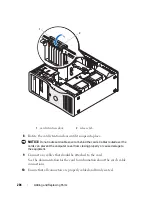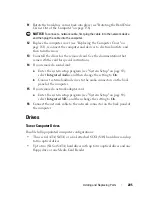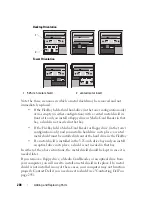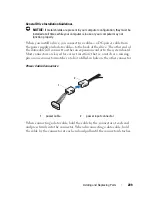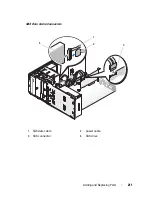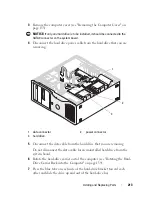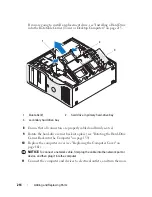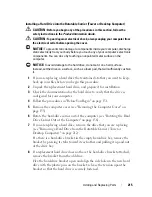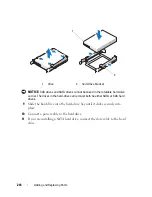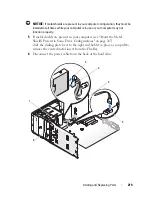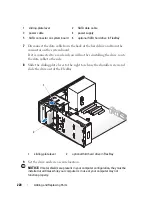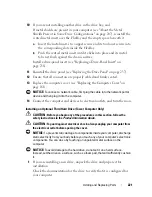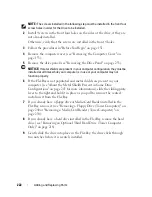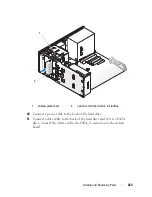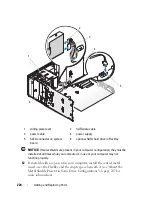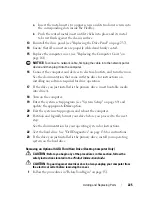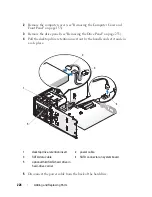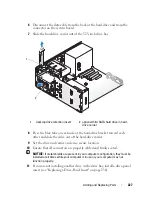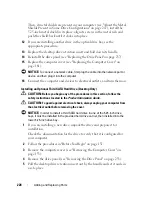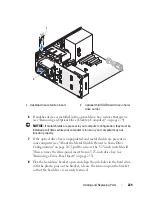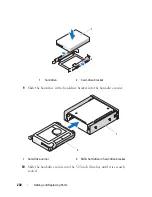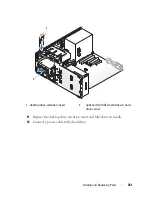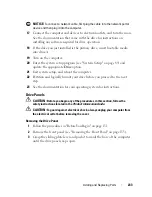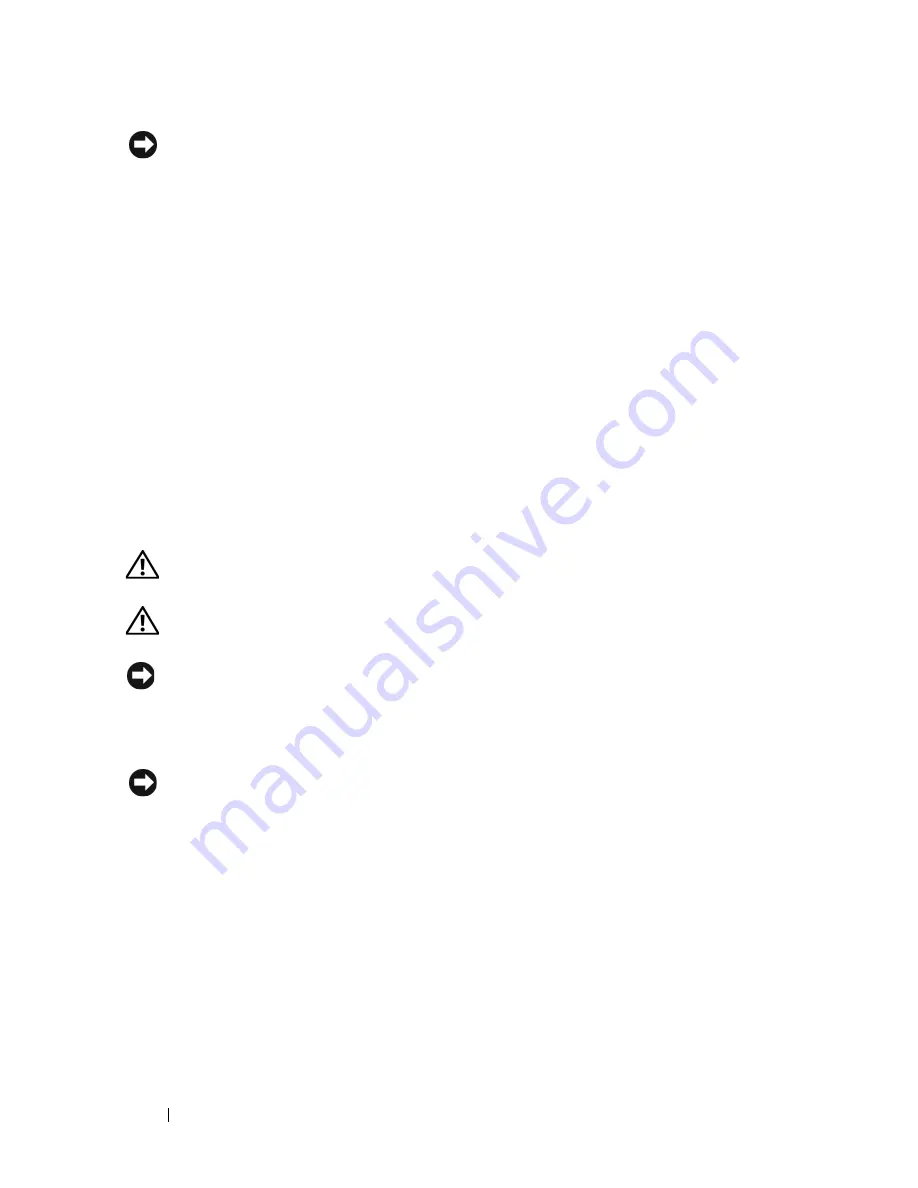
218
Adding and Replacing Parts
NOTICE:
In a mixed configuration of two SAS drives and one SATA drive, the SATA
drive must be the boot (primary) drive and must go in the FlexBay.
16
If the drive you just installed is the primary drive, insert bootable media
into drive A.
17
Enter the system setup program (see "System Setup" on page 89), and
update the appropriate
Drive
option.
18
Exit the system setup program and reboot the computer.
19
Partition and logically format your drive before you proceed to the next
step.
See the documentation for your operating system for instructions.
20
Test the hard drive. See "Dell Diagnostics" on page 136 for instructions.
21
If the drive you just installed is the primary drive, install your operating
system on the hard drive.
Removing an Optional Third Hard Drive (Tower Computer Only)
CAUTION:
Before you begin any of the procedures in this section, follow the
safety instructions in the
Product Information Guide
.
CAUTION:
To guard against electrical shock, always unplug your computer from
the electrical outlet before opening the cover.
NOTICE:
To prevent static damage to components inside your computer, discharge
static electricity from your body before you touch any of your computer’s electronic
components. You can do so by touching an unpainted metal surface on the
computer.
NOTICE:
To avoid damage to the hard drive, do not set it on a hard surface.
Instead, set the drive on a surface, such as a foam pad, that will sufficiently cushion
it.
1
If you are replacing a hard drive that contains data that you want to keep,
back up your files before you begin this procedure.
2
Follow the procedures in "Before You Begin" on page 151.
3
Remove the computer cover (see "Removing the Computer Cover" on
page 153).
4
Remove the drive panel (see "Removing the Drive Panel" on page 233).
Summary of Contents for Precision NX046
Page 1: ...w w w d e l l c o m s u p p o r t d e l l c o m Dell Precision T5400 User s Guide Model DCTA ...
Page 18: ...18 Finding Information ...
Page 43: ...About Your Computer 43 ...
Page 44: ...44 About Your Computer ...
Page 88: ...88 Securing Your Computer ...
Page 120: ...120 Troubleshooting ...
Page 140: ...140 Troubleshooting Tools ...
Page 238: ...238 Adding and Replacing Parts 1 drive panel tabs 2 drive panel 2 Tower Orientation 1 ...
Page 286: ...286 Adding and Replacing Parts ...
Page 287: ...Adding and Replacing Parts 287 ...
Page 288: ...288 Adding and Replacing Parts ...
Page 296: ...296 Getting Help ...
Page 316: ...316 Glossary ...