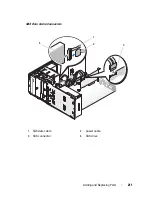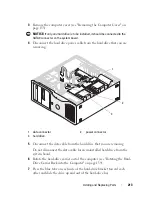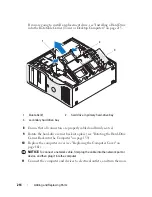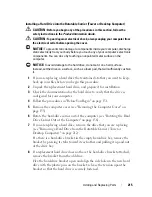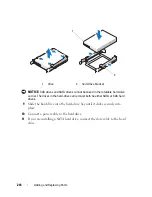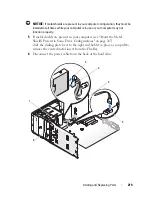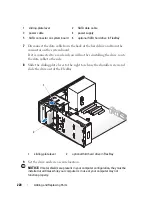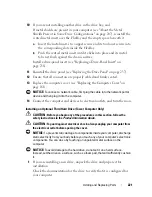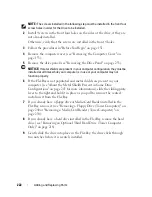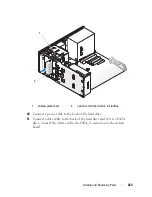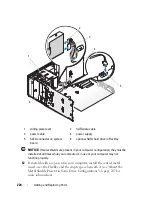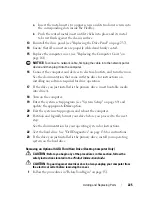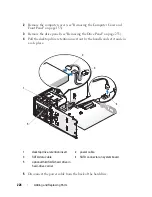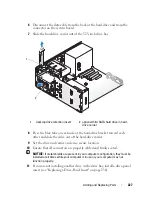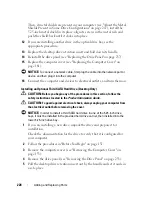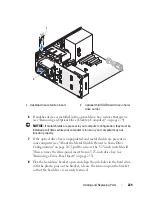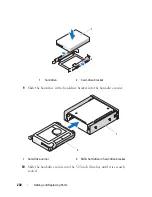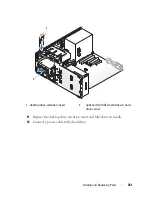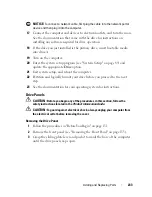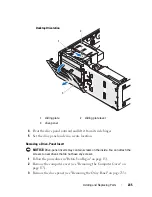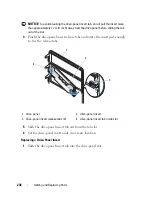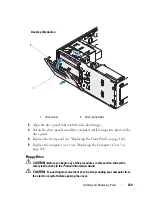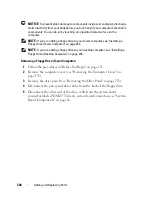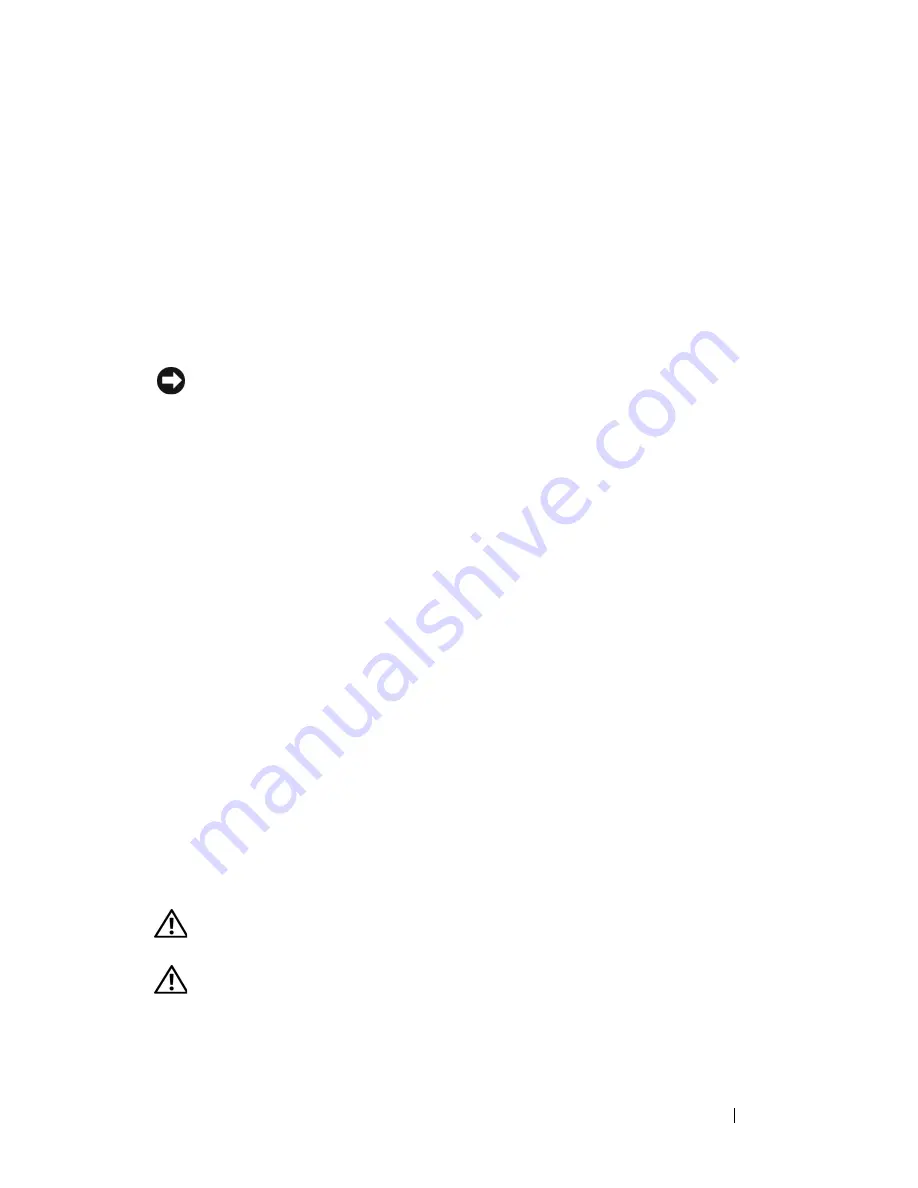
Adding and Replacing Parts
225
a
Insert the metal insert’s two upper screws and its two lower screws into
the corresponding slots inside the FlexBay.
b
Push the vented metal insert until it clicks into place and its metal
tabs rest flush against the chassis surface.
13
Reinstall the drive panel (see "Replacing the Drive Panel" on page 237).
14
Ensure that all connectors are properly cabled and firmly seated.
15
Replace the computer cover (see "Replacing the Computer Cover" on
page 161).
NOTICE:
To connect a network cable, first plug the cable into the network port or
device and then plug it into the computer.
16
Connect the computer and devices to electrical outlets, and turn them on.
See the documentation that came with the drive for instructions on
installing any software required for drive operation.
17
If the drive you just installed is the primary drive, insert bootable media
into drive A.
18
Turn on the computer.
19
Enter the system setup program (see "System Setup" on page 89) and
update the appropriate
Drive
option.
20
Exit the system setup program, and reboot the computer.
21
Partition and logically format your drive before you proceed to the next
step.
See the documentation for your operating system for instructions.
22
Test the hard drive. See "Dell Diagnostics" on page 136 for instructions.
23
If the drive you just installed is the primary drive, install your operating
system on the hard drive.
Removing an Optional SATA Third Hard Drive (Desktop Computer Only)
CAUTION:
Before you begin any of the procedures in this section, follow the
safety instructions located in the
Product Information Guide
.
CAUTION:
To guard against electrical shock, always unplug your computer from
the electrical outlet before removing the cover.
1
Follow the procedures in "Before You Begin" on page 151.
Summary of Contents for Precision NX046
Page 1: ...w w w d e l l c o m s u p p o r t d e l l c o m Dell Precision T5400 User s Guide Model DCTA ...
Page 18: ...18 Finding Information ...
Page 43: ...About Your Computer 43 ...
Page 44: ...44 About Your Computer ...
Page 88: ...88 Securing Your Computer ...
Page 120: ...120 Troubleshooting ...
Page 140: ...140 Troubleshooting Tools ...
Page 238: ...238 Adding and Replacing Parts 1 drive panel tabs 2 drive panel 2 Tower Orientation 1 ...
Page 286: ...286 Adding and Replacing Parts ...
Page 287: ...Adding and Replacing Parts 287 ...
Page 288: ...288 Adding and Replacing Parts ...
Page 296: ...296 Getting Help ...
Page 316: ...316 Glossary ...