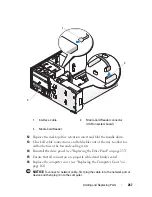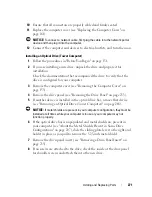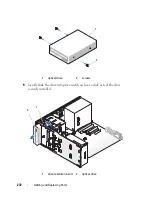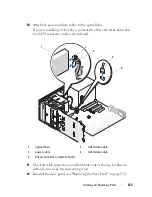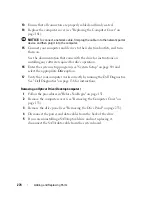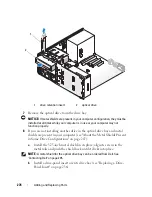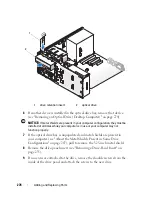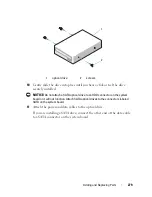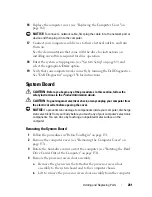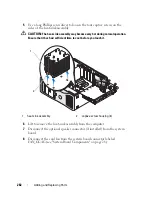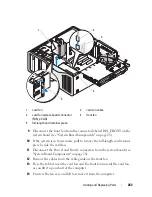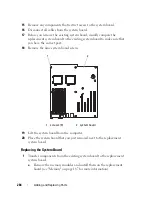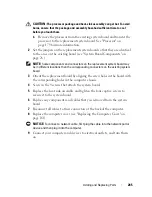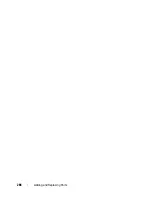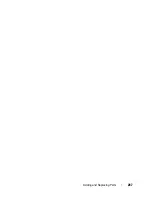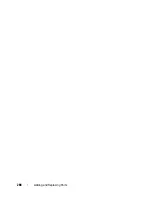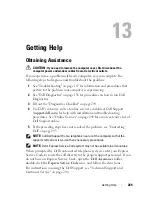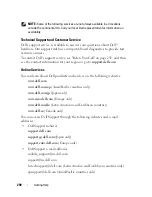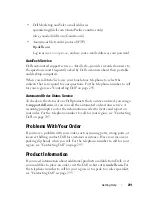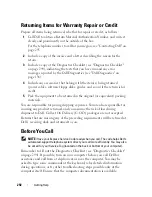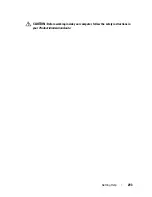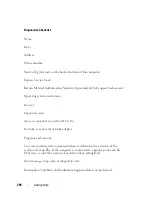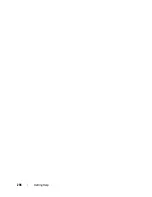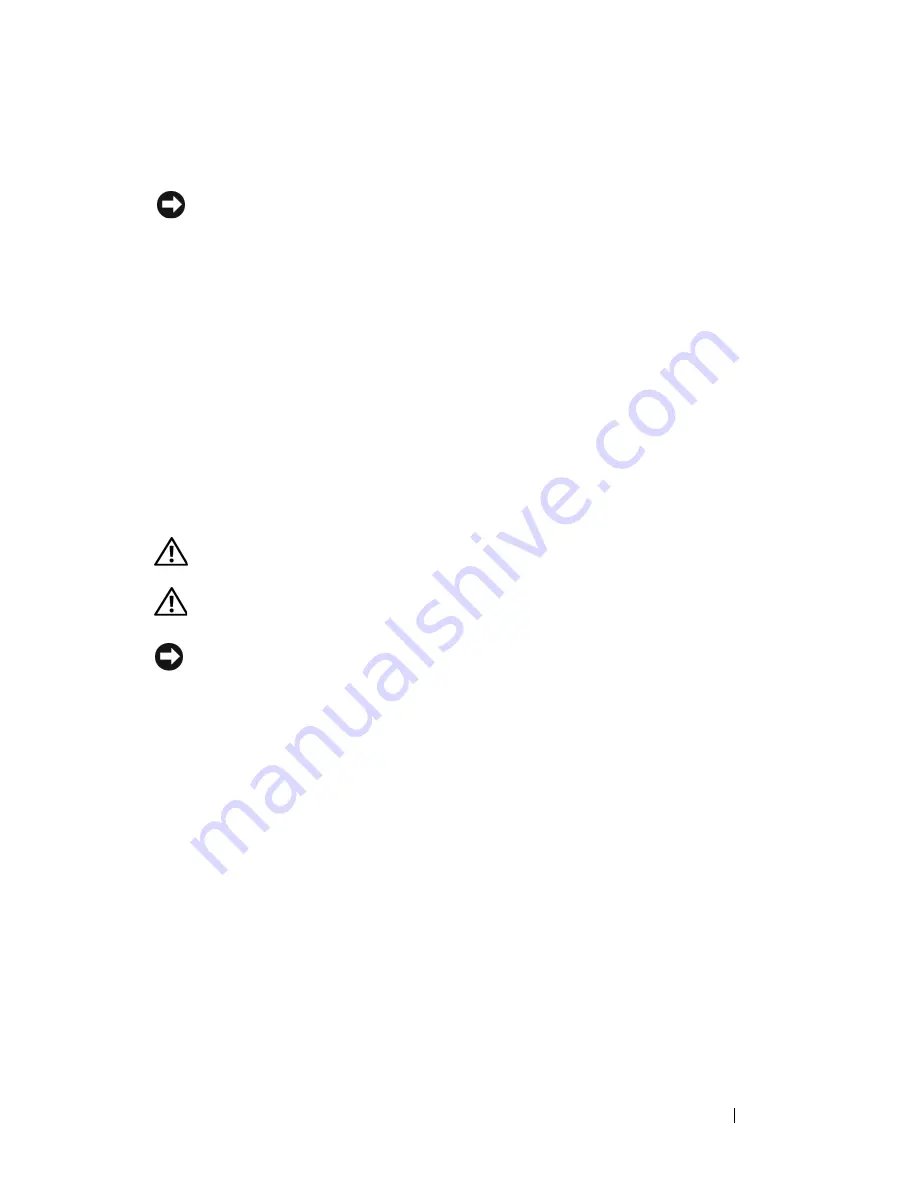
Adding and Replacing Parts
281
16
Replace the computer cover (see "Replacing the Computer Cover" on
page 161).
NOTICE:
To connect a network cable, first plug the cable in to the network port or
device and then plug it in to the computer.
17
Connect your computer and devices to their electrical outlets, and turn
them on.
See the documentation that came with the drive for instructions on
installing any software required for drive operation.
18
Enter the system setup program (see "System Setup" on page 89) and
select the appropriate
Drive
option.
19
Verify that your computer works correctly by running the Dell Diagnostics.
See "Dell Diagnostics" on page 136 for instructions.
System Board
CAUTION:
Before you begin any of the procedures in this section, follow the
safety instructions in the
Product Information Guide
.
CAUTION:
To guard against electrical shock, always unplug your computer from
the electrical outlet before opening the cover.
NOTICE:
To prevent static damage to components inside your computer, discharge
static electricity from your body before you touch any of your computer’s electronic
components. You can do so by touching an unpainted metal surface on the
computer.
Removing the System Board
1
Follow the procedures in "Before You Begin" on page 151.
2
Remove the computer cover (see "Removing the Computer Cover" on
page 153).
3
Rotate the hard-drive carrier out of the computer (see "Rotating the Hard
Drive Carrier Out of the Computer" on page 156).
4
Remove the processor access door assembly:
a
Remove the green screw that attaches the processor access door
assembly to the system board and to the computer chassis.
b
Lift to remove the processor access door assembly from the computer.
Summary of Contents for Precision NX046
Page 1: ...w w w d e l l c o m s u p p o r t d e l l c o m Dell Precision T5400 User s Guide Model DCTA ...
Page 18: ...18 Finding Information ...
Page 43: ...About Your Computer 43 ...
Page 44: ...44 About Your Computer ...
Page 88: ...88 Securing Your Computer ...
Page 120: ...120 Troubleshooting ...
Page 140: ...140 Troubleshooting Tools ...
Page 238: ...238 Adding and Replacing Parts 1 drive panel tabs 2 drive panel 2 Tower Orientation 1 ...
Page 286: ...286 Adding and Replacing Parts ...
Page 287: ...Adding and Replacing Parts 287 ...
Page 288: ...288 Adding and Replacing Parts ...
Page 296: ...296 Getting Help ...
Page 316: ...316 Glossary ...