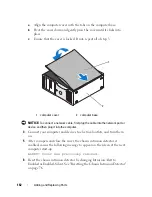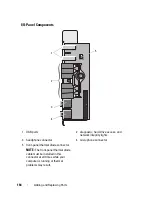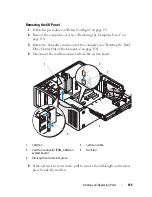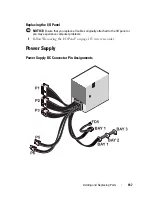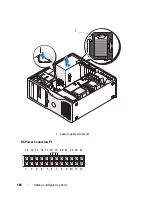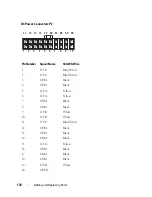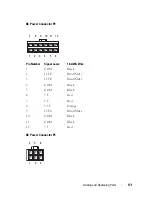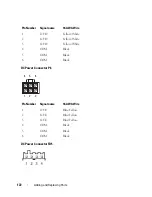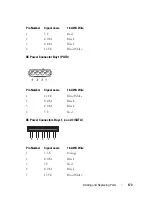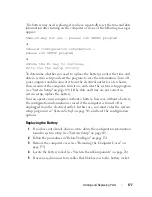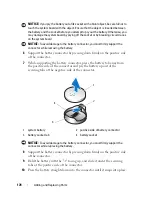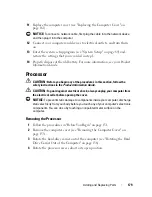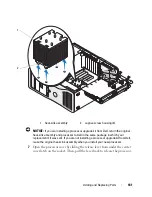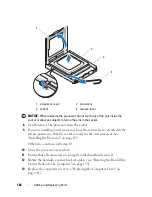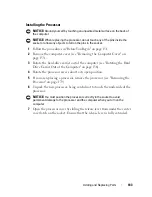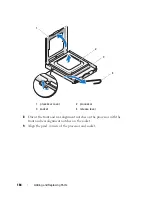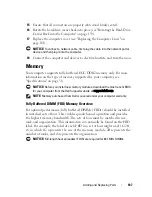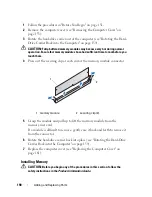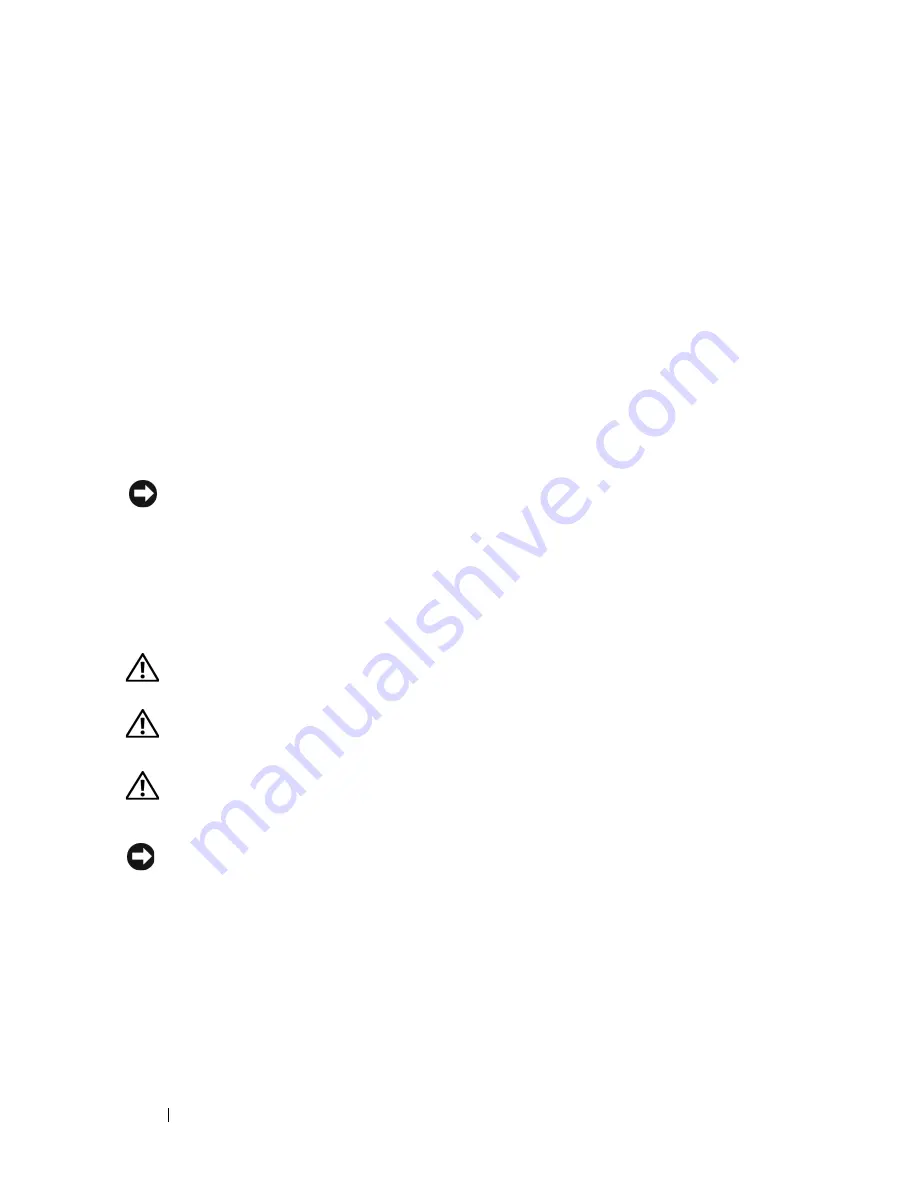
176
Adding and Replacing Parts
Replacing the Power Supply
1
Slide the power supply into place.
2
Replace the four screws that secure the power supply to the back of the
computer chassis.
3
Reconnect the DC power cables.
4
On the desktop computer, reattach the power cables to the side of the
hard drive.
5
Run the cables underneath the tabs, and press the tabs to close them
over the cables.
6
Replace the computer cover (see "Replacing the Computer Cover" on
page 161).
NOTICE:
To connect a network cable, first plug the cable into the network port or
device and then plug it into the computer.
7
Connect your computer and devices to electrical outlets, and turn them
on.
Battery
CAUTION:
Before you begin any of the procedures in this section, follow the
safety instructions in the
Product Information Guide
.
CAUTION:
To guard against electrical shock, always unplug your computer from
the electrical outlet before opening the cover.
CAUTION:
A new battery can explode if it is incorrectly installed. Replace the
battery only with the same or equivalent type recommended by the manufacturer.
Discard used batteries according to the manufacturer’s instructions.
NOTICE:
To prevent static damage to components inside your computer, discharge
static electricity from your body before you touch any of your computer’s electronic
components. You can do so by touching an unpainted metal surface on the
computer.
About the Battery
A coin-cell battery maintains computer configuration, date, and time
information. The battery can last several years.
Summary of Contents for Precision NX046
Page 1: ...w w w d e l l c o m s u p p o r t d e l l c o m Dell Precision T5400 User s Guide Model DCTA ...
Page 18: ...18 Finding Information ...
Page 43: ...About Your Computer 43 ...
Page 44: ...44 About Your Computer ...
Page 88: ...88 Securing Your Computer ...
Page 120: ...120 Troubleshooting ...
Page 140: ...140 Troubleshooting Tools ...
Page 238: ...238 Adding and Replacing Parts 1 drive panel tabs 2 drive panel 2 Tower Orientation 1 ...
Page 286: ...286 Adding and Replacing Parts ...
Page 287: ...Adding and Replacing Parts 287 ...
Page 288: ...288 Adding and Replacing Parts ...
Page 296: ...296 Getting Help ...
Page 316: ...316 Glossary ...