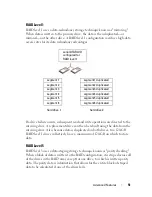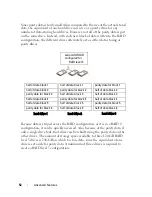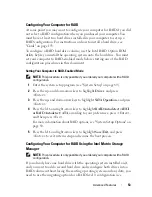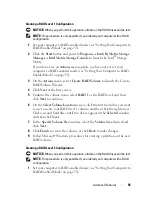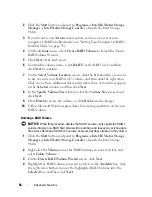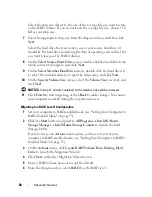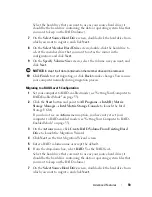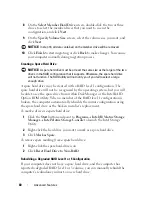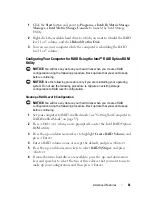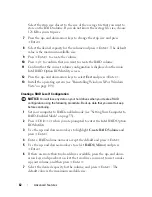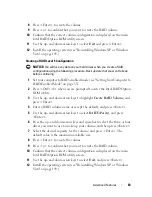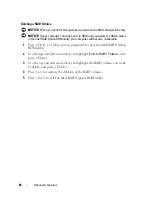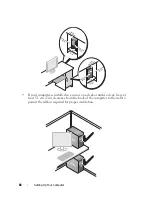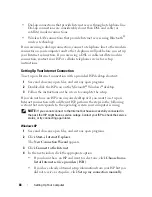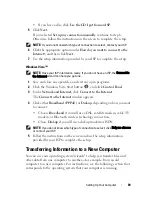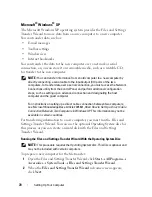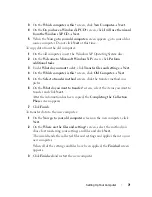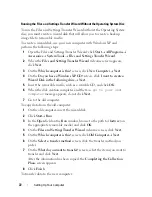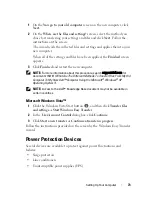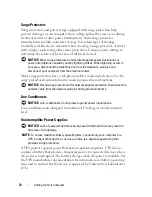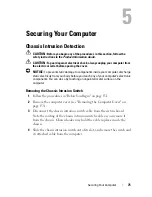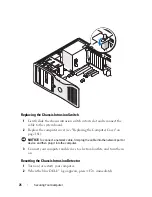Advanced Features
61
1
Click the
Start
button and point to
Programs
→
Intel(R) Matrix Storage
Manager
→
Intel Matrix Storage Console
to launch the Intel Storage
Utility.
2
Right-click the available hard drive to which you want to rebuild the RAID
level 1 or 5 volume, and click
Rebuild to this Disk
.
3
You can use your computer while the computer is rebuilding the RAID
level 1 or 5 volume.
Configuring Your Computer for RAID Using the Intel
®
RAID Option ROM
Utility
NOTICE:
You will lose any data on your hard drives when you create a RAID
configuration using the following procedure. Back up data that you want to keep
before continuing.
NOTICE:
Use the following procedure only if you are reinstalling your operating
system. Do not use the following procedure to migrate an existing storage
configuration to RAID level 0 configuration.
Creating a RAID Level 0 Configuration
NOTICE:
You will lose any data on your hard drives when you create a RAID
configuration using the following procedure. Back up data that you want to keep
before continuing.
1
Set your computer to RAID-enabled mode (see "Setting Your Computer to
RAID-Enabled Mode" on page 53).
2
Press <Ctrl><i> when you are prompted to enter the Intel
RAID Option
ROM utility.
3
Press the up- and down-arrow keys to highlight
Create RAID Volume
, and
press <Enter>.
4
Enter a RAID volume name or accept the default, and press <Enter>.
5
Press the up- and down-arrow keys to select
RAID0(Stripe)
, and press
<Enter>.
6
If more than two hard drives are available, press the up- and down-arrow
keys and spacebar to select the two or three drives that you want to use to
make up your configuration, and then press <Enter>.
Summary of Contents for Precision NX046
Page 1: ...w w w d e l l c o m s u p p o r t d e l l c o m Dell Precision T5400 User s Guide Model DCTA ...
Page 18: ...18 Finding Information ...
Page 43: ...About Your Computer 43 ...
Page 44: ...44 About Your Computer ...
Page 88: ...88 Securing Your Computer ...
Page 120: ...120 Troubleshooting ...
Page 140: ...140 Troubleshooting Tools ...
Page 238: ...238 Adding and Replacing Parts 1 drive panel tabs 2 drive panel 2 Tower Orientation 1 ...
Page 286: ...286 Adding and Replacing Parts ...
Page 287: ...Adding and Replacing Parts 287 ...
Page 288: ...288 Adding and Replacing Parts ...
Page 296: ...296 Getting Help ...
Page 316: ...316 Glossary ...