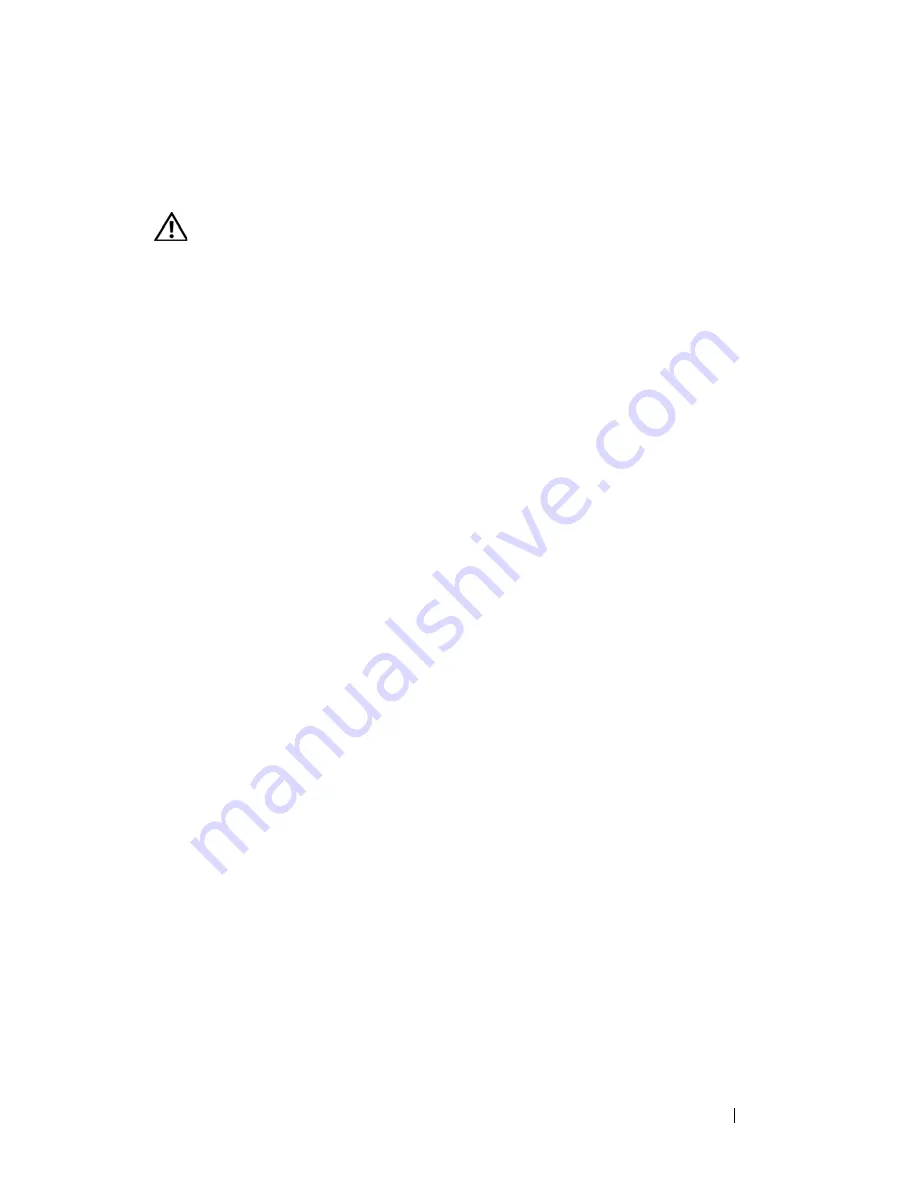
Troubleshooting Your System
159
•
Front-panel status LCD indicates a problem with system memory.
Action
CAUTION:
Many repairs may only be done by a certified service technician. You
should only perform troubleshooting and simple repairs as authorized in your
product documentation, or as directed by the online or telephone service and
support team. Damage due to servicing that is not authorized by Dell is not covered
by your warranty. Read and follow the safety instructions that came with the
product.
1
If the system is operational, run the appropriate online diagnostic test. See
"Using Dell PowerEdge Diagnostics" on page 169.
If diagnostics indicates a fault, follow the corrective actions provided by
the diagnostic program. If the problem is not resolved or if the system is
not operational, continue to the next step.
2
Turn off the system and attached peripherals, unplug the system from the
power source and press the power button, and reconnect the system to
power.
3
Turn on the system and attached peripherals and, as the system boots,
note the messages on the screen.
If the amount of system memory detected during POST does not match
the amount of memory installed or you receive a general memory error
message, proceed to step 4.
If an error messages appears indicating a fault with a specific memory
module, go to step 11.
4
Turn off the system and attached peripherals, and disconnect the system
from the electrical outlet.
5
Open the system. See "Opening and Closing the System" on page 67.
6
Ensure that the memory banks are populated correctly. See "General
Memory Module Installation Guidelines" on page 94.
If the memory modules are populated correctly, continue to the next step.
7
Reseat the memory modules in their sockets. See "Installing Memory
Modules" on page 97.
8
Close the system. See "Opening and Closing the System" on page 67.
Summary of Contents for PowerEdge HX574
Page 1: ...Dell PowerEdge R905 Hardware Owner s Manual ...
Page 10: ...10 Contents 7 Getting Help 181 Contacting Dell 181 Glossary 183 Index 195 ...
Page 44: ...44 About Your System ...
Page 62: ...62 Using the System Setup Program ...
Page 144: ...144 Installing System Components ...
Page 182: ...182 Getting Help ...
Page 194: ...194 Glossary ...
















































