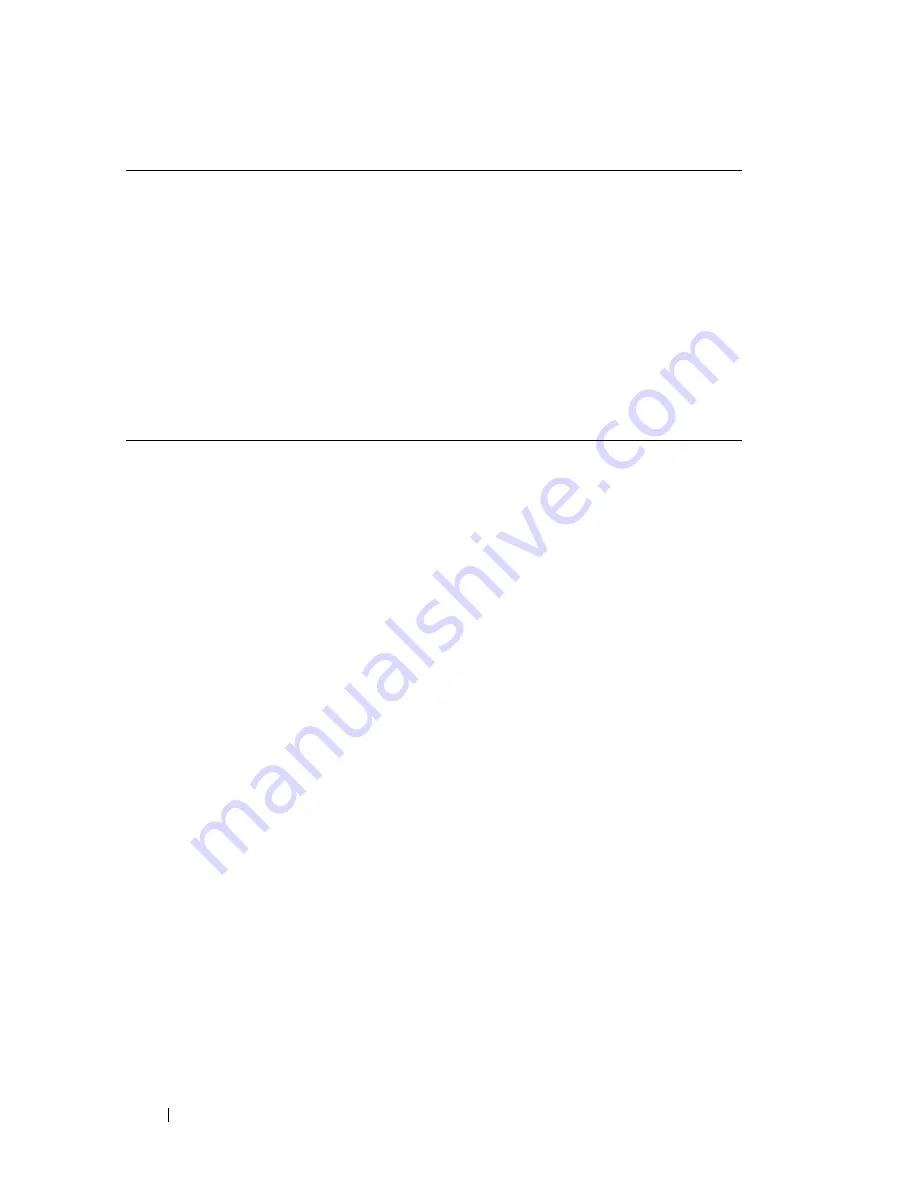
146
Troubleshooting Your System
Checking Basic Power Problems
1
If the power indicator on the system front panel or power supplies does not
indicate that power is available to the system, ensure that the power cables
are securely connected to the power supplies.
2
If the system is connected to a PDU or UPS, turn the PDU or UPS off and
then on.
3
If the PDU or UPS is not receiving power, plug it into another electrical
outlet. If it still is not receiving power, try another PDU or UPS.
4
Reconnect the system to the electrical outlet and turn on the system.
If the system still is not working properly, see "Troubleshooting Power Supplies"
on page 156.
Checking the Equipment
This section provides troubleshooting procedures for external devices
attached to the system, such as the monitor, keyboard, or mouse. Before you
perform any of the procedures, see "Troubleshooting External Connections"
on page 147.
The USB CD drive activity indicator.
See "Troubleshooting a USB Device" on
page 151.
The CD drive activity indicator.
See "Troubleshooting an Optical Drive"
on page 160.
The hard-drive activity indicator.
See "Troubleshooting a Hard Drive" on
page 161.
An unfamiliar constant scraping or
grinding sound when you access a
drive.
See "Getting Help" on page 181.
Table 4-1.
Start-Up Routine Indications
(continued)
Look/listen for:
Action
Summary of Contents for PowerEdge HX574
Page 1: ...Dell PowerEdge R905 Hardware Owner s Manual ...
Page 10: ...10 Contents 7 Getting Help 181 Contacting Dell 181 Glossary 183 Index 195 ...
Page 44: ...44 About Your System ...
Page 62: ...62 Using the System Setup Program ...
Page 144: ...144 Installing System Components ...
Page 182: ...182 Getting Help ...
Page 194: ...194 Glossary ...
















































