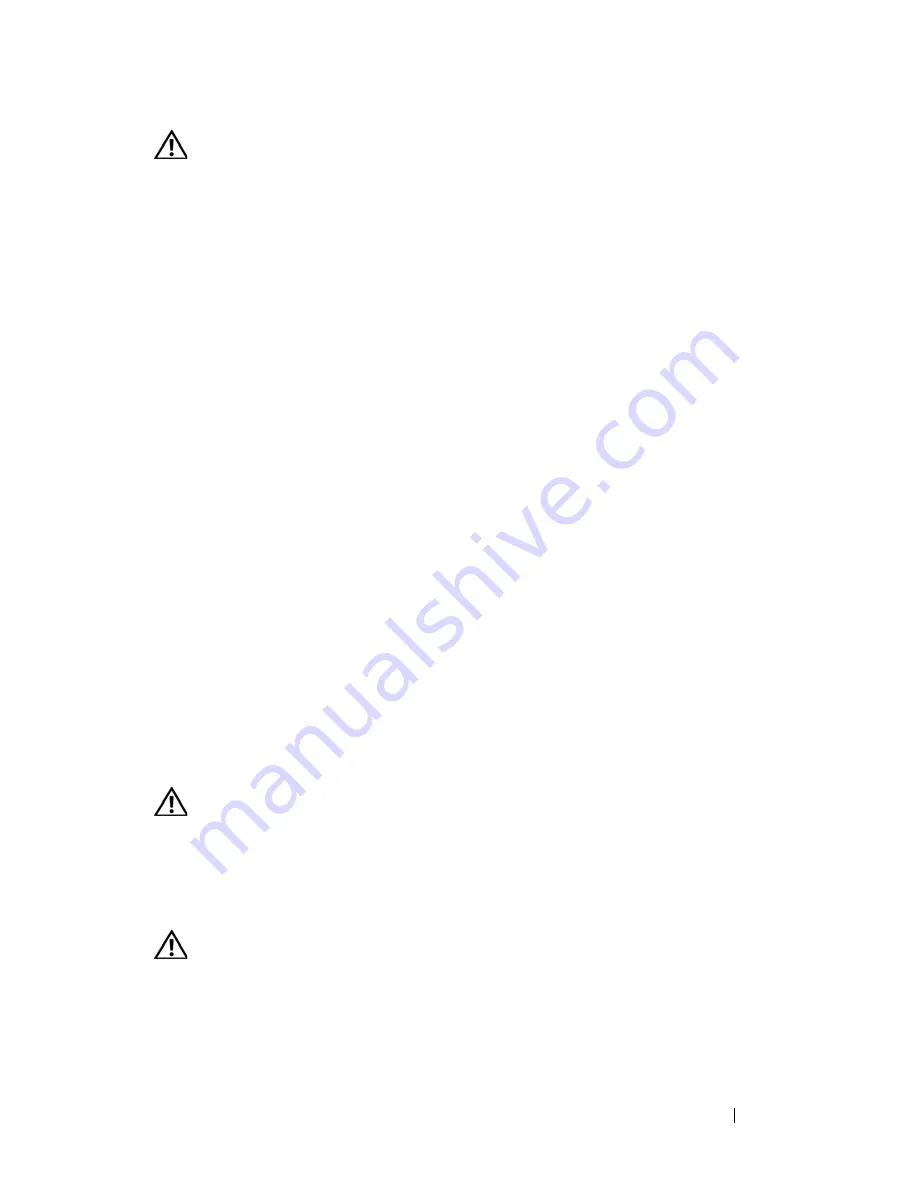
Installing System Components
117
CAUTION:
Many repairs may only be done by a certified service technician. You
should only perform troubleshooting and simple repairs as authorized in your
product documentation, or as directed by the online or telephone service and
support team. Damage due to servicing that is not authorized by Dell is not covered
by your warranty. Read and follow the safety instructions that came with the
product.
1
Turn off the system, including any attached peripherals, and disconnect
the system from the electrical outlet.
2
Open the system. See "Opening the System" on page 67.
3
Ground yourself by touching an unpainted metal surface on the back of
the system, unpack the drive, and compare the jumper and switch settings
with those in the documentation that came with the drive.
4
Install the Fibre Channel HBA in an expansion slot. See "Installing an
Expansion Card" on page 80.
5
Connect the end of the Fibre Channel cable to the connector on the HBA
card bracket.
6
Close the system. See "Closing the System" on page 68.
7
Reconnect the system and peripherals to their electrical outlets, and turn
them on.
System Battery
The system battery is a 3.0-volt (V), coin-cell battery.
Replacing the System Battery
CAUTION:
Many repairs may only be done by a certified service technician. You
should only perform troubleshooting and simple repairs as authorized in your
product documentation, or as directed by the online or telephone service and
support team. Damage due to servicing that is not authorized by Dell is not covered
by your warranty. Read and follow the safety instructions that came with the
product.
CAUTION:
There is a danger of a new battery exploding if it is incorrectly
installed. Replace the battery only with the same or equivalent type recommended
by the manufacturer. Discard used batteries according to the manufacturer's
instructions. See your
System Information Guide
for additional information.
Summary of Contents for PowerEdge HX574
Page 1: ...Dell PowerEdge R905 Hardware Owner s Manual ...
Page 10: ...10 Contents 7 Getting Help 181 Contacting Dell 181 Glossary 183 Index 195 ...
Page 44: ...44 About Your System ...
Page 62: ...62 Using the System Setup Program ...
Page 144: ...144 Installing System Components ...
Page 182: ...182 Getting Help ...
Page 194: ...194 Glossary ...






























