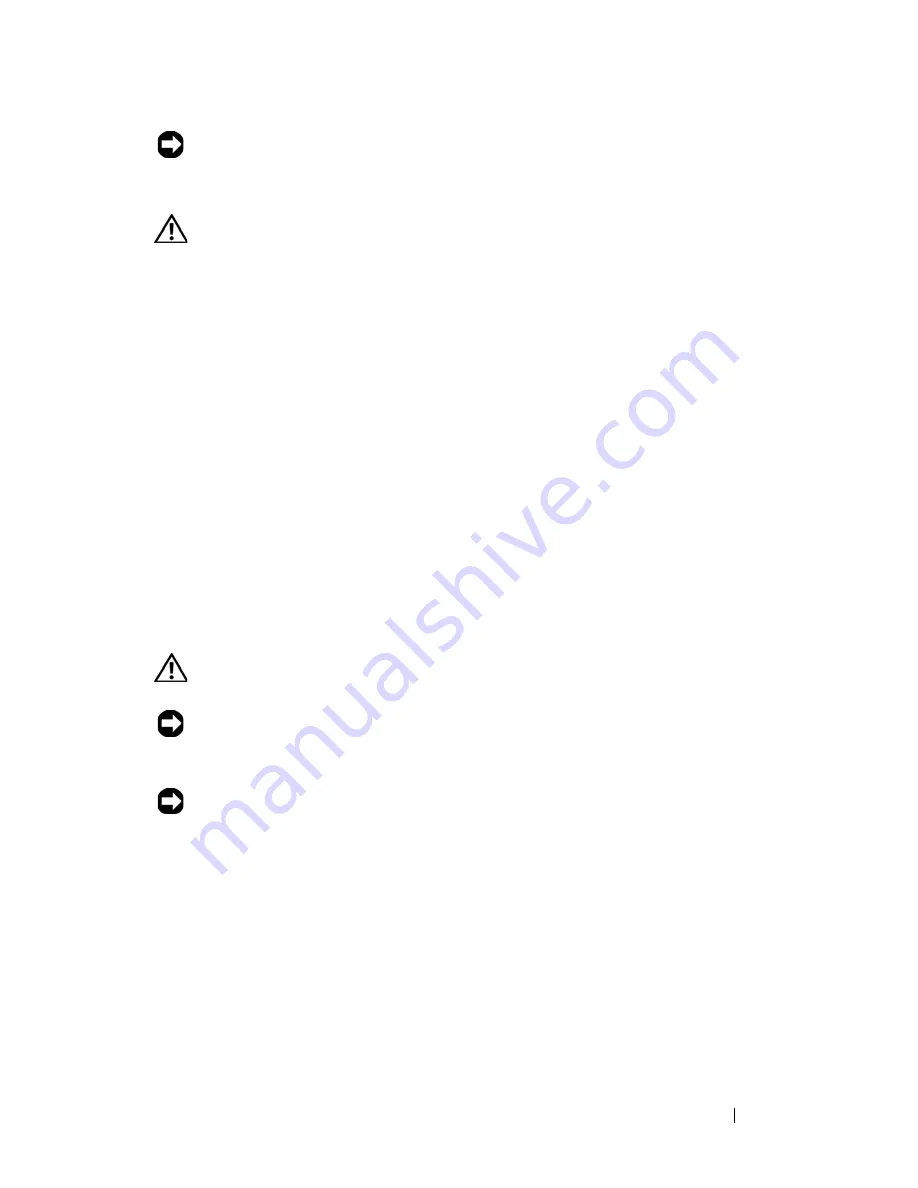
Installing System Components
101
NOTICE:
All processors must have the same frequency and core voltage.
Removing a Processor
CAUTION:
Many repairs may only be done by a certified service technician. You
should only perform troubleshooting and simple repairs as authorized in your
product documentation, or as directed by the online or telephone service and
support team. Damage due to servicing that is not authorized by Dell is not covered
by your warranty. Read and follow the safety instructions that came with the
product.
1
Prior to upgrading your system, download and install the latest system
BIOS version from
support.dell.com
.
2
Turn off the system, including any attached peripherals, and disconnect
the system from the electrical outlet.
3
Open the system. See "Opening the System" on page 67.
4
Remove the PEM. See "Removing the PEM or PEM Shell" on page 75.
5
Remove the cooling shroud assembly:
–
If you are removing a processor on the system board, see "Removing
the Cooling Shroud Assembly" on page 71.
–
If you are removing a processor on the PEM, see Figure 3-9.
CAUTION:
The processor and heat sink can become extremely hot. Be sure the
processor has had sufficient time to cool to a lower temperature before handling.
NOTICE:
When you remove the heat sink, the possibility exists that the processor
might adhere to the heat sink and be removed from the socket. It is recommended
that you remove the heat sink while the processor is warm.
NOTICE:
Never remove the heat sink from a processor unless you intend to remove
the processor. The heat sink is necessary to maintain proper thermal conditions.
6
Loosen one of the heat-sink retention screws. See Figure 3-19.
Summary of Contents for PowerEdge HX574
Page 1: ...Dell PowerEdge R905 Hardware Owner s Manual ...
Page 10: ...10 Contents 7 Getting Help 181 Contacting Dell 181 Glossary 183 Index 195 ...
Page 44: ...44 About Your System ...
Page 62: ...62 Using the System Setup Program ...
Page 144: ...144 Installing System Components ...
Page 182: ...182 Getting Help ...
Page 194: ...194 Glossary ...
















































