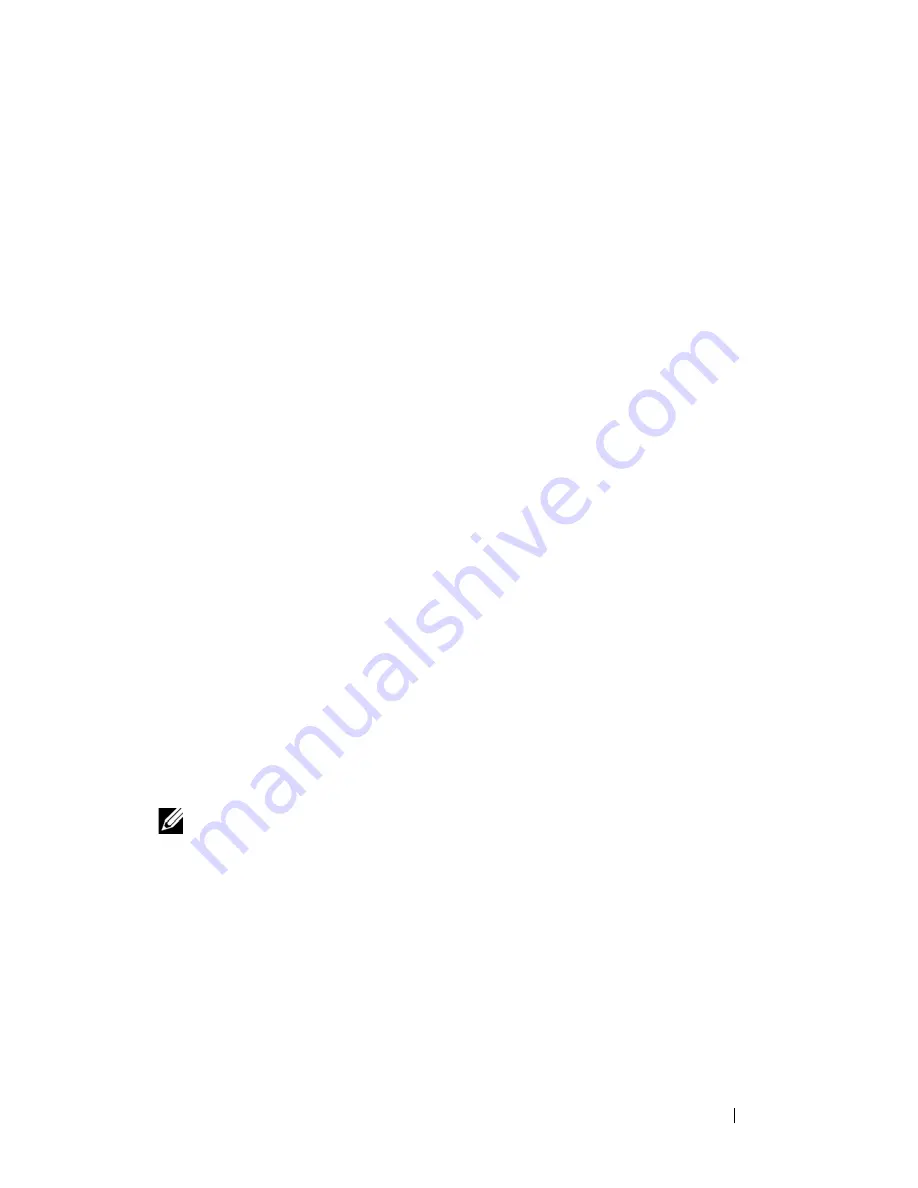
Installing System Components
105
6
Replace the cooling shroud assembly:
–
If you are adding a processor on the system board, see "Replacing the
Cooling Shroud Assembly" on page 72.
–
If you are adding a processor on the PEM, see Figure 3-9.
7
Replace the PEM. See "Replacing the PEM or PEM Shell" on page 78.
8
Close the system. See "Closing the System" on page 68.
9
Restart the system.
As the system boots, it detects the presence of the new processor(s) and
automatically changes the system configuration information in the System
Setup program.
10
Press <F2> to enter the System Setup program, and check that the processor
information
matches the new system configuration.
See "Using the System Setup Program" on page 45 for instructions about
using the System Setup program.
11
Run the system diagnostics to verify that the new processor operates
correctly.
See "Running the System Diagnostics" on page 169 for information about
running the diagnostics.
Installing an Optical Drive
The optional slimline optical drive is mounted on a tray that slides into the
front panel and connects to the controller on the system board through the
SAS backplane.
NOTE:
DVD devices are data only.
1
Turn off the system, including any attached peripherals, and disconnect
the system from its electrical outlet.
2
Remove the bezel. See "Removing and Replacing the Optional Front
Bezel" on page 66.
3
To remove the drive carrier, pull the release latch forward, then slide the
carrier out of the chassis. See
Figure 3-19
.
Summary of Contents for PowerEdge HX574
Page 1: ...Dell PowerEdge R905 Hardware Owner s Manual ...
Page 10: ...10 Contents 7 Getting Help 181 Contacting Dell 181 Glossary 183 Index 195 ...
Page 44: ...44 About Your System ...
Page 62: ...62 Using the System Setup Program ...
Page 144: ...144 Installing System Components ...
Page 182: ...182 Getting Help ...
Page 194: ...194 Glossary ...






























