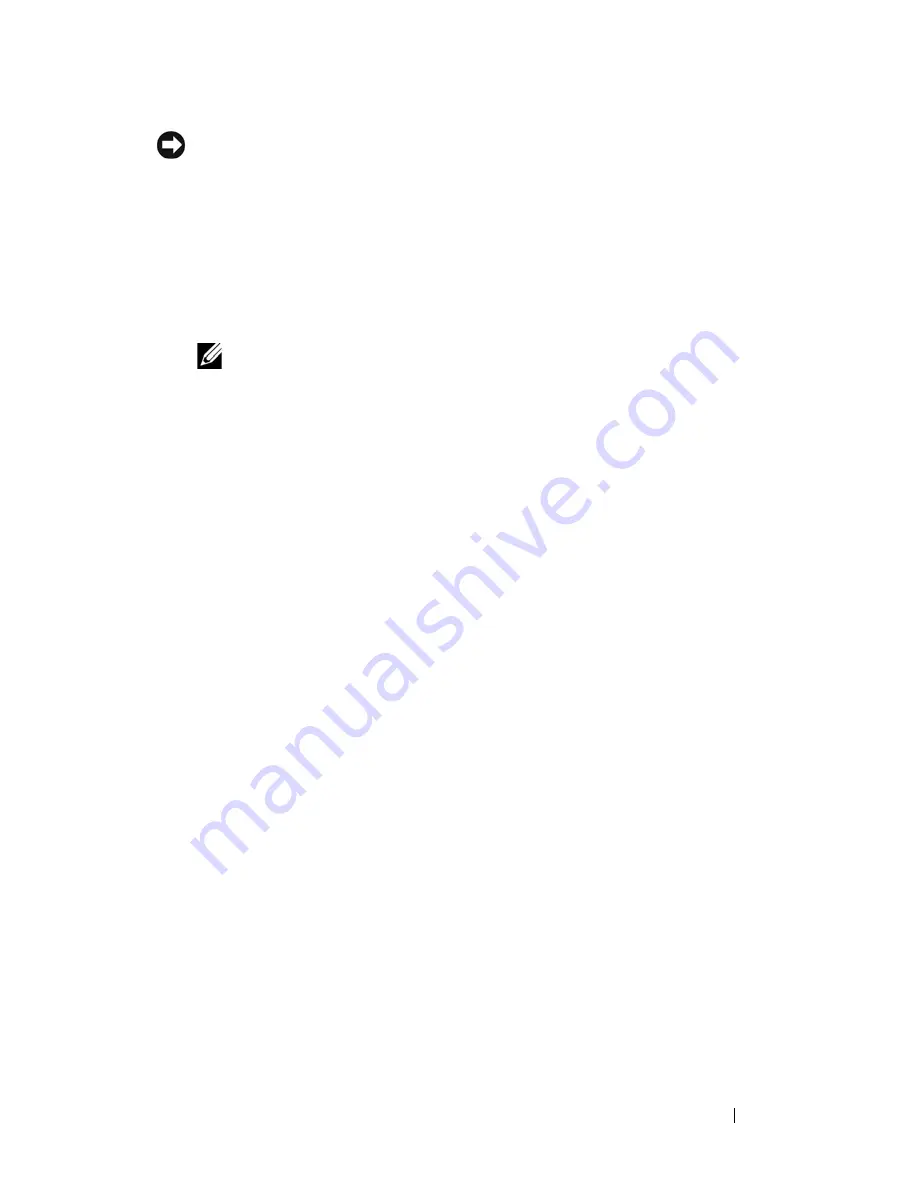
Troubleshooting Your System
157
NOTICE:
You can hot-plug the power supplies. One power supply must be installed
for the system to operate. The system is in the redundant mode when two power
supplies are installed. Remove and install only one power supply at a time in a
system that is powered on. Operating the system for extended periods of time with
only one power supply installed can cause the system to overheat.
2
Remove the faulty power supply. See "Power Supplies" on page 73.
3
Ensure that the power supply is properly installed by removing and
reinstalling it. See "Power Supplies" on page 73.
NOTE:
After installing a new power supply, allow several seconds for the
system to recognize the power supply and to determine if it is working
properly. The power indicator turns green to signify that the power supply is
functioning properly. See "Power Indicator Codes" on page 19.
If the problem persists, see "Getting Help" on page 181.
Troubleshooting System Cooling Problems
Problem
•
Systems management software issues a fan-related error message.
Action
Ensure that none of the following conditions exist:
•
System cover, cooling shroud, drive blank, or front or back filler panel is
removed.
•
Ambient temperature is too high.
•
External airflow is obstructed.
•
Cables inside the system obstruct airflow.
•
An individual cooling fan is removed or has failed. See "Troubleshooting a
Fan" on page 157.
Troubleshooting a Fan
Problem
•
System-status indicator is amber.
•
Systems management software issues a fan-related error message.
Summary of Contents for PowerEdge HX574
Page 1: ...Dell PowerEdge R905 Hardware Owner s Manual ...
Page 10: ...10 Contents 7 Getting Help 181 Contacting Dell 181 Glossary 183 Index 195 ...
Page 44: ...44 About Your System ...
Page 62: ...62 Using the System Setup Program ...
Page 144: ...144 Installing System Components ...
Page 182: ...182 Getting Help ...
Page 194: ...194 Glossary ...
















































