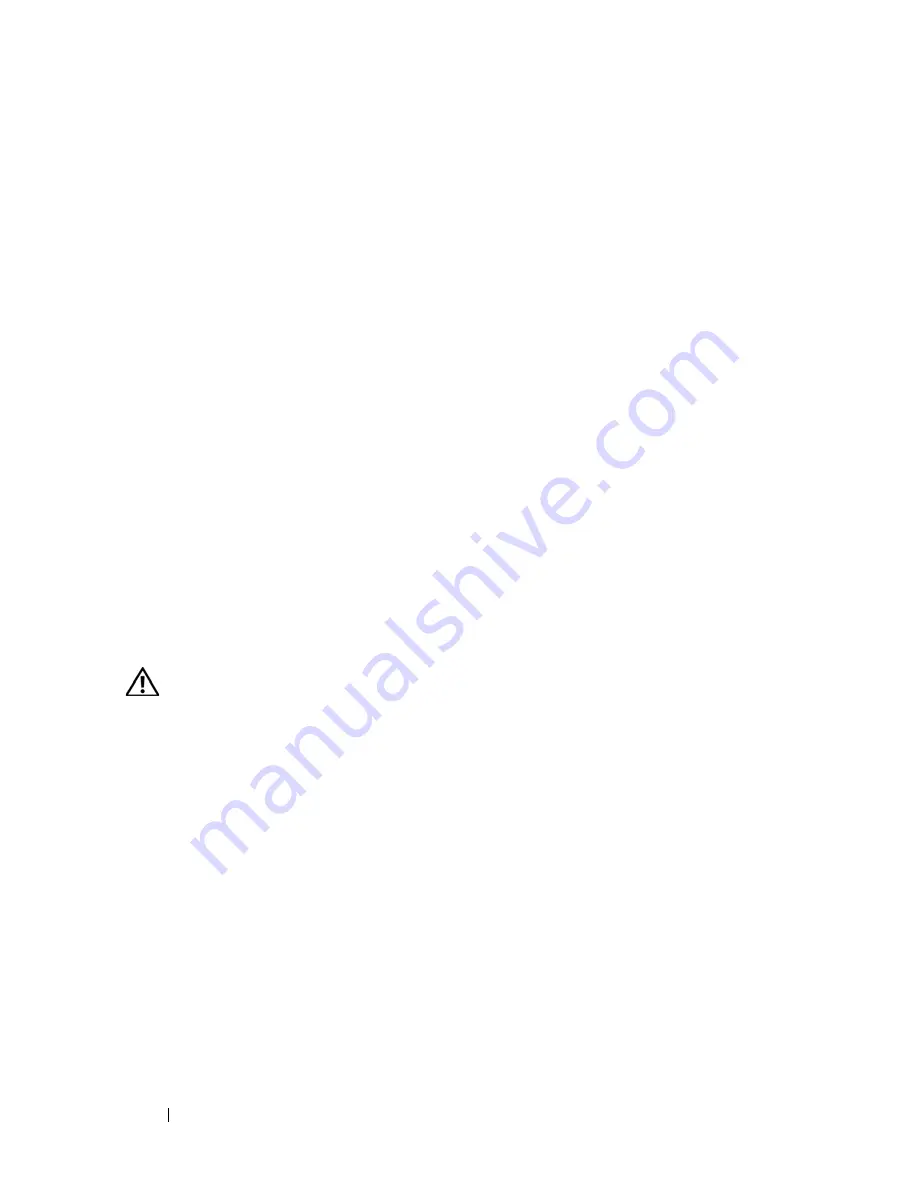
88
Installing System Components
When the system boots, the
Remote Access Controller
Detected
message displays and the option ROM and firmware
information for the RAC displays.
Press <Ctrl><e> to enter the RAC configuration screen. See the RAC
documentation for information on configuring and using the RAC.
Internal USB Memory Key (Optional)
Your system provides an internal USB connector located on the system board
for use with an optional USB flash memory key (see Figure 6-1). The USB
memory key can be used as a boot device, security key, or mass storage device.
To use the internal USB connector, the
Internal USB Port
option must be
enabled in the
Integrated Devices
screen of the System Setup program.
To boot from the USB memory key, you must configure the USB memory key
with a boot image and then specify the USB memory key in the boot
sequence in the System Setup program. See "Using the System Setup
Program" on page 45. For information on creating a bootable file on the USB
memory key, see the user documentation that accompanied the USB memory
key.
Installing the Optional Internal USB Memory Key
CAUTION:
Many repairs may only be done by a certified service technician. You
should only perform troubleshooting and simple repairs as authorized in your
product documentation, or as directed by the online or telephone service and
support team. Damage due to servicing that is not authorized by Dell is not covered
by your warranty. Read and follow the safety instructions that came with the
product.
1
Turn off the system, including any attached peripherals, and disconnect
the system from its electrical outlet.
2
Open the system. See "Opening the System" on page 67.
3
Locate the USB connector on the system board (see Figure 6-1).
4
Insert the USB memory key into the USB connector onto the board. See
Figure 3-15.
Summary of Contents for PowerEdge HX574
Page 1: ...Dell PowerEdge R905 Hardware Owner s Manual ...
Page 10: ...10 Contents 7 Getting Help 181 Contacting Dell 181 Glossary 183 Index 195 ...
Page 44: ...44 About Your System ...
Page 62: ...62 Using the System Setup Program ...
Page 144: ...144 Installing System Components ...
Page 182: ...182 Getting Help ...
Page 194: ...194 Glossary ...






























