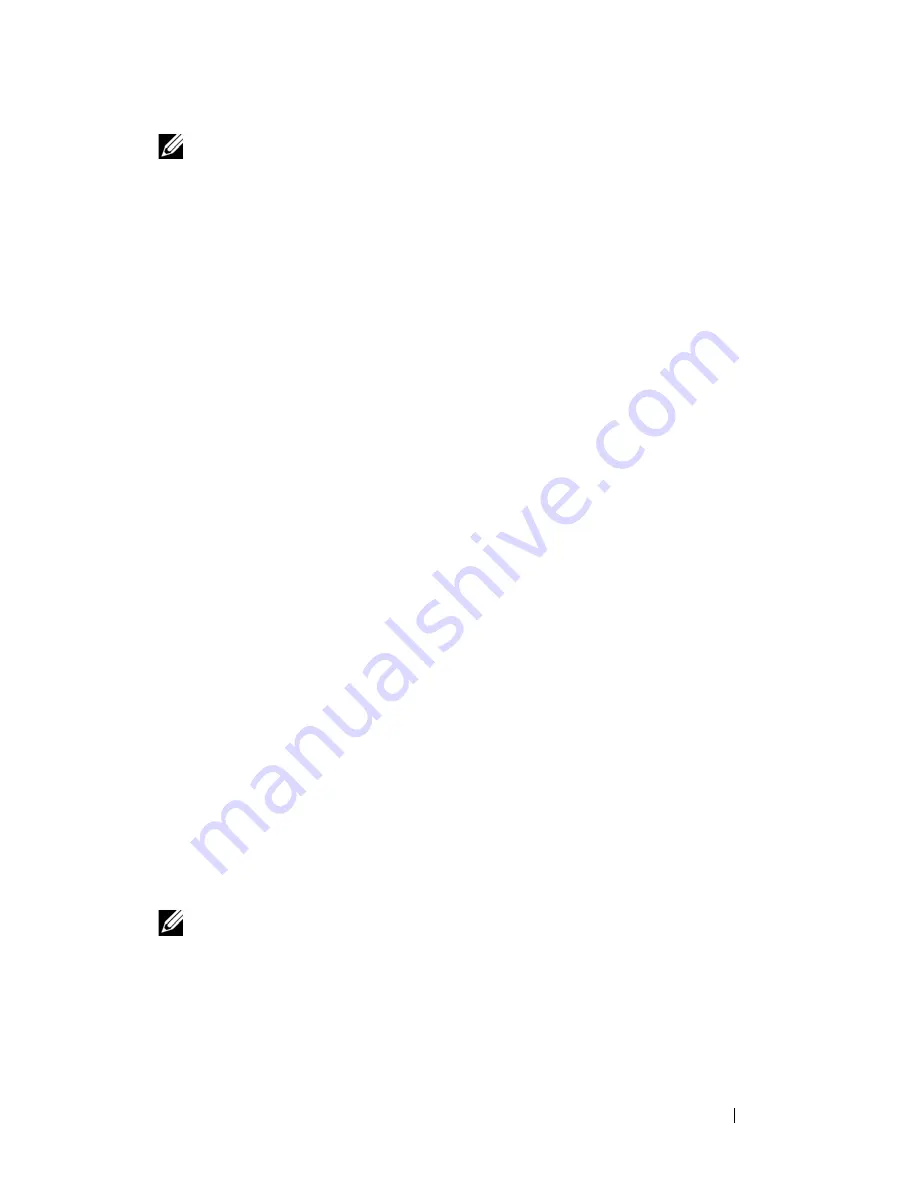
Using the System Setup Program
59
NOTE:
You can use the
Password Status
option in conjunction with the
System
Password
and
Setup Password
options to further protect your system from
unauthorized changes.
Deleting or Changing an Existing System Password
1
When prompted, press <Ctrl><Enter> to disable the existing system
password.
If you are asked to enter your setup password, contact your network
administrator.
2
Enter the System Setup program by pressing <F2> during POST.
3
Select the
System Security
screen field to verify that the
Password Status
option is set to
Unlocked
.
4
When prompted, type the system password.
5
Confirm that
Not Enabled
is displayed for the
System Password
option.
If
Not Enabled
is displayed for the
System Password
option, the system
password has been deleted. If
Enabled
is displayed for the
System
Password
option, press the <Alt><b> key combination to restart the
system, and then repeat steps 2 through 5.
Using the Setup Password
Read the information in the following sections to assign or change your setup
password.
Assigning a Setup Password
You can assign (or change) a setup password only when the
Setup Password
option is set to
Not Enabled
. To assign a setup password, highlight the
Setup
Password
option and press the <
+>
or
<–>
key. The system prompts you to
enter and verify the password. If a character is illegal for password use, the
system beeps.
NOTE:
The setup password can be the same as the system password. If the two
passwords are different, the setup password can be used as an alternate system
password. However, the system password cannot be used in place of the setup
password.
You can use up to 32 characters in your password.
Summary of Contents for PowerEdge HX574
Page 1: ...Dell PowerEdge R905 Hardware Owner s Manual ...
Page 10: ...10 Contents 7 Getting Help 181 Contacting Dell 181 Glossary 183 Index 195 ...
Page 44: ...44 About Your System ...
Page 62: ...62 Using the System Setup Program ...
Page 144: ...144 Installing System Components ...
Page 182: ...182 Getting Help ...
Page 194: ...194 Glossary ...






























