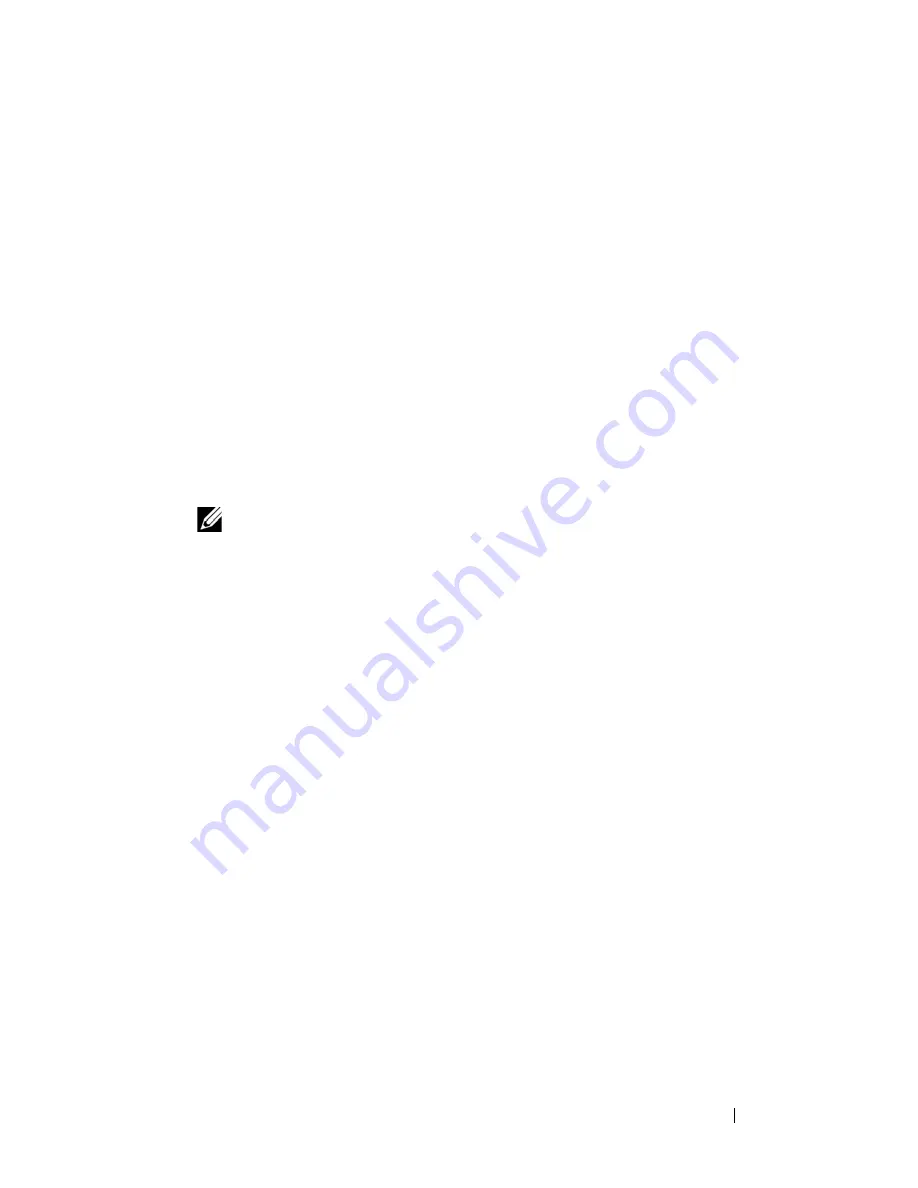
Installing System Components
137
Installing the System Board
1
Transfer the processors and heat sinks to the new system board. See
"Removing a Processor" on page 101 and "Installing a Processor" on
page 103.
2
Remove the memory modules and transfer them to the same locations on
the new board. See "Removing Memory Modules" on page 99 and
"Installing Memory Modules" on page 97.
3
Transfer the riser board to the new system board. See "Removing the Riser
Board" on page 84 and "Replacing the PEM or PEM Shell" on page 78.
4
Install the new system board:
a
Holding the system board by the heat sinks, lower the right side of the
system board into the chassis.
b
Slowly lower the left side of the system board into the chassis.
NOTE:
Ensure that the power cables from the power distribution board do not
impede the system board as you lower the system board into the chassis.
c
Slightly lift up the front of the system board and maneuver the system
board to the bottom of the chassis until it lays completely flat.
d
Ensure that all retention hooks on the bottom of the chassis are
inserted into the retention slots on the system board. See Figure 3-34.
e
Push the system board toward the back of the chassis until the blue
retention pin snaps into place.
5
If applicable, transfer the internal USB key, SD card, and TOE/iSCSI key.
6
Install the RAID battery compartment:
a
Insert the two securing tabs on the battery compartment into the two
securing slots on the side of the chassis. See Figure 3-33.
b
Press down the battery compartment to secure it.
7
Connect the cables in the order listed below (see Figure 6-1 and Figure 6-3
for the locations of the connectors on the system board and on the SAS
backplane):
•
The three power distribution cables
•
SAS power cable SAS backplane power connector
Summary of Contents for PowerEdge HX574
Page 1: ...Dell PowerEdge R905 Hardware Owner s Manual ...
Page 10: ...10 Contents 7 Getting Help 181 Contacting Dell 181 Glossary 183 Index 195 ...
Page 44: ...44 About Your System ...
Page 62: ...62 Using the System Setup Program ...
Page 144: ...144 Installing System Components ...
Page 182: ...182 Getting Help ...
Page 194: ...194 Glossary ...
















































