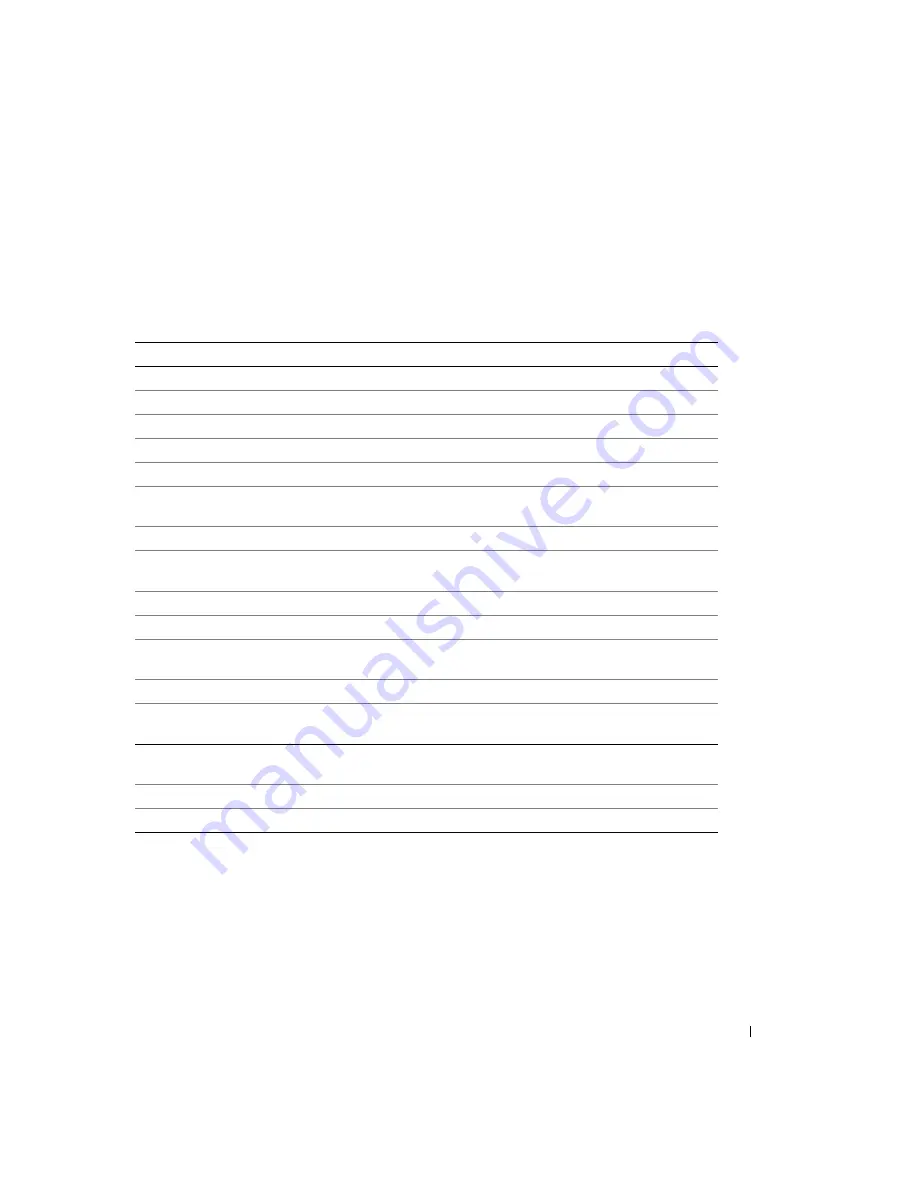
Quick Reference Guide
53
If your computer beeps during start-up:
1
Write down the beep code.
2
See "Dell Diagnostics" on page 46 to identify a more serious cause.
3
Contact Dell for technical assistance. For information on contacting Dell, see your online
User’s
Guide
.
Resolving Software and Hardware Incompatibilities
If a device is either not detected during the operating system setup or is detected but incorrectly
configured, you can use the Hardware Troubleshooter to resolve the incompatibility.
1
Click the
Start
button and click
Help and Support
.
2
Type
hardware troubleshooter
in the
Search
field and click the arrow to start the search.
Code
Cause
Code
Cause
1-1-2
Microprocessor register failure
3-1-4
Slave interrupt mask register failure
1-1-3
NVRAM read/write failure
3-2-2
Interrupt vector loading failure
1-1-4
ROM BIOS checksum failure
3-2-4
Keyboard Controller test failure
1-2-1
Programmable interval timer failure 3-3-1
NVRAM power loss
1-2-2
DMA initialization failure
3-3-2
Invalid NVRAM configuration
1-2-3
DMA page register read/write
failure
3-3-4
Video Memory test failure
1-3
Video Memory test failure
3-4-1
Screen initialization failure
1-3-1 through 2-4-4 Memory not being properly
identified or used
3-4-2
Screen retrace failure
3-1-1
Slave DMA register failure
3-4-3
Search for video ROM failure
3-1-2
Master DMA register failure
4-2-1
No timer tick
3-1-3
Master interrupt mask register
failure
4-2-2
Shutdown failure
4-2-3
Gate A20 failure
4-4-1
Serial or parallel port test failure
4-2-4
Unexpected interrupt in protected
mode
4-4-2
Failure to decompress code to
shadowed memory
4-3-1
Memory failure above address
0FFFFh
4-4-3
Math-coprocessor test failure
4-3-3
Timer-chip counter 2 failure
4-4-4
Cache test failure
4-3-4
Time-of-day clock stopped
Summary of Contents for OptiPlex 745
Page 8: ...8 Quick Reference Guide System Views Mini Tower Computer Front View 3 11 10 6 7 2 8 5 4 1 9 ...
Page 45: ...Quick Reference Guide 45 Set Up Your Keyboard and Mouse Set Up Your Monitor ...
Page 105: ...Hurtig referenceguide 105 Opsætning af tastatur og mus Opsætning af skærm ...
Page 128: ...128 Pikaopas Järjestelmänäkymät Minitornikone Näkymä edestä 3 11 10 6 7 2 8 5 4 1 9 ...
Page 153: ...Pikaopas 153 Järjestelmälevyn osat 1 2 4 7 14 8 15 16 9 5 6 3 10 11 18 20 17 21 13 12 19 ...
Page 156: ...156 Pikaopas Järjestelmälevyn osat 1 2 4 7 14 8 15 9 10 11 3 17 19 16 20 13 12 6 5 18 ...
Page 159: ...Pikaopas 159 Järjestelmälevyn osat 1 2 4 5 15 6 17 9 3 8 7 11 19 16 20 14 13 10 12 18 ...
Page 165: ...Pikaopas 165 Näppäimistön ja hiiren asennus Näytön asennus ...
Page 223: ...Hurtigveiledning 223 Sette opp tastaturet og musen Sette opp skjermen ...
Page 284: ...284 Краткий справочник Установка клавиатуры и мыши Установка монитора ...
Page 298: ...298 Краткий справочник ...
Page 345: ...Stručná referenčná príručka 345 Nastavenie klávesnice a myši Inštalácia monitora ...
Page 406: ...406 Navodila za hitro uporabo Nastavite tipkovnico in miško Namestite monitor ...
Page 420: ...420 Navodila za hitro uporabo ...
Page 430: ...430 Snabbreferensguide Datorn Minitornsdator Framsida 3 11 10 6 7 2 8 5 4 1 9 ...
Page 466: ...466 Snabbreferensguide Installera tangentbordet och musen Installera bildskärmen ...
Page 480: ...480 Snabbreferensguide ...






























