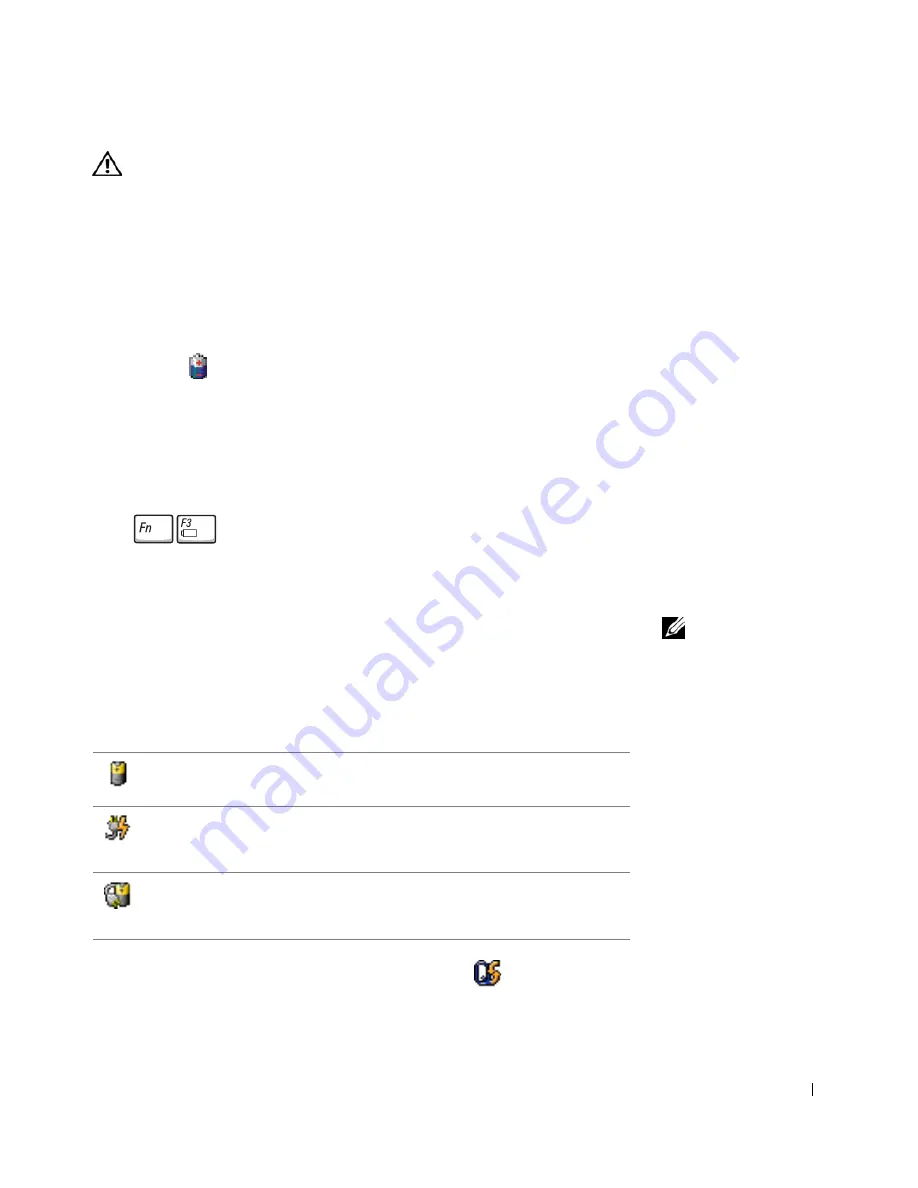
Using Batteries and Module Bay Devices
45
CAUTION: Misuse of the battery may increase the risk of fire or
chemical burn. Do not puncture, incinerate, disassemble, or
expose the battery to temperatures above 65°C (149°F). Keep the
battery away from children. Handle damaged or leaking batteries
with extreme care. Damaged batteries may leak and cause
personal injury or equipment damage.
Checking the Battery Charge
The Dell QuickSet battery meter, Microsoft
®
Windows
®
power meter
window and
icon, the battery charge gauge, and the low-battery
warning provide information on the battery charge.
For more information about checking the charge on the second battery, see
page 52
Dell QuickSet Battery Meter
Press
to display the QuickSet
Battery Meter
.
The
Battery Meter
screen displays status, charge level, and charge
completion time for the primary and second batteries in your computer.
NOTE:
It is
recommended that you
connect your computer to
an electrical outlet when
writing to a CD.
In addition, when your computer is connected to a docking device (docked),
the
Battery Meter
screen includes a
Dock Battery
tab, which displays the
charge level and current status of the docking device battery.
The following icons appear in the
Battery Meter
screen:
For more information about QuickSet, right-click the
icon in the
taskbar and click
Help
.
• The computer or docking device is running on battery power.
• The battery is discharging or idle.
• The computer or docking device is connected to an electrical outlet and
running on AC power.
• The battery is charging.
• The computer or docking device is connected to an electrical outlet and
running on AC power.
• The battery is not inserted, discharging, idle, or charging.
Summary of Contents for Inspiron 8500
Page 1: ...w w w d e l l c o m s u p p o r t d e l l c o m Dell Inspiron 8500 Owner s Manual ...
Page 10: ...10 Contents ...
Page 18: ...18 When Using Your Computer w w w d e l l c o m s u p p o r t d e l l c o m ...
Page 60: ...60 Using Batteries and Module Bay Devices w w w d e l l c o m s u p p o r t d e l l c o m ...
Page 68: ...68 Using the Keyboard and Touchpad w w w d e l l c o m s u p p o r t d e l l c o m ...
Page 88: ...88 Using CDs DVDs and Other Multimedia w w w d e l l c o m s u p p o r t d e l l c o m ...
Page 122: ...122 Solving Problems w w w d e l l c o m s u p p o r t d e l l c o m ...
Page 136: ...136 Adding and Replacing Parts w w w d e l l c o m s u p p o r t d e l l c o m ...
















































