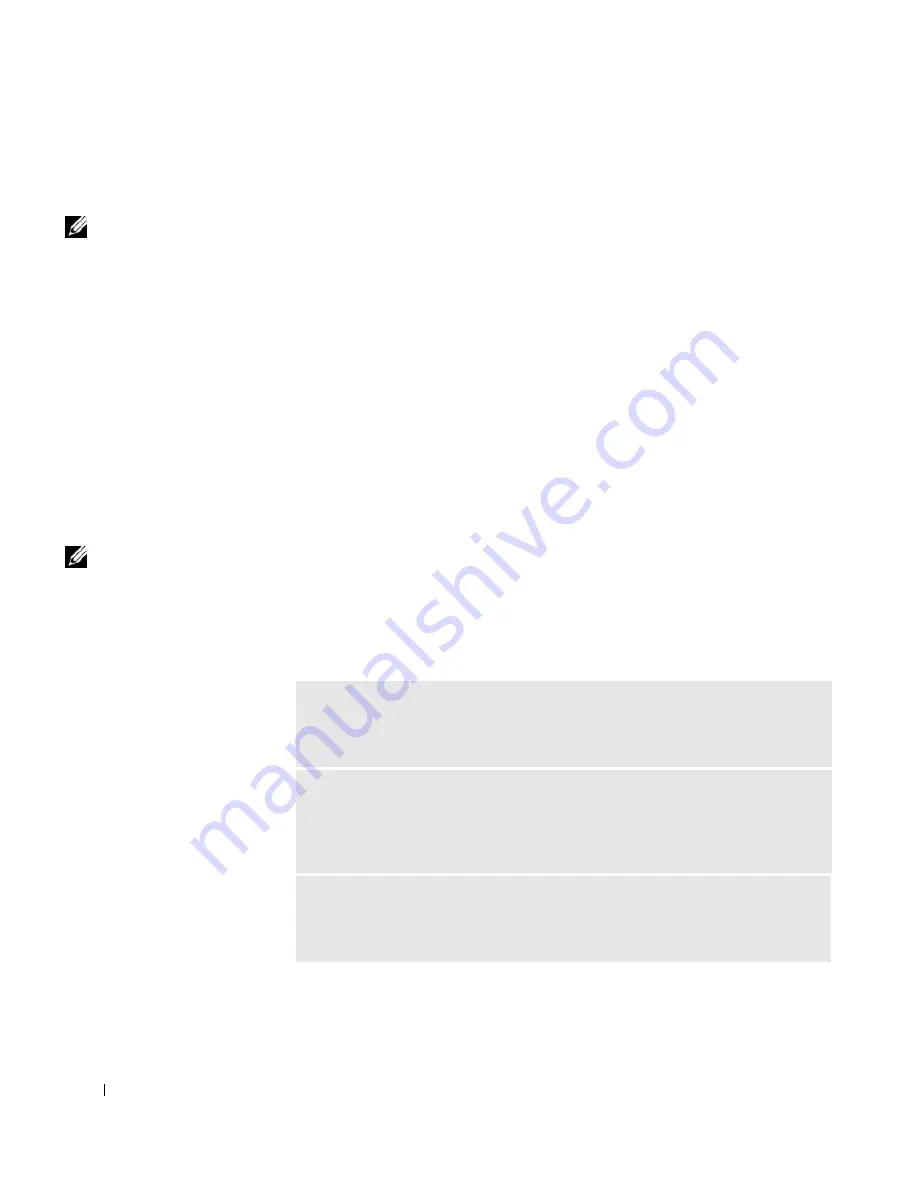
112
Solving Problems
www
.dell.com | support.dell.com
14
Replace the battery.
15
Turn on the computer and verify that it is working properly.
NOTE:
See page 163 for
information on your
warranty coverage.
If the computer does not start, or if you cannot identify the damaged
components, contact Dell
(see page 150)
.
If You Drop or Damage Your Computer
1
Save and close any open files, exit any open programs, and shut down
the computer (see page 42).
2
Disconnect the AC adapter from the computer and from the electrical
outlet.
3
Turn off any attached external devices, and disconnect them from
their power sources and then from the computer.
4
Remove and reinstall the battery.
5
Turn on the computer.
NOTE:
See page 163 for
information on your
warranty coverage.
If the computer does not start, or if you cannot identify the damaged
components, contact Dell
(see page 150)
.
Resolving Other Technical Problems
G
O
T O
T H E
D
E L L
S U P P O RT
W E B S I T E
—
Go to
support.dell.com
for help
with general usage, installation, and troubleshooting questions. See page 149 for
a description of the hardware and software support provided by Dell.
E-
MA I L
D
E L L
—
Go to
support.dell.com
and then click
E-Mail Dell
in the
Communicate
list. Send an e-mail message to Dell about your problem; you can
expect to receive an e-mail message from Dell within hours. See page 149 for a
description of the hardware and software support provided by Dell.
C
O NT A C T
D
EL L
—
If you cannot solve your problem using the Dell™ Support
website or e-mail service, call Dell for technical assistance (see page 150). See
page 149 for a description of the hardware and software support provided by Dell.
Summary of Contents for Inspiron 8500
Page 1: ...w w w d e l l c o m s u p p o r t d e l l c o m Dell Inspiron 8500 Owner s Manual ...
Page 10: ...10 Contents ...
Page 18: ...18 When Using Your Computer w w w d e l l c o m s u p p o r t d e l l c o m ...
Page 60: ...60 Using Batteries and Module Bay Devices w w w d e l l c o m s u p p o r t d e l l c o m ...
Page 68: ...68 Using the Keyboard and Touchpad w w w d e l l c o m s u p p o r t d e l l c o m ...
Page 88: ...88 Using CDs DVDs and Other Multimedia w w w d e l l c o m s u p p o r t d e l l c o m ...
Page 122: ...122 Solving Problems w w w d e l l c o m s u p p o r t d e l l c o m ...
Page 136: ...136 Adding and Replacing Parts w w w d e l l c o m s u p p o r t d e l l c o m ...
















































