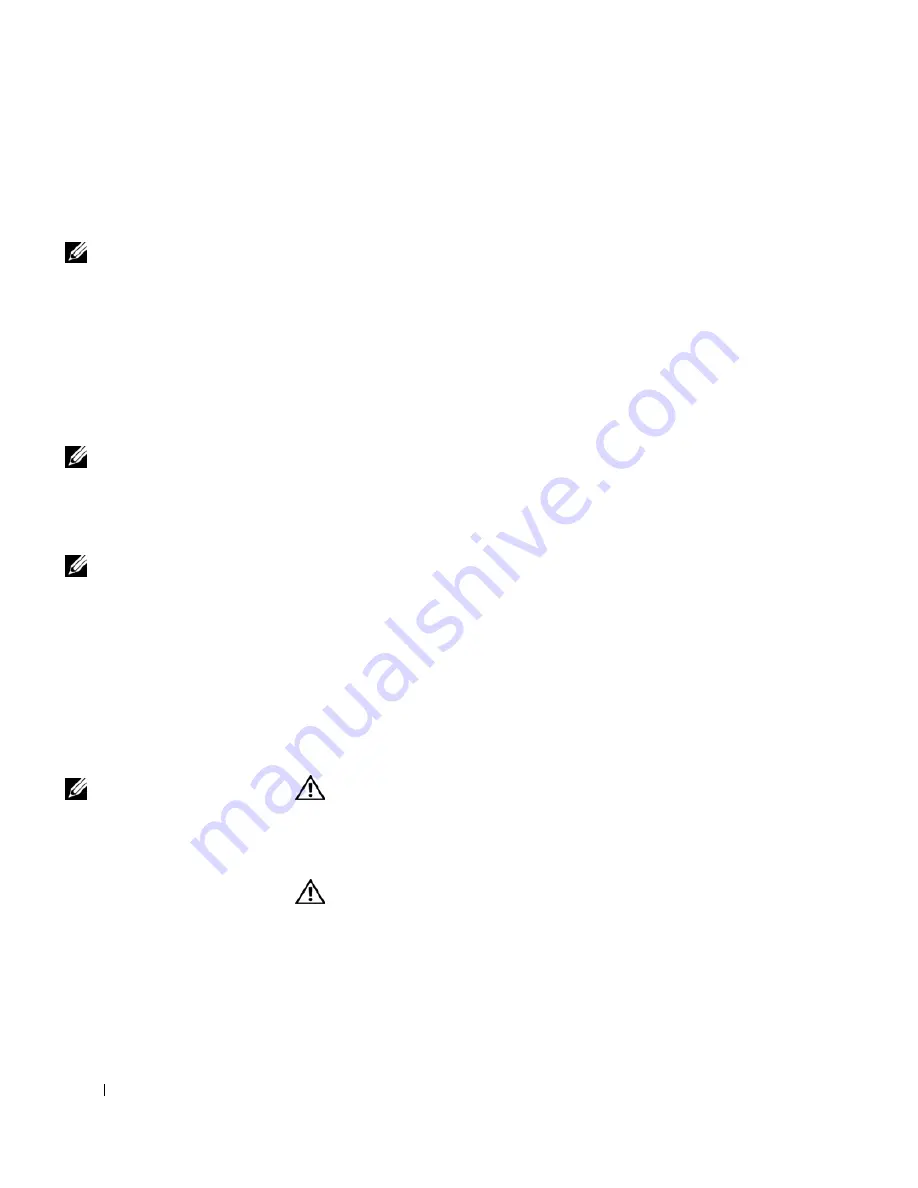
44
Using Batteries and Module Bay Devices
www
.dell.com | support.dell.com
Using a Battery
Battery Performance
NOTE:
Batteries for
portable computers are
covered only during the
initial one-year period of
the limited warranty for
your computer (see
page 163).
Use a battery to power the computer when it is not connected to an
electrical outlet. One battery is supplied as standard equipment in the
battery bay.
Battery operating time varies depending on operating conditions. With
average usage, you may expect from 3 to 4 hours from a single fully charged
battery. You can install an optional second battery in the module bay to
significantly increase operating time. For more information about the
second battery, see page 52.
NOTE:
The module bay
in your computer supports
a second battery. The Dell
D/Bay does not support a
second battery.
Operating time is significantly reduced when you perform operations
including, but not limited to, the following:
NOTE:
It is
recommended that you
connect your computer to
an electrical outlet when
writing to a CD.
• Using optical drives, especially DVD and CD-RW drives
• Using wireless communications devices, PC Cards, or USB devices
• Using high-brightness display settings, 3D screen savers, or other
power-intensive programs such as 3D games
• Running the computer in maximum performance mode
You can check the battery charge before you insert the battery into the
computer. You can also set power management options to alert you when
the battery charge is low.
NOTE:
You can conserve
battery life by setting the
Maximum Power Savings
option for your graphics
card. For more
information, see the
documentation that came
with your graphics card.
CAUTION: Using an incompatible battery may increase the risk of
fire or explosion. Replace the battery only with a compatible
battery purchased from Dell. The lithium-ion battery is designed
to work with your Dell™ computer. Do not use a battery from
other computers with your computer.
CAUTION: Do not dispose of batteries with household waste.
When your battery no longer holds a charge, call your local waste
disposal or environmental agency for advice on disposing of a
lithium-ion battery. See page 17.
Summary of Contents for Inspiron 8500
Page 1: ...w w w d e l l c o m s u p p o r t d e l l c o m Dell Inspiron 8500 Owner s Manual ...
Page 10: ...10 Contents ...
Page 18: ...18 When Using Your Computer w w w d e l l c o m s u p p o r t d e l l c o m ...
Page 60: ...60 Using Batteries and Module Bay Devices w w w d e l l c o m s u p p o r t d e l l c o m ...
Page 68: ...68 Using the Keyboard and Touchpad w w w d e l l c o m s u p p o r t d e l l c o m ...
Page 88: ...88 Using CDs DVDs and Other Multimedia w w w d e l l c o m s u p p o r t d e l l c o m ...
Page 122: ...122 Solving Problems w w w d e l l c o m s u p p o r t d e l l c o m ...
Page 136: ...136 Adding and Replacing Parts w w w d e l l c o m s u p p o r t d e l l c o m ...
















































