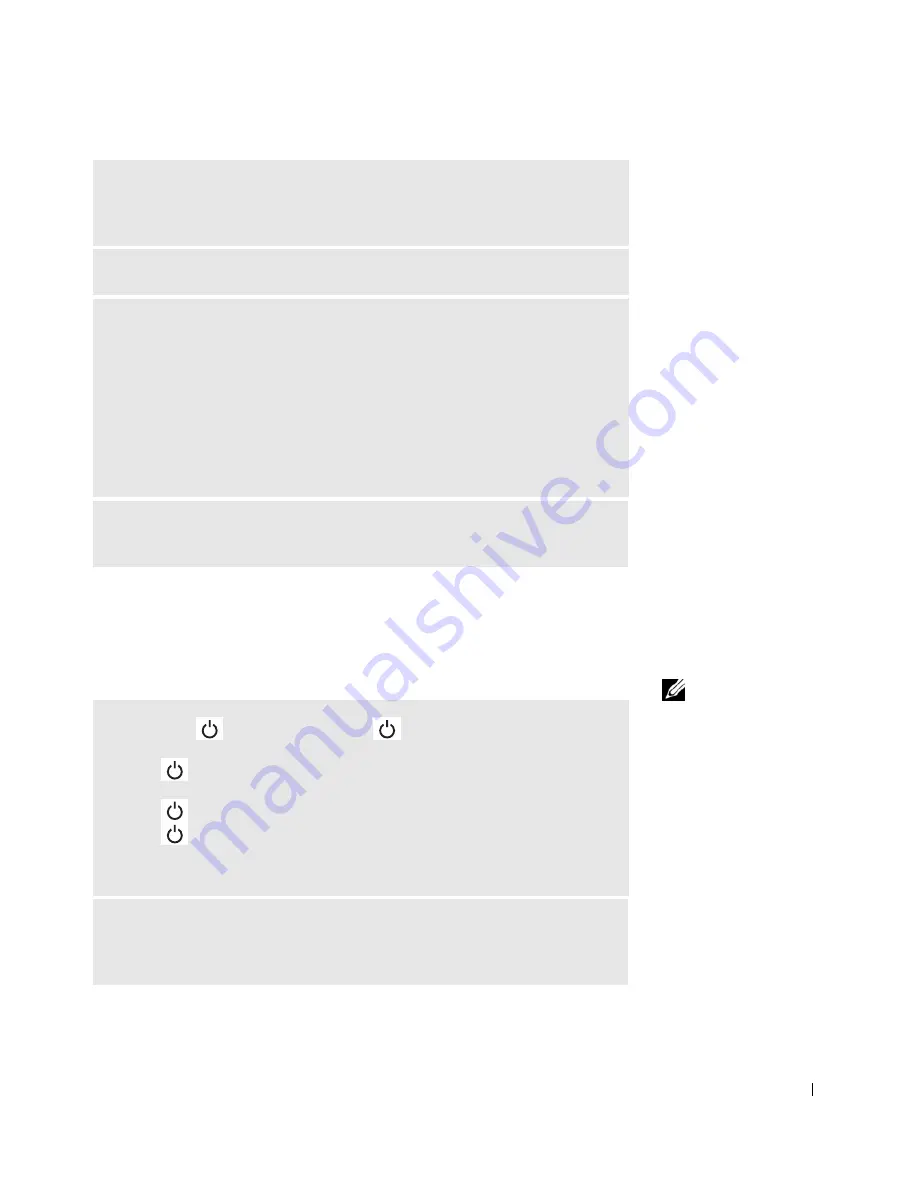
Solving Problems
105
Video and Display Problems
If the display is blank
NOTE:
If you are using a
program that requires a
higher resolution than
your computer supports,
it is recommended that
you attach an external
monitor to your computer.
N
O T
EN O UG H
M E MO R Y
O R
R E S O U RC E S
. E
XI T
SOME
P R O GR A M S
A N D
T R Y
A GA I N
—
You have too many programs open. Close all windows and open
the program that you want to use.
O
P ER A T I NG
S Y S T E M
NO T
F O U ND
—
Contact Dell (see page 150).
A
R E Q UI R E D
.DLL
FI LE
W A S
NO T
FOUN D
—
The program that you are
trying to open is missing an essential file. Remove and then reinstall the program.
1
Click the
Start
button
.
2
Click
Control Panel
.
3
Click
Add or Remove Programs
.
4
Select the program you want to remove.
5
Click
Remove
or
Change/Remove
and follow the prompts on the screen.
6
See the program documentation for installation instructions.
X
:\
IS
N O T
AC C E S S I B L E
. T
H E
D E V IC E
IS
N OT
R E A D Y
—
Insert a disk
into the drive and try again.
C
HE C K
T H E
LI GHT
—
When the
light is blinking, the computer
has power.
• If the
light is blinking, the computer is in standby mode—press the
power button to exit standby mode.
• If the
light is off, press the power button.
• If the
light is on, your power management settings may have caused the
display to turn off. Try pressing any key or move the cursor to exit standby
mode.
C
HE C K
T H E
B A T T E R Y
—
If you are using a battery to power your computer,
the battery charge may be depleted. Connect the computer to an electrical outlet
using the AC adapter, and turn on the computer.
Summary of Contents for Inspiron 8500
Page 1: ...w w w d e l l c o m s u p p o r t d e l l c o m Dell Inspiron 8500 Owner s Manual ...
Page 10: ...10 Contents ...
Page 18: ...18 When Using Your Computer w w w d e l l c o m s u p p o r t d e l l c o m ...
Page 60: ...60 Using Batteries and Module Bay Devices w w w d e l l c o m s u p p o r t d e l l c o m ...
Page 68: ...68 Using the Keyboard and Touchpad w w w d e l l c o m s u p p o r t d e l l c o m ...
Page 88: ...88 Using CDs DVDs and Other Multimedia w w w d e l l c o m s u p p o r t d e l l c o m ...
Page 122: ...122 Solving Problems w w w d e l l c o m s u p p o r t d e l l c o m ...
Page 136: ...136 Adding and Replacing Parts w w w d e l l c o m s u p p o r t d e l l c o m ...






























