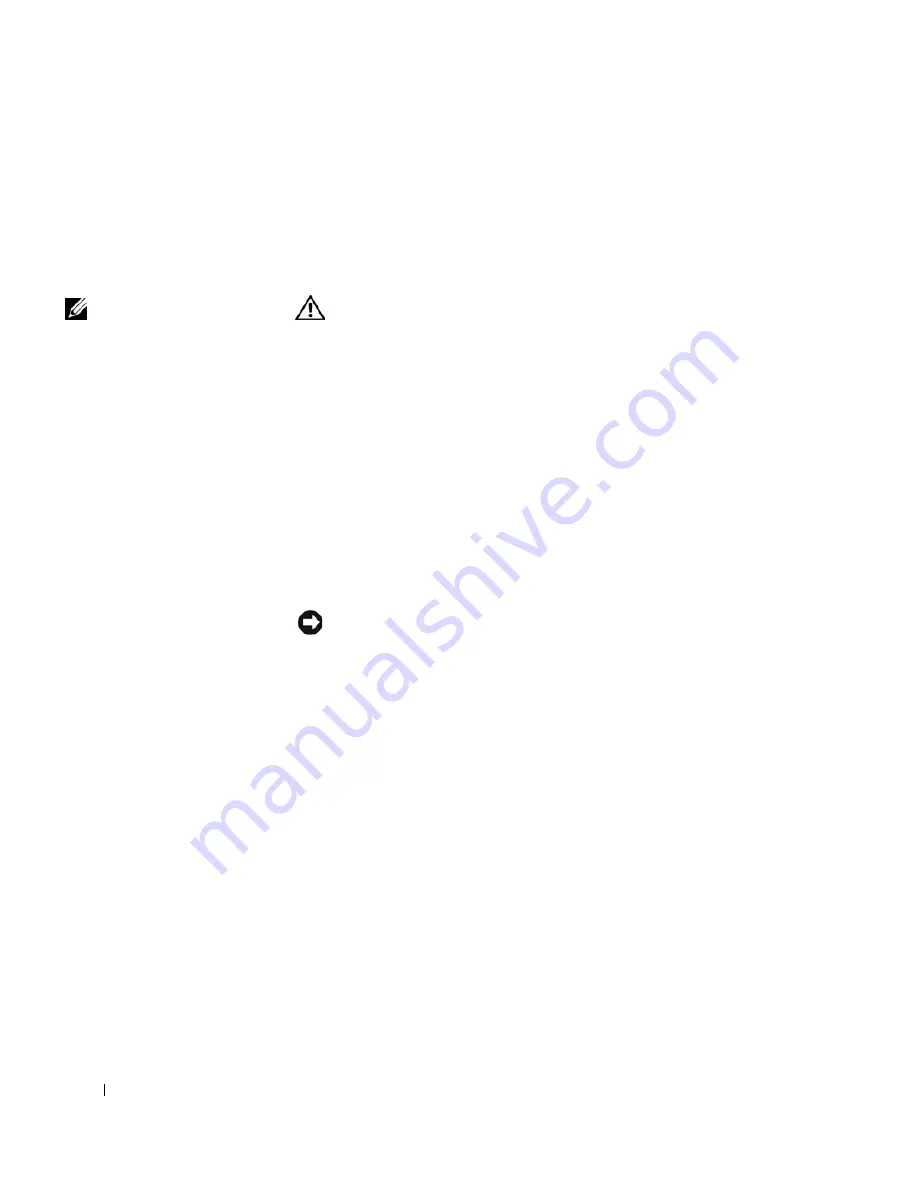
124
Adding and Replacing Parts
www
.dell.com | support.dell.com
Adding Memory
You can increase your computer memory by installing memory modules on
the system board. See page 138 for information on the memory supported
by your computer. Install only memory modules that are intended for your
computer.
NOTE:
Memory modules
purchased from Dell are
covered under your
computer warranty.
CAUTION: Before working inside your computer, read the safety
instructions at the front of this document (see page 11).
1
Ensure that the work surface is flat and clean to prevent scratching the
computer cover.
2
Save and close any open files, exit any open programs, and then shut
down the computer (see page 42).
3
If the computer is connected to a docking device (docked), undock it.
See the documentation that came with your docking device for
instructions.
4
Disconnect the computer from the electrical outlet.
5
Wait 10 to 20 seconds, and then disconnect any attached devices.
6
Remove any installed PC Cards, batteries, and module bay devices.
NOTICE:
Handle components and cards by their edges, and avoid touching
pins and contacts. Ground yourself by touching a metal connector on the back
of the computer. Continue to ground yourself periodically during this
procedure.
Summary of Contents for Inspiron 8500
Page 1: ...w w w d e l l c o m s u p p o r t d e l l c o m Dell Inspiron 8500 Owner s Manual ...
Page 10: ...10 Contents ...
Page 18: ...18 When Using Your Computer w w w d e l l c o m s u p p o r t d e l l c o m ...
Page 60: ...60 Using Batteries and Module Bay Devices w w w d e l l c o m s u p p o r t d e l l c o m ...
Page 68: ...68 Using the Keyboard and Touchpad w w w d e l l c o m s u p p o r t d e l l c o m ...
Page 88: ...88 Using CDs DVDs and Other Multimedia w w w d e l l c o m s u p p o r t d e l l c o m ...
Page 122: ...122 Solving Problems w w w d e l l c o m s u p p o r t d e l l c o m ...
Page 136: ...136 Adding and Replacing Parts w w w d e l l c o m s u p p o r t d e l l c o m ...
















































