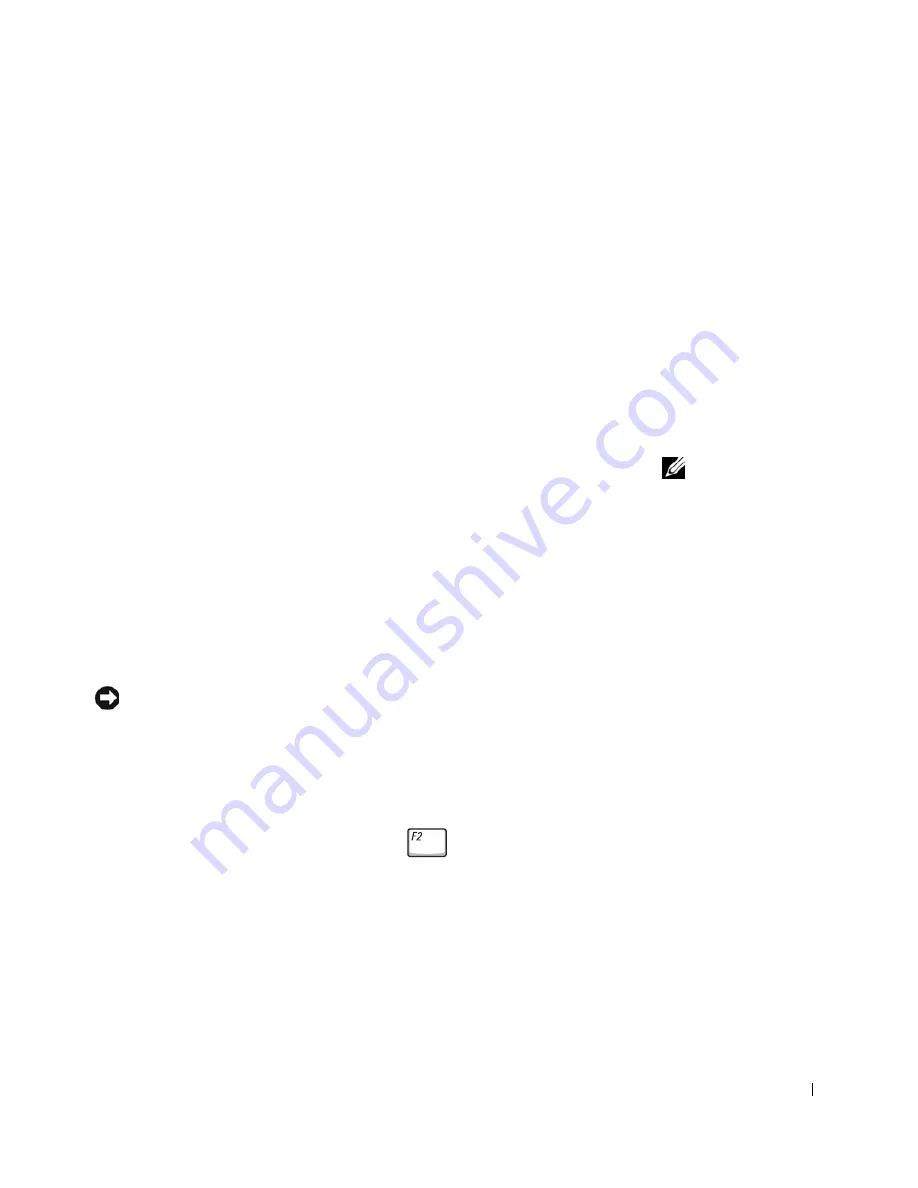
Appendix
145
Standard Settings
Overview
You can use the system setup program as follows:
• To set or change user-selectable features—for example, your computer
password.
• To verify information about the computer’s current configuration,
such as the amount of system memory.
After you set up the computer, run the system setup program to familiarize
yourself with you system configuration information and optional settings.
You may want to write down the information for future reference.
NOTE:
Your operating
system may automatically
configure most of the
options available in the
system setup program,
thus overriding options
that you set through the
system setup program.
(An exception is the
External Hot Key
option,
which you can disable or
enable only through the
system setup program.)
For more information
about configuring
features for your
operating system, see the
Windows Help and
Support Center.
The system setup screens display the current setup information and settings
for your computer, such as:
• System configuration
• Boot order
• Boot (start-up) configuration and docking-device configuration
settings
• Basic device configuration settings
• System security and hard-drive password settings
NOTICE:
Unless you are an expert computer user or are directed to do so by
Dell technical support, do not change the settings for the system setup
program. Certain changes might make your computer work incorrectly.
Viewing the System Setup Screens
1
Turn on (or restart) your computer.
2
When the DELL™ logo appears, press
immediately. If you wait
too long and the Windows logo appears, continue to wait until you see
the Windows desktop. Then shut down your computer and try again.
Summary of Contents for Inspiron 8500
Page 1: ...w w w d e l l c o m s u p p o r t d e l l c o m Dell Inspiron 8500 Owner s Manual ...
Page 10: ...10 Contents ...
Page 18: ...18 When Using Your Computer w w w d e l l c o m s u p p o r t d e l l c o m ...
Page 60: ...60 Using Batteries and Module Bay Devices w w w d e l l c o m s u p p o r t d e l l c o m ...
Page 68: ...68 Using the Keyboard and Touchpad w w w d e l l c o m s u p p o r t d e l l c o m ...
Page 88: ...88 Using CDs DVDs and Other Multimedia w w w d e l l c o m s u p p o r t d e l l c o m ...
Page 122: ...122 Solving Problems w w w d e l l c o m s u p p o r t d e l l c o m ...
Page 136: ...136 Adding and Replacing Parts w w w d e l l c o m s u p p o r t d e l l c o m ...
















































