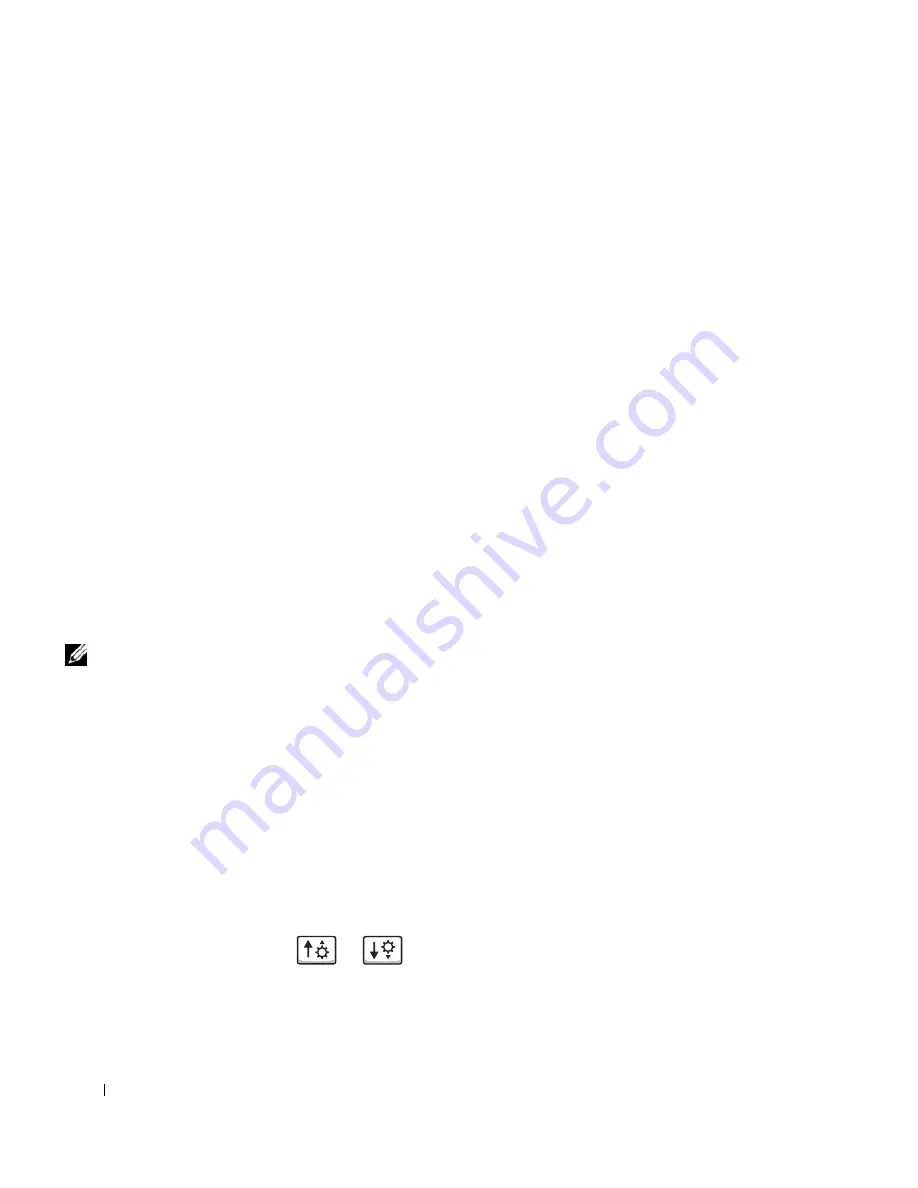
146
Appendix
www
.dell.com | support.dell.com
System Setup Screens
On each screen, the system setup options are listed at the left. To the right
of each option is the setting or value for that option. You can change
settings that appear as white type on the screen. Options or values that you
cannot change (because they are determined by the computer) appear less
bright.
The upper-right corner of the screen displays help information for the
currently highlighted option; the lower-right corner displays information
about the computer. System setup key functions are listed across the
bottom of the screen.
Commonly Used Options
Certain options require that you reboot the computer for new settings to
take effect.
Changing the Boot Sequence
The
boot sequence,
or
boot order,
tells the computer where to look to find the
software needed to start the operating system. You can control the boot
sequence and enable/disable devices using the
Boot Order
page of the
system setup program.
NOTE:
To change the
boot sequence on a
one-time-only basis, see
page 147.
The
Boot Order
page displays a general list of the bootable devices that may
be installed in your computer, including but not limited to the following:
•
Diskette Drive
•
Modular bay HDD
•
Internal HDD
•
CD/DVD/CD-RW drive
During the boot routine, the computer starts at the top of the list and scans
each enabled device for the operating system start-up files. When the
computer finds the files, it stops searching and starts the operating system.
To control the boot devices, select (highlight) a device by pressing the
or
key, and then enable or disable the device or change its
order in the list.
Summary of Contents for Inspiron 8500
Page 1: ...w w w d e l l c o m s u p p o r t d e l l c o m Dell Inspiron 8500 Owner s Manual ...
Page 10: ...10 Contents ...
Page 18: ...18 When Using Your Computer w w w d e l l c o m s u p p o r t d e l l c o m ...
Page 60: ...60 Using Batteries and Module Bay Devices w w w d e l l c o m s u p p o r t d e l l c o m ...
Page 68: ...68 Using the Keyboard and Touchpad w w w d e l l c o m s u p p o r t d e l l c o m ...
Page 88: ...88 Using CDs DVDs and Other Multimedia w w w d e l l c o m s u p p o r t d e l l c o m ...
Page 122: ...122 Solving Problems w w w d e l l c o m s u p p o r t d e l l c o m ...
Page 136: ...136 Adding and Replacing Parts w w w d e l l c o m s u p p o r t d e l l c o m ...
















































