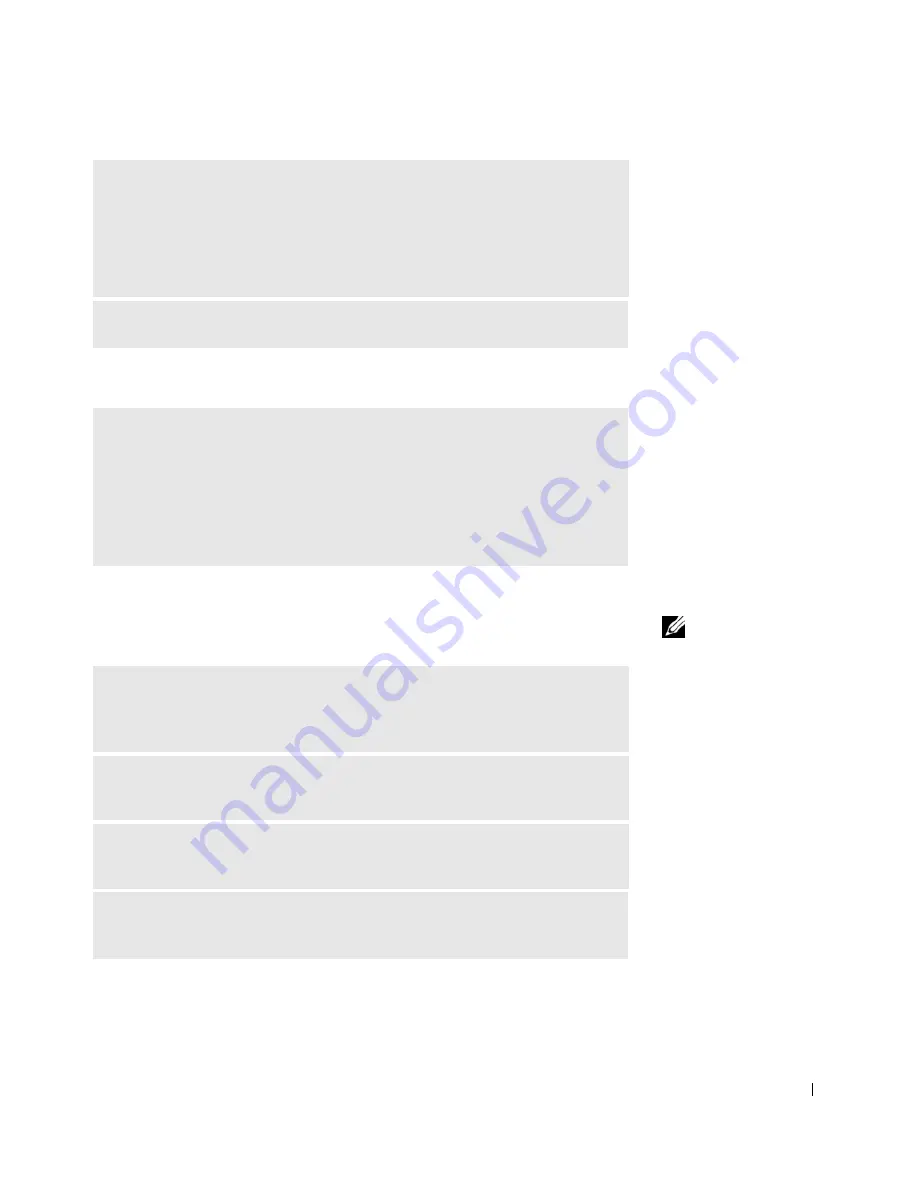
Solving Problems
107
If only part of the display is readable
NOTE:
If you can
connect to your Internet
service provider (ISP),
your modem is
functioning properly. If
you are sure that your
modem is working
properly and you still
experience problems,
contact your ISP.
Scanner Problems
A
D JU S T
T H E
W
I N D OW S
D I S P L A Y
S ET T IN G S
—
1
Click the
Start
button and click
Control Panel
.
2
Click
Appearance and Themes
.
3
Click the area you want to change or click the
Display
icon.
4
Try different settings for
Color quality
and
Screen resolution
.
S
E E
"E
R R O R
M
E S S A G E S
" —
If an error message appears, see page 104.
C
O NN EC T
A N
EX T E R NA L
MO N IT O R
—
1
Turn off your computer and connect an external monitor to the computer.
2
Turn on the computer and the monitor, and adjust the monitor brightness and
contrast controls.
If the external monitor works, the computer display or video controller may be
defective. Contact Dell (see page 150).
C
HE C K
T H E
P O W E R
C A B L E
C O N NE C T I ON
—
Ensure that the scanner
power cable is firmly connected to a working electrical power source and that the
scanner is turned on.
C
HE C K
T H E
S C A NN E R
C A B L E
C O N NE C T IO N
—
Ensure that the scanner
cable is firmly connected to the computer and to the scanner.
U
N LO C K
THE
S C A NN E R
—
Ensure that your scanner is unlocked if it has a
locking tab or button.
R
E I NS T AL L
THE
S C A NN E R
D R IV E R
—
See the scanner documentation for
instructions.
Summary of Contents for Inspiron 8500
Page 1: ...w w w d e l l c o m s u p p o r t d e l l c o m Dell Inspiron 8500 Owner s Manual ...
Page 10: ...10 Contents ...
Page 18: ...18 When Using Your Computer w w w d e l l c o m s u p p o r t d e l l c o m ...
Page 60: ...60 Using Batteries and Module Bay Devices w w w d e l l c o m s u p p o r t d e l l c o m ...
Page 68: ...68 Using the Keyboard and Touchpad w w w d e l l c o m s u p p o r t d e l l c o m ...
Page 88: ...88 Using CDs DVDs and Other Multimedia w w w d e l l c o m s u p p o r t d e l l c o m ...
Page 122: ...122 Solving Problems w w w d e l l c o m s u p p o r t d e l l c o m ...
Page 136: ...136 Adding and Replacing Parts w w w d e l l c o m s u p p o r t d e l l c o m ...
















































