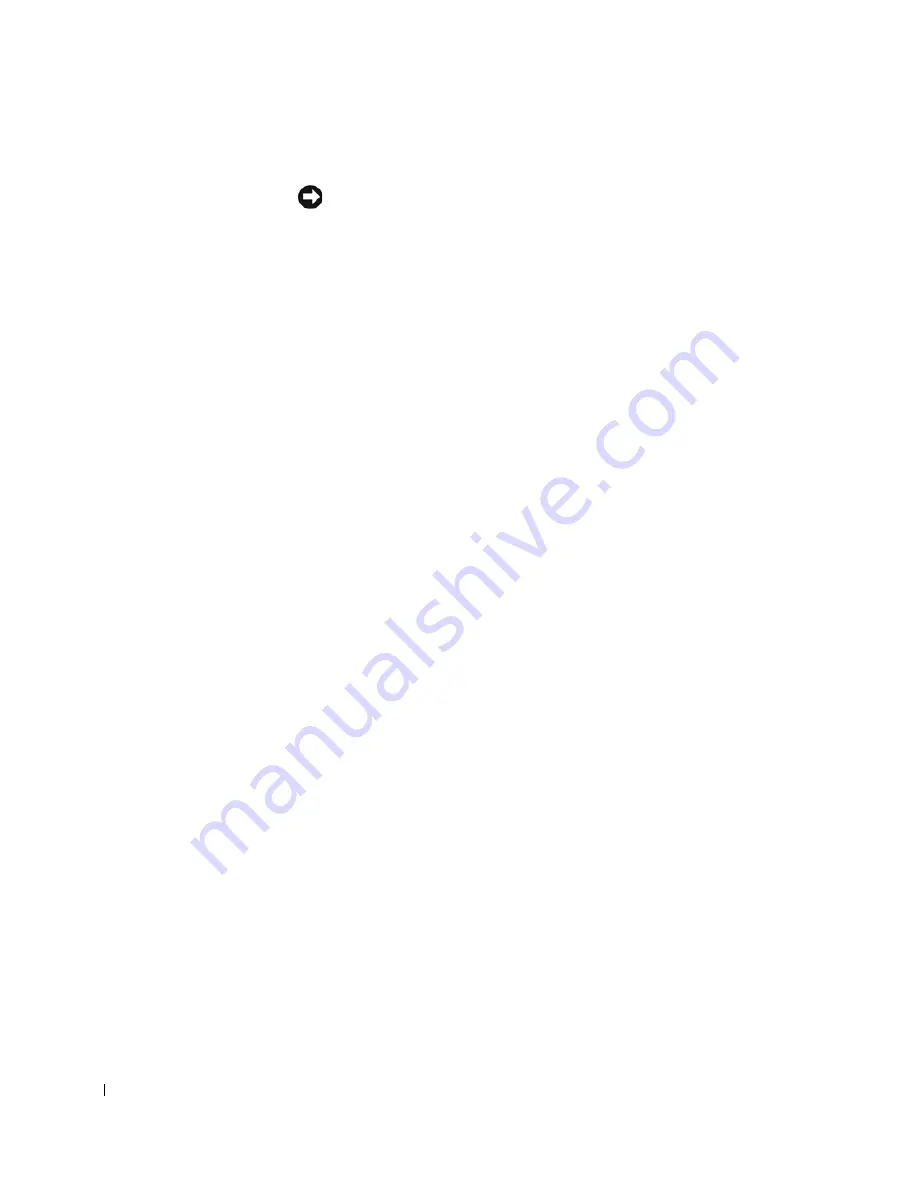
114
Solving Problems
www
.dell.com | support.dell.com
Reinstalling Drivers and Utilities
NOTICE:
The Dell Support website at
support.dell.com
and your
Drivers and
Utilities
CD provide approved drivers for Dell™ computers. If you install
drivers obtained from other sources, your computer might not work correctly.
Using Windows XP Device Driver Rollback
If a problem occurs on your computer after you install or update a driver,
use Windows XP Device Driver Rollback to replace the driver with the
previously installed version.
1
Click the
Start
button and click
Control Panel
.
2
Under
Pick a Category
, click
Performance and Maintenance
.
3
Click
System
.
4
In the
System Properties
window, click the
Hardware
tab.
5
Click
Device Manager
.
6
Right-click the device for which the new driver was installed and click
Properties
.
7
Click the
Drivers
tab.
8
Click
Roll Back Driver
.
If Device Driver Rollback does not resolve the problem, then use System
Restore (see "Using System Restore" on page 116) to return your computer
to the operating state that existed before you installed the new driver.
Using the Drivers and Utilities CD
If using Device Driver Rollback or System Restore (see "Using System
Restore" on page 116) does not resolve the problem, then reinstall the driver
from the
Drivers and Utilities
CD:
1
Save and close any open files, and exit any open programs.
2
Insert the
Drivers and Utilities
CD.
In most cases, the CD starts running automatically. If it does not, start
Windows Explorer, click your CD drive directory to display the CD
contents, and then double-click the
autocd.exe
file. The first time that
you run the CD, it might prompt you to install setup files. Click
OK
,
and follow the instructions on the screen to continue.
Summary of Contents for Inspiron 8500
Page 1: ...w w w d e l l c o m s u p p o r t d e l l c o m Dell Inspiron 8500 Owner s Manual ...
Page 10: ...10 Contents ...
Page 18: ...18 When Using Your Computer w w w d e l l c o m s u p p o r t d e l l c o m ...
Page 60: ...60 Using Batteries and Module Bay Devices w w w d e l l c o m s u p p o r t d e l l c o m ...
Page 68: ...68 Using the Keyboard and Touchpad w w w d e l l c o m s u p p o r t d e l l c o m ...
Page 88: ...88 Using CDs DVDs and Other Multimedia w w w d e l l c o m s u p p o r t d e l l c o m ...
Page 122: ...122 Solving Problems w w w d e l l c o m s u p p o r t d e l l c o m ...
Page 136: ...136 Adding and Replacing Parts w w w d e l l c o m s u p p o r t d e l l c o m ...






























