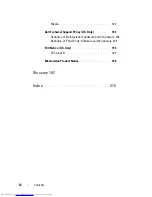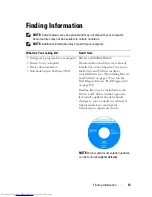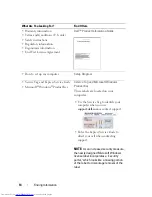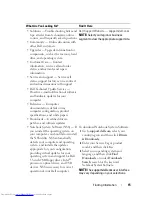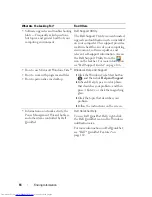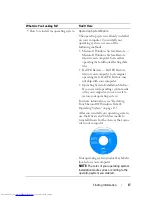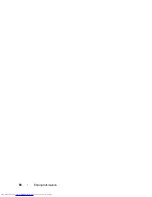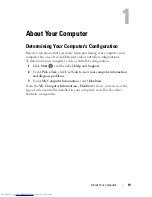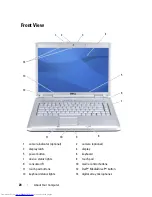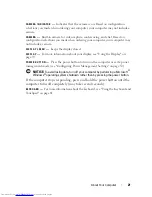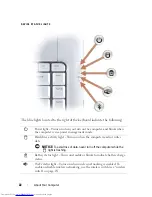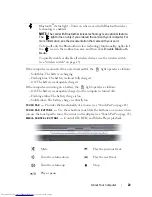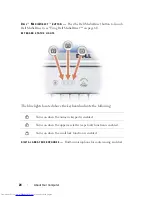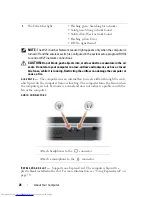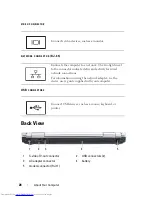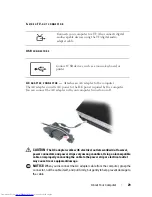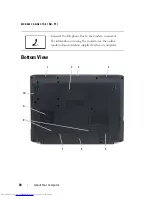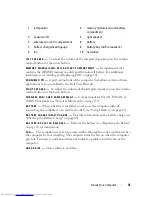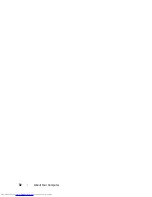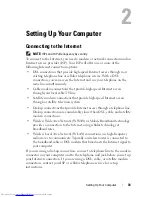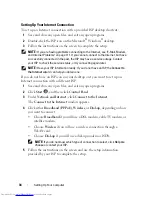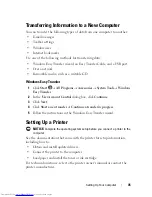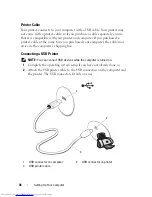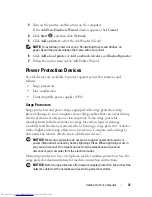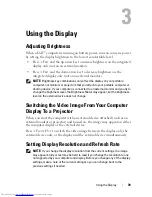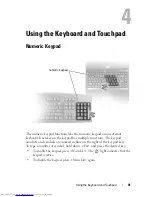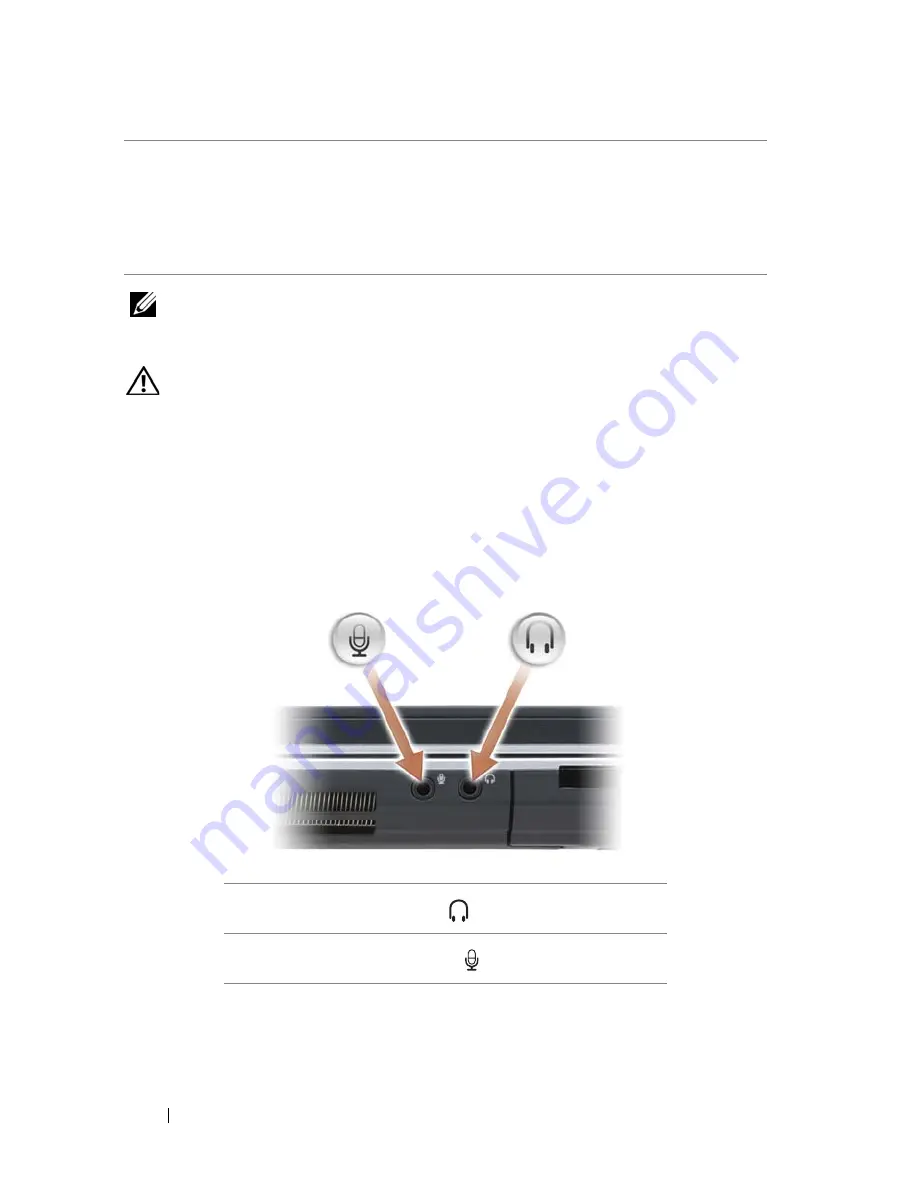
26
About Your Computer
NOTE:
The Wi-Fi Catcher Network Locator light appears only when the computer is
turned off and the wireless switch is configured in the system setup program (BIOS)
to control Wi-Fi network connections.
CAUTION:
Do not block, push objects into, or allow dust to accumulate in the air
vents. Do not store your computer in a low-airflow environment, such as a closed
briefcase, while it is running. Restricting the airflow can damage the computer or
cause a fire.
AIR
VENTS
—
The computer uses an internal fan to create airflow through the vents,
which prevents the computer from overheating. The computer turns the fan on when
the computer gets hot. Fan noise is normal and does not indicate a problem with the
fan or the computer.
AUDIO
CONNECTORS
E
XPRESS
C
ARD
SLOT
—
Supports one ExpressCard. The computer ships with a
plastic
blank
installed in the slot. For more information, see "Using ExpressCards" on
page 79.
4
Wi-Fi Catcher light
• Flashing green: Searching for networks
• Solid green: Strong network found
• Solid yellow: Weak network found
• Flashing yellow: Error
• Off: No signal found
Attach headphones to the
connector.
Attach a microphone to the
connector.
Summary of Contents for Inspiron 1521
Page 1: ...w w w d e l l c o m s u p p o r t d e l l c o m Dell Inspiron 1521 Owner s Manual Model PP22L ...
Page 18: ...18 Finding Information ...
Page 32: ...32 About Your Computer ...
Page 46: ...46 Using the Keyboard and Touchpad ...
Page 54: ...54 Using a Battery ...
Page 82: ...82 Using ExpressCards ...
Page 86: ...86 Using the Memory Card Reader ...
Page 100: ...100 Securing Your Computer ...
Page 161: ...Adding and Replacing Parts 161 1 captive screws 2 2 cover 1 2 ...
Page 168: ...168 Adding and Replacing Parts ...
Page 170: ...170 Dell QuickSet Features ...
Page 180: ...180 Getting Help ...
Page 214: ...214 Glossary ...
Page 222: ...222 Index ...