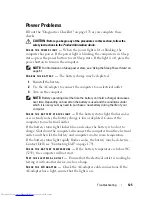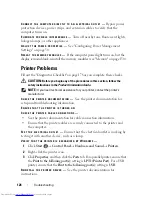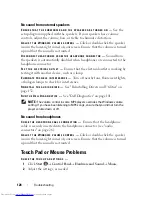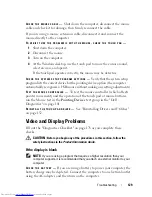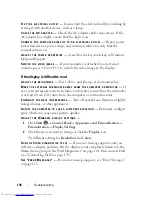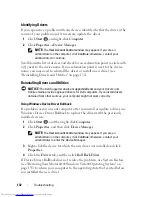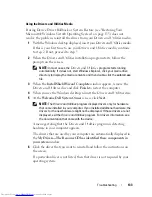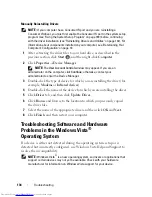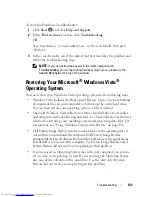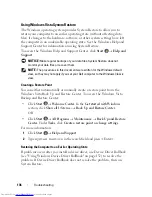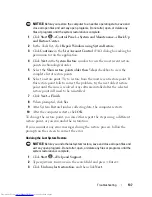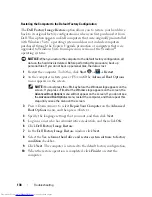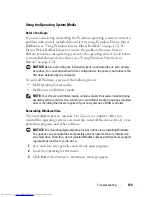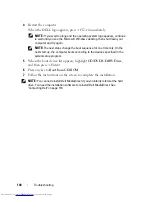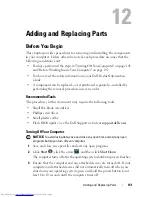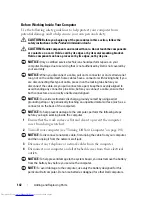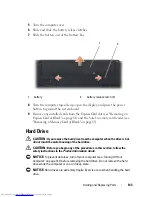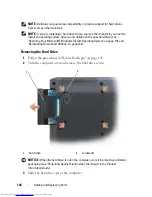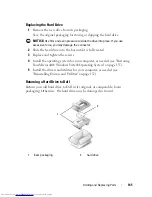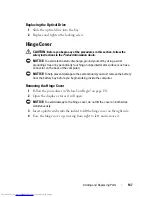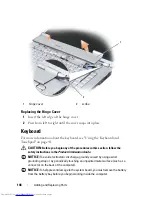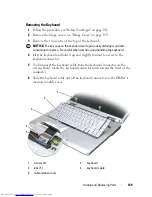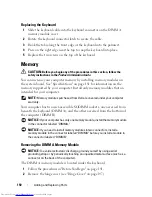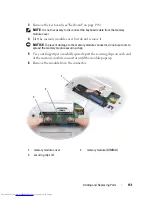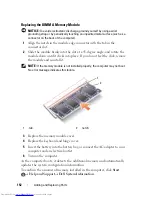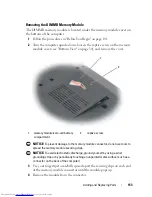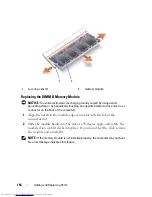Troubleshooting
139
Using the Operating System Media
Before You Begin
If you are considering reinstalling the Windows operating system to correct a
problem with a newly installed driver, first try using Windows Device Driver
Rollback (see "Using Windows Device Driver Rollback" on page 132). If
Device Driver Rollback does not resolve the problem, then use System
Restore to return your operating system to the operating state it was in before
you installed the new device driver (see "Using Windows Vista System
Restore" on page 136).
NOTICE:
Before performing the installation, back up all data files on your primary
hard drive. For conventional hard drive configurations, the primary hard drive is the
first drive detected by the computer.
To reinstall Windows, you need the following items:
•
Dell
Operating System
media
•
Dell
Drivers and Utilities
media
NOTE:
Your
Drivers and Utilities
media contains drivers that were installed during
assembly of the computer. Use your
Drivers and Utilities
media to load any required
drivers, including the drivers required if your computer has a RAID controller.
Reinstalling Windows Vista
The reinstallation process can take 1 to 2 hours to complete. After you
reinstall the operating system, you must also reinstall the device drivers, virus
protection program, and other software.
NOTICE:
The
Operating System
media provides options for reinstalling Windows.
The options can overwrite files and possibly affect programs that are installed on
your hard drive. Therefore, do not reinstall Windows unless a Dell technical support
representative instructs you to do so.
1
Save and close any open files and exit any open programs.
2
Insert the
Operating System
media.
3
Click
Exit
if the
Install Windows
message appears.
Summary of Contents for Inspiron 1521
Page 1: ...w w w d e l l c o m s u p p o r t d e l l c o m Dell Inspiron 1521 Owner s Manual Model PP22L ...
Page 18: ...18 Finding Information ...
Page 32: ...32 About Your Computer ...
Page 46: ...46 Using the Keyboard and Touchpad ...
Page 54: ...54 Using a Battery ...
Page 82: ...82 Using ExpressCards ...
Page 86: ...86 Using the Memory Card Reader ...
Page 100: ...100 Securing Your Computer ...
Page 161: ...Adding and Replacing Parts 161 1 captive screws 2 2 cover 1 2 ...
Page 168: ...168 Adding and Replacing Parts ...
Page 170: ...170 Dell QuickSet Features ...
Page 180: ...180 Getting Help ...
Page 214: ...214 Glossary ...
Page 222: ...222 Index ...