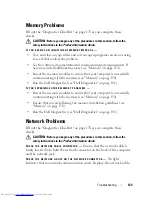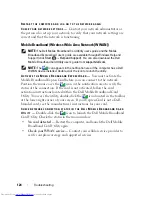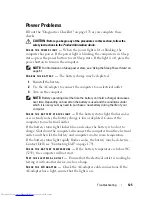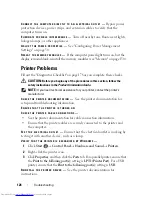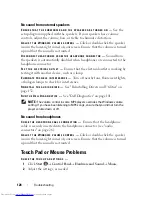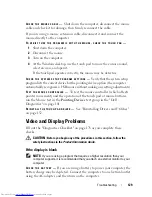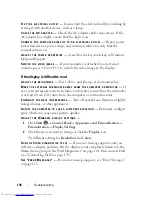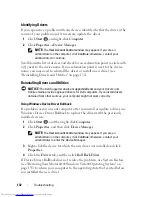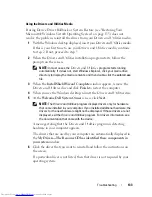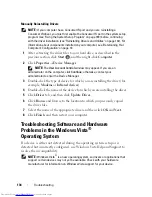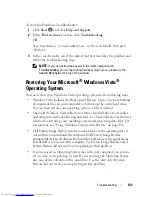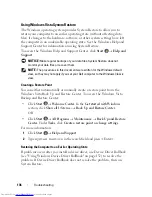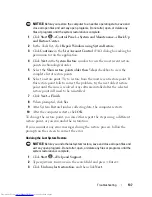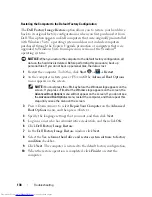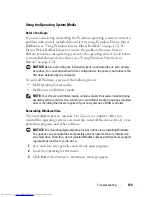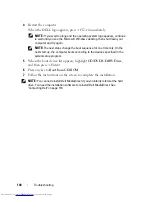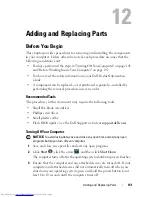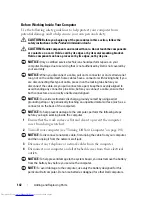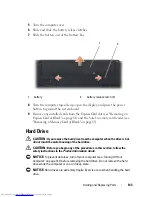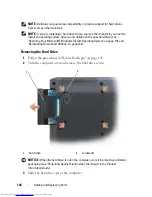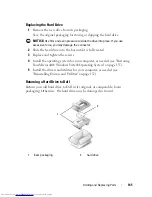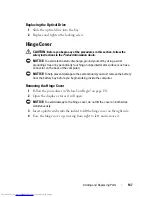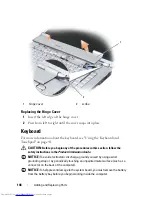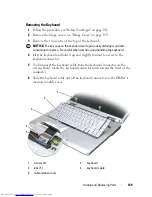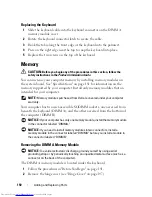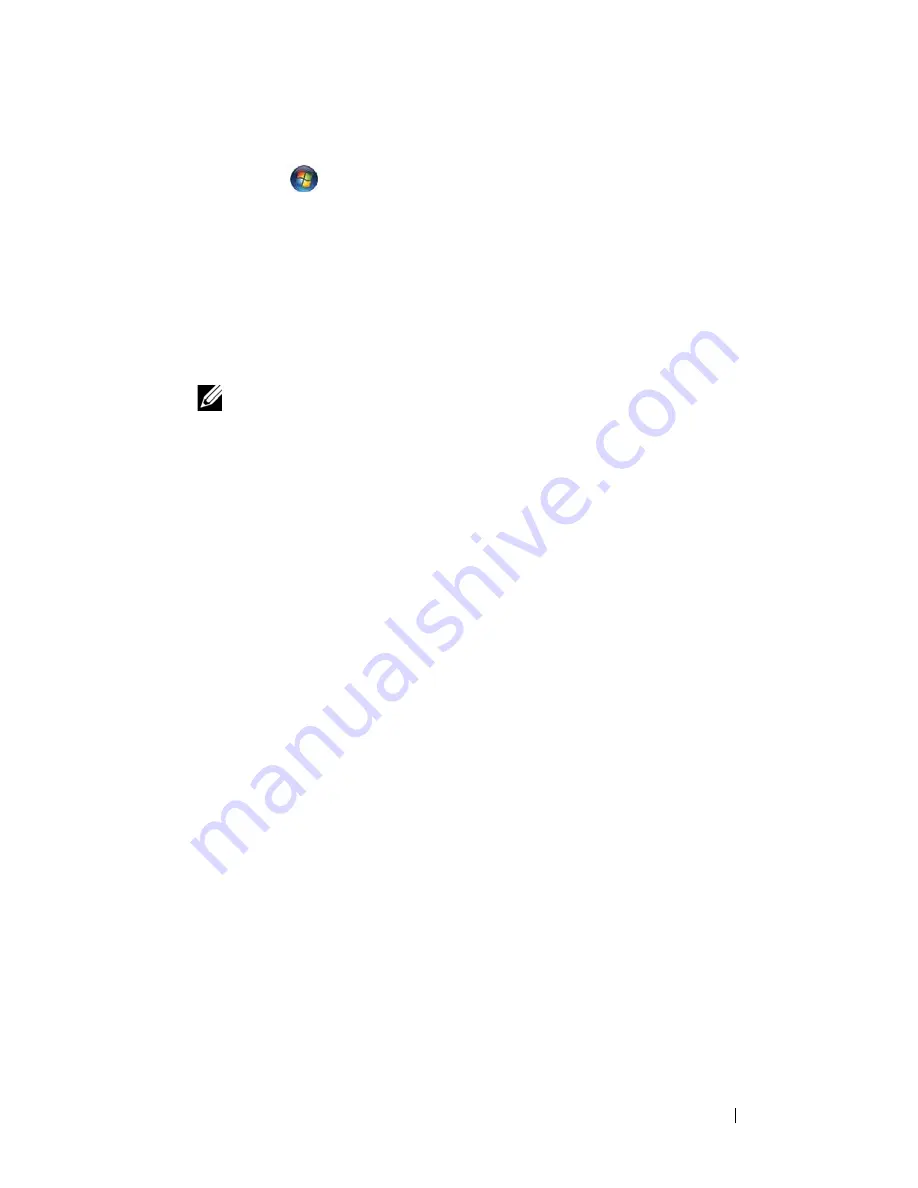
Troubleshooting
135
To start the Hardware Troubleshooter:
1
Click
Start
and click
Help and Support
.
2
In the
Find an answer
section, click
Troubleshooting
.
OR
Type
hardware troubleshooter
in the search field, then press
<Enter>.
3
In the search results, select the option that best describes the problem and
follow the troubleshooting steps.
NOTE:
If you do not find the answer in the items categorized in
Troubleshooting
, you can get online help by typing in your question in the
Search Help
field at the top of the window.
Restoring Your Microsoft
®
Windows Vista
®
Operating System
You can restore your Windows Vista operating system in the following ways:
•
Windows Vista includes the Backup and Restore Center to create backups
of important files on your computer or to back up the entire hard drive.
You can then restore your operating system or files if needed.
•
Microsoft Windows System Restore returns your hard drive to an earlier
operating state without affecting data files. Use System Restore as the first
solution for restoring your operating system and preserving data files. For
instructions, see "Using Windows Vista System Restore" on page 136.
•
Dell Factory Image Restore restores your hard drive to the operating state it
was in when you purchased the computer. Dell Factory Image Restore
permanently deletes all data on the hard drive and removes any applications
installed after you received the computer. Use Factory Image Restore only if
System Restore did not resolve your operating system problem.
•
If you received an
Operating System
disc with your computer, you can use
it to restore your operating system. However, using the
Operating System
disc also deletes all data on the hard drive. Use the disc
only
if System
Restore did not resolve your operating system problem.
Summary of Contents for Inspiron 1521
Page 1: ...w w w d e l l c o m s u p p o r t d e l l c o m Dell Inspiron 1521 Owner s Manual Model PP22L ...
Page 18: ...18 Finding Information ...
Page 32: ...32 About Your Computer ...
Page 46: ...46 Using the Keyboard and Touchpad ...
Page 54: ...54 Using a Battery ...
Page 82: ...82 Using ExpressCards ...
Page 86: ...86 Using the Memory Card Reader ...
Page 100: ...100 Securing Your Computer ...
Page 161: ...Adding and Replacing Parts 161 1 captive screws 2 2 cover 1 2 ...
Page 168: ...168 Adding and Replacing Parts ...
Page 170: ...170 Dell QuickSet Features ...
Page 180: ...180 Getting Help ...
Page 214: ...214 Glossary ...
Page 222: ...222 Index ...