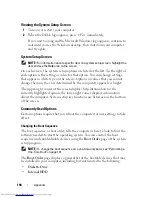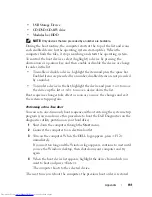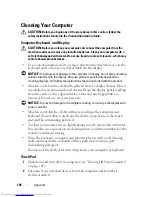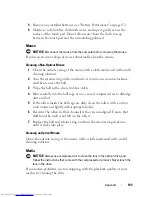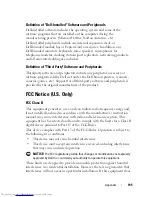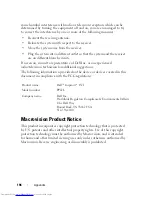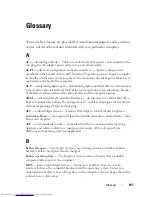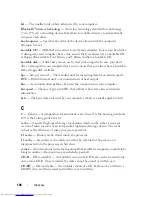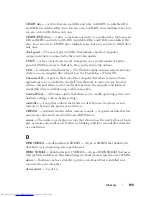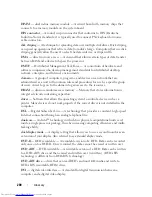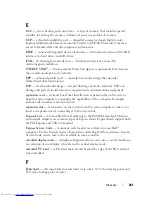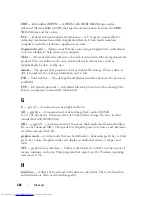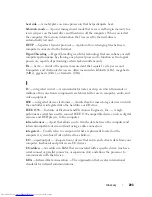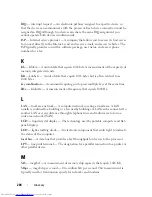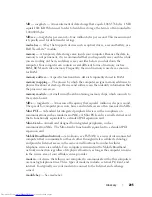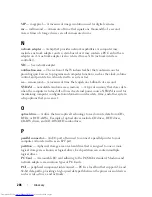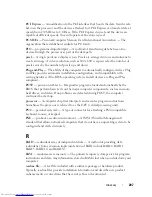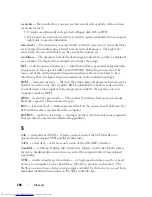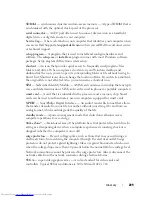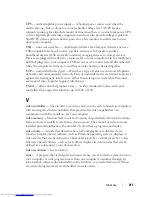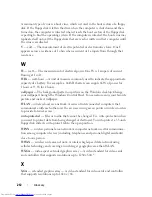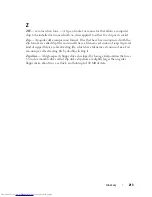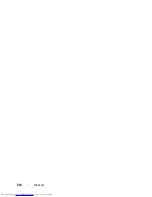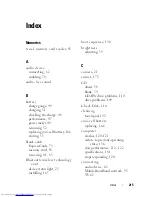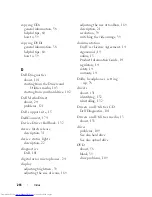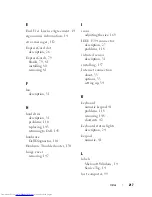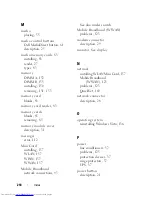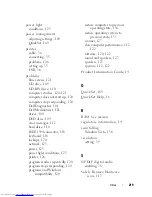204
Glossary
IRQ
— interrupt request — An electronic pathway assigned to a specific device so
that the device can communicate with the processor. Each device connection must be
assigned an IRQ. Although two devices can share the same IRQ assignment, you
cannot operate both devices simultaneously.
ISP
— Internet service provider — A company that allows you to access its host server
to connect directly to the Internet, send and receive e-mail, and access websites. The
ISP typically provides you with a software package, user name, and access phone
numbers for a fee.
K
Kb
— kilobit — A unit of data that equals 1024 bits. A measurement of the capacity of
memory integrated circuits.
KB
— kilobyte — A unit of data that equals 1024 bytes but is often referred to as
1000 bytes.
key combination
— A command requiring you to press multiple keys at the same time.
kHz
— kilohertz — A measurement of frequency that equals 1000 Hz.
L
LAN
— local area network — A computer network covering a small area. A LAN
usually is confined to a building or a few nearby buildings. A LAN can be connected to
another LAN over any distance through telephone lines and radio waves to form a
wide area network (WAN).
LCD
— liquid crystal display — The technology used by portable computer and flat-
panel displays.
LED
— light-emitting diode — An electronic component that emits light to indicate
the status of the computer.
local bus
— A data bus that provides a fast throughput for devices to the processor.
LPT
— line print terminal — The designation for a parallel connection to a printer or
other parallel device.
M
Mb
— megabit — A measurement of memory chip capacity that equals 1024 Kb.
Mbps
— megabits per second — One million bits per second. This measurement is
typically used for transmission speeds for networks and modems.
Summary of Contents for Inspiron 1521
Page 1: ...w w w d e l l c o m s u p p o r t d e l l c o m Dell Inspiron 1521 Owner s Manual Model PP22L ...
Page 18: ...18 Finding Information ...
Page 32: ...32 About Your Computer ...
Page 46: ...46 Using the Keyboard and Touchpad ...
Page 54: ...54 Using a Battery ...
Page 82: ...82 Using ExpressCards ...
Page 86: ...86 Using the Memory Card Reader ...
Page 100: ...100 Securing Your Computer ...
Page 161: ...Adding and Replacing Parts 161 1 captive screws 2 2 cover 1 2 ...
Page 168: ...168 Adding and Replacing Parts ...
Page 170: ...170 Dell QuickSet Features ...
Page 180: ...180 Getting Help ...
Page 214: ...214 Glossary ...
Page 222: ...222 Index ...