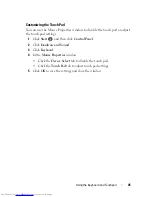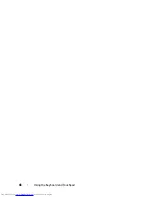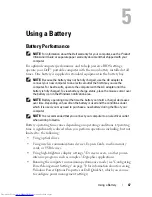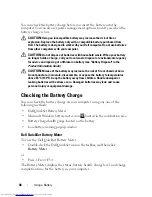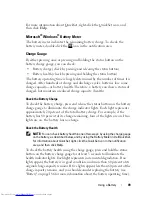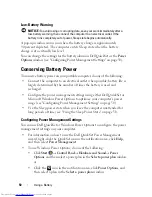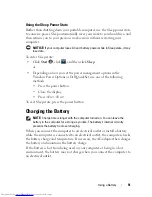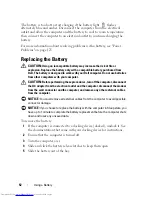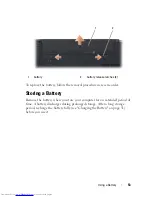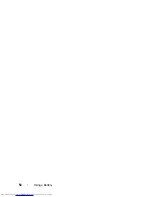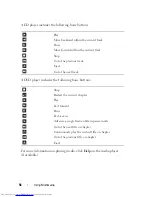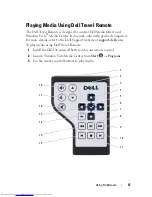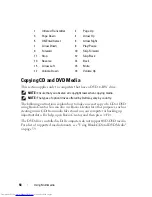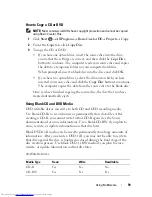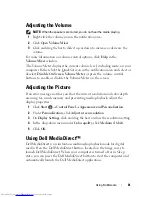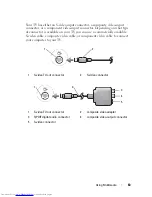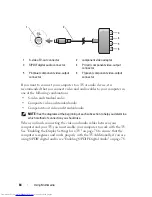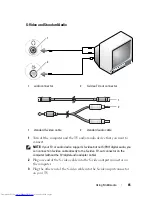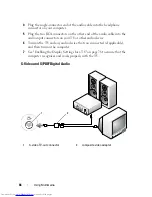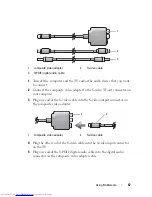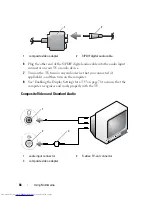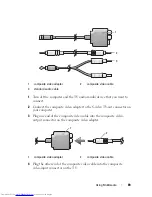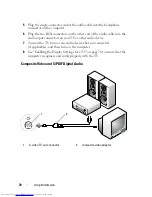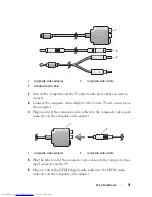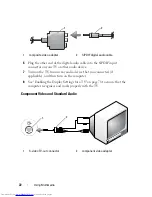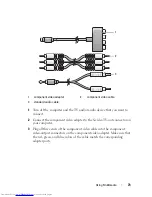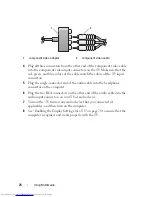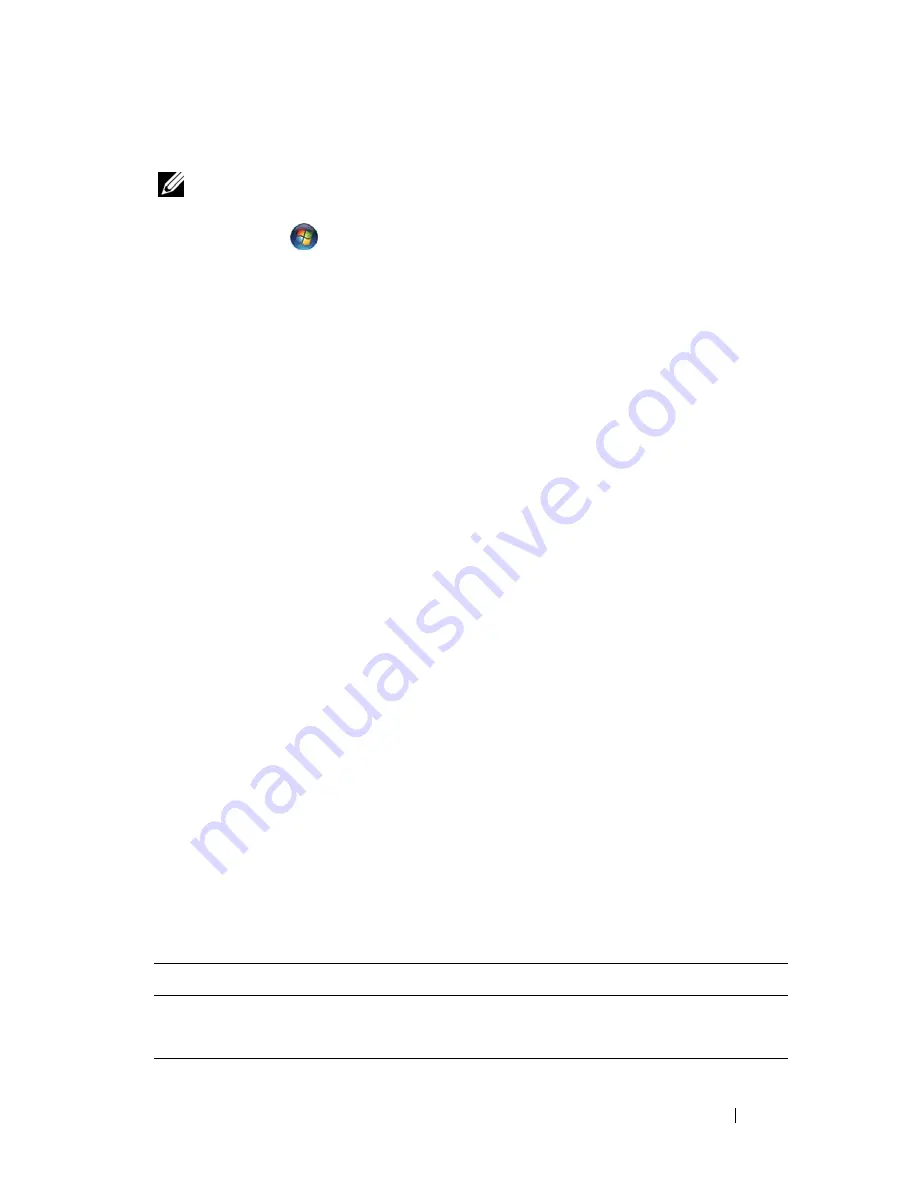
Using Multimedia
59
How to Copy a CD or DVD
NOTE:
Most commercial DVDs have copyright protection and cannot be copied
using Roxio Creator Plus.
1
Click
Start
→
All Programs
→
Roxio
Creator DE
→
Projects
→
Copy
.
2
Under the
Copy
tab, click
Copy Disc
.
3
To copy the CD or DVD:
•
If you have one optical drive
, insert the source disc into the drive,
ensure that the settings are correct, and then click the
Copy Disc
button to continue. The computer reads your source disc and copies
the data to a temporary folder on your computer hard drive.
When prompted, insert a blank disc into the drive and click
OK
.
•
If you have two optical drives
, select the drive into which you have
inserted your source disc and click the
Copy Disc
button to continue.
The computer copies the data from the source disc to the blank disc.
Once you have finished copying the source disc, the disc that you have
created automatically ejects.
Using Blank CD and DVD Media
DVD-writable drives can write to both CD and DVD recording media.
Use blank CD-Rs to record music or permanently store data files. After
creating a CD-R, you cannot write to that CD-R again (see the Sonic
documentation for more information). Use a blank CD-RW if you plan to
erase, rewrite, or update information on that disc later.
Blank DVD+/-R media can be used to permanently store large amounts of
information. After you create a DVD+/-R, you may not be able to write to
that disc again if the disc is
finalized
or
closed
during the final stage of the
disc creation process. Use blank DVD+/-RW media if you plan to erase,
rewrite, or update information on that disc later.
CD-Writable Drives
Media Type
Read
Write
Rewritable
CD-R
Yes
Yes
No
CD-RW
Yes
Yes
Yes
Summary of Contents for Inspiron 1521
Page 1: ...w w w d e l l c o m s u p p o r t d e l l c o m Dell Inspiron 1521 Owner s Manual Model PP22L ...
Page 18: ...18 Finding Information ...
Page 32: ...32 About Your Computer ...
Page 46: ...46 Using the Keyboard and Touchpad ...
Page 54: ...54 Using a Battery ...
Page 82: ...82 Using ExpressCards ...
Page 86: ...86 Using the Memory Card Reader ...
Page 100: ...100 Securing Your Computer ...
Page 161: ...Adding and Replacing Parts 161 1 captive screws 2 2 cover 1 2 ...
Page 168: ...168 Adding and Replacing Parts ...
Page 170: ...170 Dell QuickSet Features ...
Page 180: ...180 Getting Help ...
Page 214: ...214 Glossary ...
Page 222: ...222 Index ...