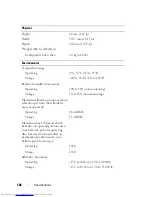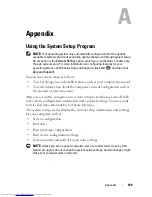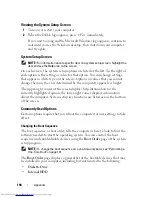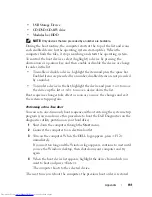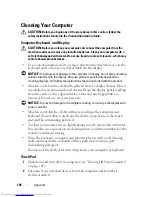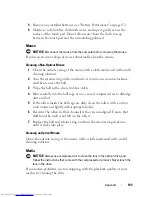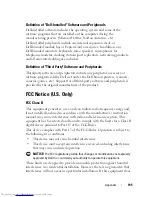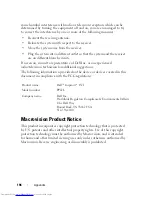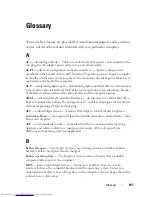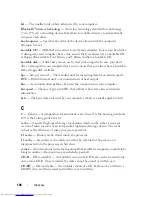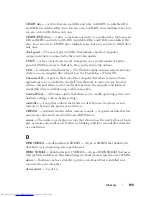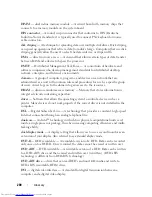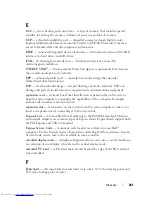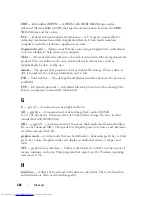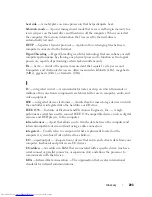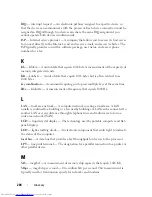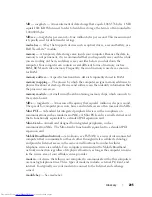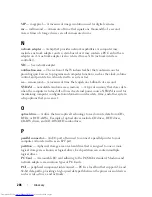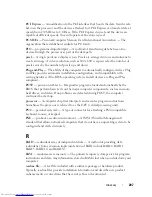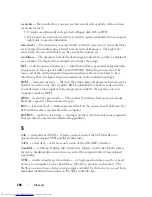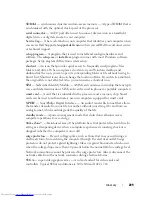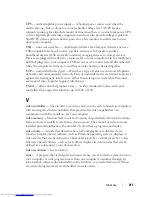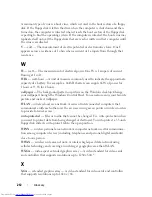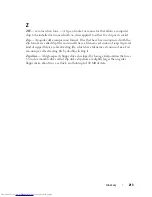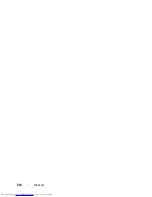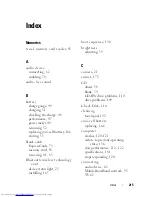200
Glossary
DIMM
— dual in-line memory module — A circuit board with memory chips that
connects to a memory module on the system board.
DIN connector
— A round, six-pin connector that conforms to DIN (Deutsche
Industrie-Norm) standards; it is typically used to connect PS/2 keyboard or mouse
cable connectors.
disk striping
— A technique for spreading data over multiple disk drives. Disk striping
can speed up operations that retrieve data from disk storage. Computers that use disk
striping generally allow the user to select the data unit size or stripe width
.
DMA
— direct memory access — A channel that allows certain types of data transfer
between RAM and a device to bypass the processor.
DMTF
— Distributed Management Task Force — A consortium of hardware and
software companies who develop management standards for distributed desktop,
network, enterprise, and Internet environments.
domain
— A group of computers, programs, and devices on a network that are
administered as a unit with common rules and procedures for use by a specific group
of users. A user logs on to the domain to gain access to the resources.
DRAM
— dynamic random-access memory — Memory that stores information in
integrated circuits containing capacitors.
driver
— Software that allows the operating system to control a device such as a
printer. Many devices do not work properly if the correct driver is not installed in the
computer.
DSL
— Digital Subscriber Line — A technology that provides a constant, high-speed
Internet connection through an analog telephone line.
dual-core
— An Intel
®
technology in which two physical computational units exist
inside a single processor package, thereby increasing computing efficiency and multi-
tasking ability.
dual display mode
— A display setting that allows you to use a second monitor as an
extension of your display. Also referred to as
extended display mode
.
DVD-R
— DVD recordable — A recordable version of a DVD. Data can be recorded
only once onto a DVD-R. Once recorded, the data cannot be erased or written over.
DVD+RW
— DVD rewritable — A rewritable version of a DVD. Data can be written
to a DVD+RW disc, and then erased and written over (rewritten). (DVD+RW
technology is different from DVD-RW technology.)
DVD+RW drive
— drive that can read DVDs and most CD media and write to
DVD+RW (rewritable DVDs) discs.
DVI
— digital video interface — A standard for digital transmission between a
computer and a digital video display.
Summary of Contents for Inspiron 1521
Page 1: ...w w w d e l l c o m s u p p o r t d e l l c o m Dell Inspiron 1521 Owner s Manual Model PP22L ...
Page 18: ...18 Finding Information ...
Page 32: ...32 About Your Computer ...
Page 46: ...46 Using the Keyboard and Touchpad ...
Page 54: ...54 Using a Battery ...
Page 82: ...82 Using ExpressCards ...
Page 86: ...86 Using the Memory Card Reader ...
Page 100: ...100 Securing Your Computer ...
Page 161: ...Adding and Replacing Parts 161 1 captive screws 2 2 cover 1 2 ...
Page 168: ...168 Adding and Replacing Parts ...
Page 170: ...170 Dell QuickSet Features ...
Page 180: ...180 Getting Help ...
Page 214: ...214 Glossary ...
Page 222: ...222 Index ...