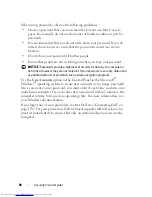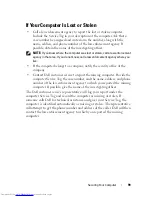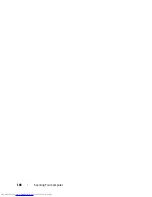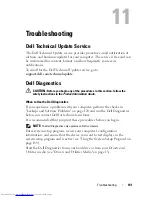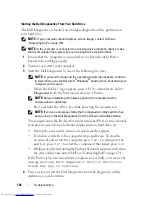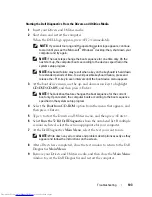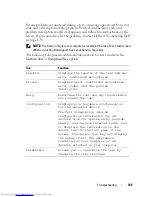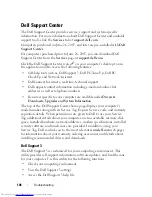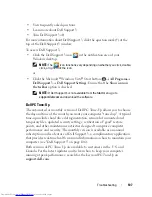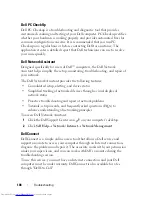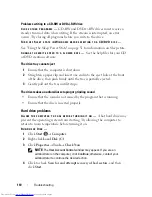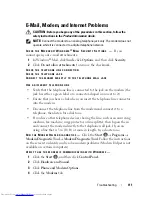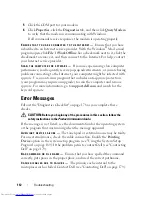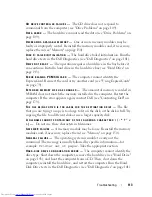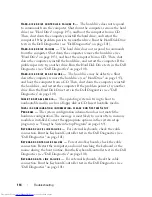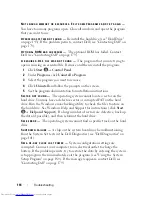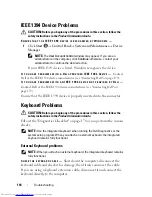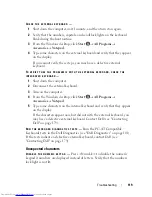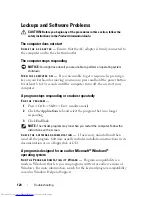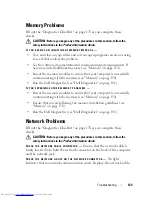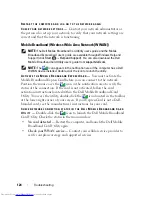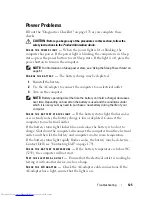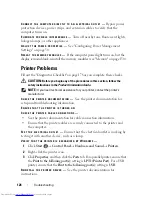112
Troubleshooting
5
Click the COM port for your modem.
6
Click
Properties
, click the
Diagnostics
tab, and then click
Query Modem
to verify that the modem is communicating with Windows.
If all commands receive responses, the modem is operating properly.
E
NSURE
THAT
YOU
ARE
CONNECTED
TO
THE
I
NTERNET
—
Ensure that you have
subscribed to an Internet service provider. With the Windows
®
Mail e-mail
program open, click
File
. If
Work Offline
has a checkmark next to it, click the
checkmark to remove it, and then connect to the Internet. For help, contact
your Internet service provider.
S
CAN
THE
COMPUTER
FOR
SPYWARE
—
If you are experiencing slow computer
performance, you frequently receive pop-up advertisements, or you are having
problems connecting to the Internet, your computer might be infected with
spyware. Use an anti-virus program that includes anti-spyware protection
(your program may require an upgrade) to scan the computer and remove
spyware. For more information, go to
support.dell.com
and search for the
keyword
spyware
.
Error Messages
Fill out the "Diagnostics Checklist" on page 178 as you complete these
checks.
CAUTION:
Before you begin any of the procedures in this section, follow the
safety instructions in the
Product Information Guide
.
If the message is not listed, see the documentation for the operating system
or the program that was running when the message appeared.
A
UXILIARY
DEVICE
FAILURE
—
The touch pad or external mouse may be faulty.
For an external mouse, check the cable connection. Enable the
Pointing
Device
option in the system setup program (see "Using the System Setup
Program" on page 189). If the problem persists, contact Dell (see "Contacting
Dell" on page 179).
B
AD
COMMAND
OR
FILE
NAME
—
Ensure that you have spelled the command
correctly, put spaces in the proper place, and used the correct pathname.
C
ACHE
DISABLED
DUE
TO
FAILURE
—
The primary cache internal to the
microprocessor has failed. Contact Dell (see "Contacting Dell" on page 179).
Summary of Contents for Inspiron 1521
Page 1: ...w w w d e l l c o m s u p p o r t d e l l c o m Dell Inspiron 1521 Owner s Manual Model PP22L ...
Page 18: ...18 Finding Information ...
Page 32: ...32 About Your Computer ...
Page 46: ...46 Using the Keyboard and Touchpad ...
Page 54: ...54 Using a Battery ...
Page 82: ...82 Using ExpressCards ...
Page 86: ...86 Using the Memory Card Reader ...
Page 100: ...100 Securing Your Computer ...
Page 161: ...Adding and Replacing Parts 161 1 captive screws 2 2 cover 1 2 ...
Page 168: ...168 Adding and Replacing Parts ...
Page 170: ...170 Dell QuickSet Features ...
Page 180: ...180 Getting Help ...
Page 214: ...214 Glossary ...
Page 222: ...222 Index ...