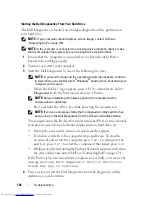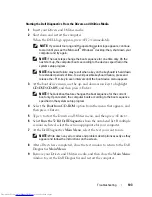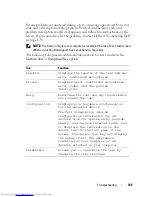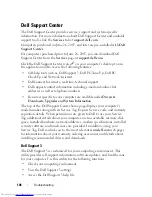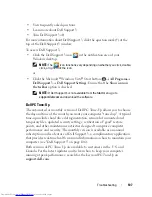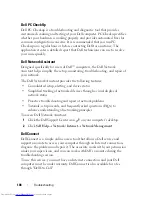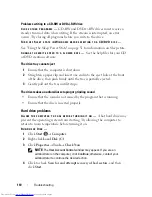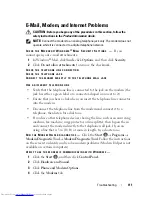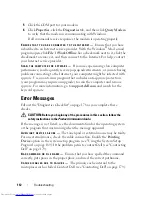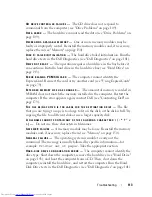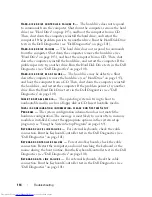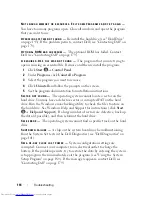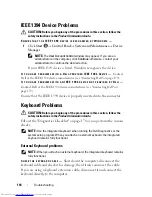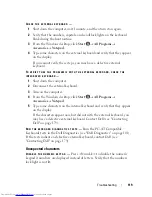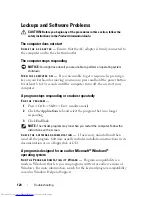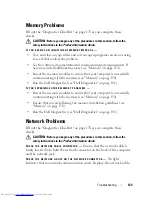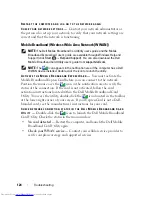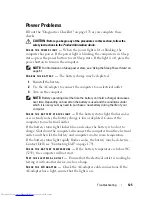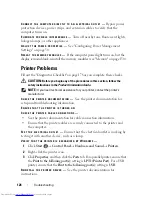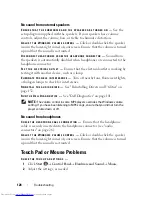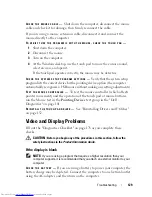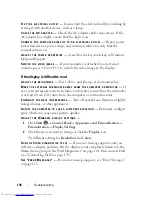116
Troubleshooting
N
OT
ENOUGH
MEMORY
OR
RESOURCES
. E
XIT
SOME
PROGRAMS
AND
TRY
AGAIN
—
You have too many programs open. Close all windows and open the program
that you want to use.
O
PERATING
SYSTEM
NOT
FOUND
—
Reinstall the hard drive (see "Hard Drive"
on page 143). If the problem persists, contact Dell (see "Contacting Dell" on
page 179).
O
PTIONAL
R O M
BAD
CHECKSUM
—
The optional ROM has failed. Contact
Dell (see "Contacting Dell" on page 179).
A
REQUIRED
. D L L
FILE
WAS
NOT
FOUND
—
The program that you are trying to
open is missing an essential file. Remove and then reinstall the program.
1
Click
Start
→
Control Panel
.
2
Under
Programs
, click
Uninstall a Program
.
3
Select the program you want to remove.
4
Click
Uninstall
and follow the prompts on the screen.
5
See the program documentation for installation instructions.
S
ECTOR
NOT
FOUND
—
The operating system cannot locate a sector on the
hard drive. You may have a defective sector or corrupted FAT on the hard
drive. Run the Windows error-checking utility to check the file structure on
the hard drive. See Windows Help and Support for instructions (click
Start
→
Help and Support
). If a large number of sectors are defective, back up
the data (if possible), and then reformat the hard drive.
S
EEK
ERROR
—
The operating system cannot find a specific track on the hard
drive.
S
HUTDOWN
FAILURE
—
A chip on the system board may be malfunctioning.
Run the System Set tests in the Dell Diagnostics (see "Dell Diagnostics" on
page 101).
T
IME
-
OF
-
DAY
CLOCK
LOST
POWER
—
System configuration settings are
corrupted. Connect your computer to an electrical outlet to charge the
battery. If the problem persists, try to restore the data by entering the system
setup program, then immediately exit the program (see "Using the System
Setup Program" on page 189). If the message reappears, contact Dell (see
"Contacting Dell" on page 179).
Summary of Contents for Inspiron 1521
Page 1: ...w w w d e l l c o m s u p p o r t d e l l c o m Dell Inspiron 1521 Owner s Manual Model PP22L ...
Page 18: ...18 Finding Information ...
Page 32: ...32 About Your Computer ...
Page 46: ...46 Using the Keyboard and Touchpad ...
Page 54: ...54 Using a Battery ...
Page 82: ...82 Using ExpressCards ...
Page 86: ...86 Using the Memory Card Reader ...
Page 100: ...100 Securing Your Computer ...
Page 161: ...Adding and Replacing Parts 161 1 captive screws 2 2 cover 1 2 ...
Page 168: ...168 Adding and Replacing Parts ...
Page 170: ...170 Dell QuickSet Features ...
Page 180: ...180 Getting Help ...
Page 214: ...214 Glossary ...
Page 222: ...222 Index ...