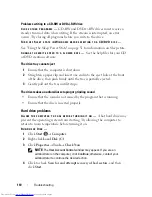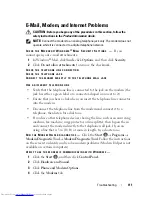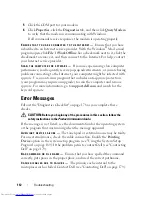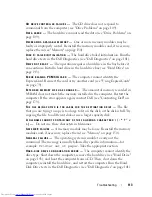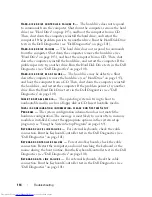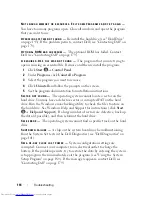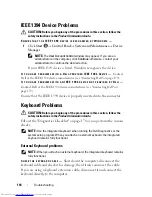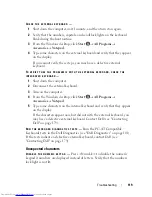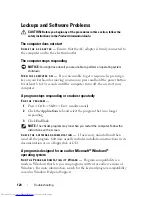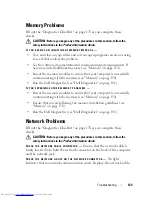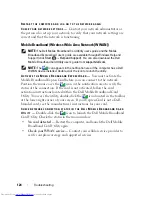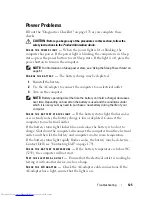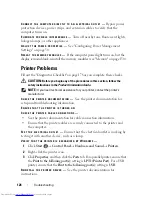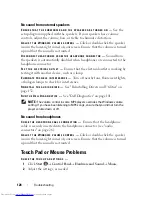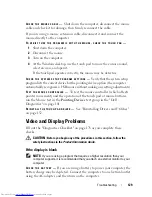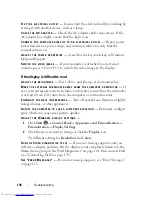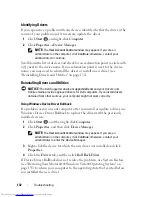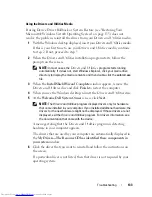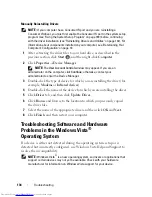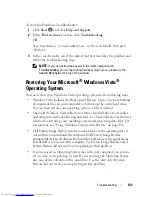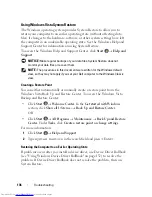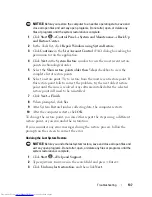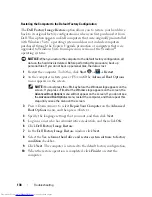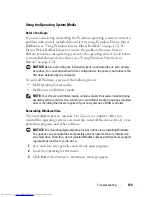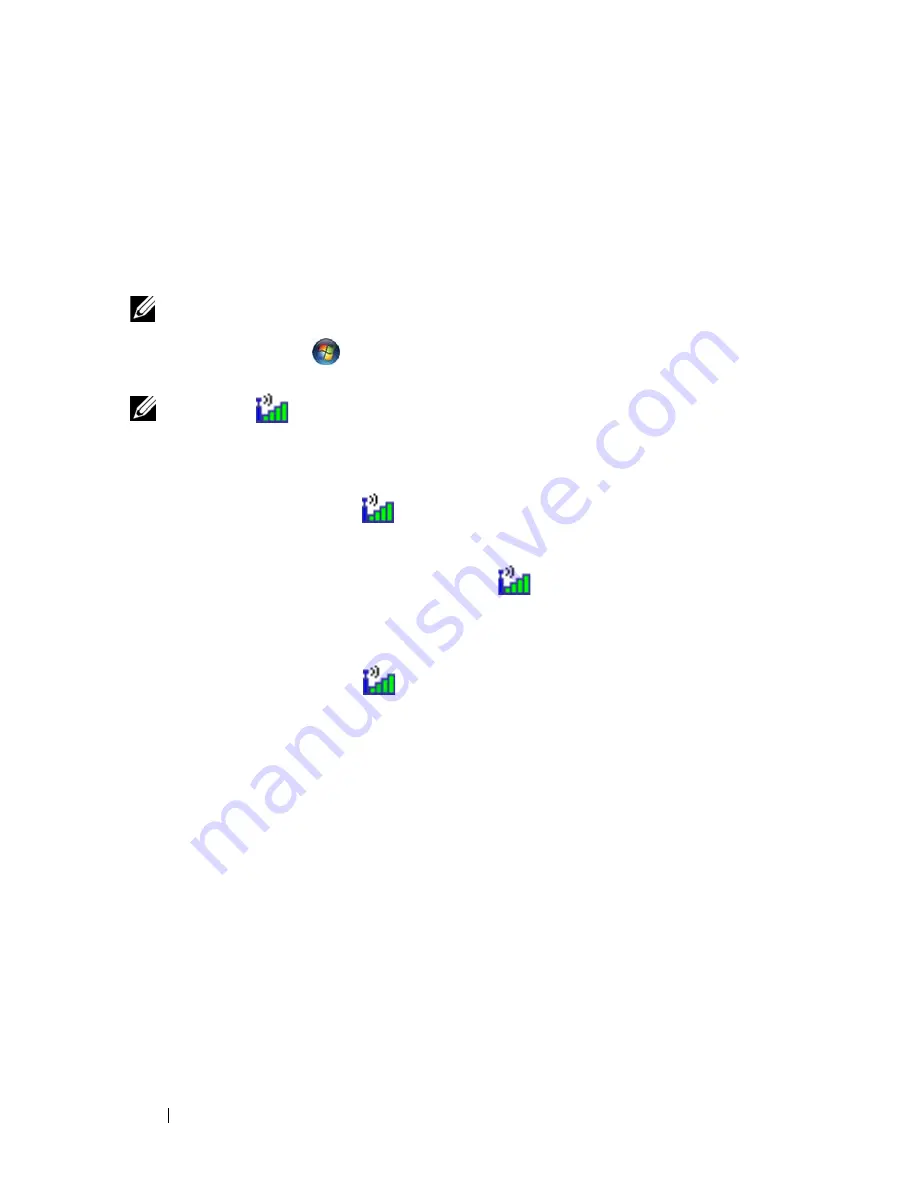
124
Troubleshooting
R
ESTART
THE
COMPUTER
AND
LOG
ON
TO
THE
NETWORK
AGAIN
C
HECK
YOUR
NETWORK
SETTINGS
—
Contact your network administrator or
the person who set up your network to verify that your network settings are
correct and that the network is functioning.
Mobile Broadband (Wireless Wide Area Network [WWAN])
NOTE:
The Dell Mobile Broadband Card Utility user’s guide and the Mobile
Broadband ExpressCard user’s guide are available through Windows Help and
Support (click
Start
→
Help and Support
). You can also download the Dell
Mobile Broadband Card Utility user’s guide from
support.dell.com
.
NOTE:
The
icon appears in the notification area if the computer has a Dell
WWAN device installed. Double-click the icon to launch the utility.
A
CTIVATE
THE
M
OBILE
B
ROADBAND
E
XPRESS
C
ARD
—
You must activate the
Mobile Broadband ExpressCard before you can connect to the network.
Position the mouse over the
icon in the notification area to verify the
status of the connection. If the card is not activated, follow the card
activation instructions located within the Dell Mobile Broadband Card
Utility. To access the utility, double-click the
icon located in the taskbar,
at the lower-right corner of your screen. If your ExpressCard is not a Dell-
branded card, see the manufacturer’s instructions for your card.
C
HECK
NETWORK
CONNECTION
STATUS
IN
THE
D
ELL
M
OBILE
B
ROADBAND
C
ARD
U
TILITY
—
Double-click the
icon to launch the Dell Mobile Broadband
Card Utility. Check the status in the main window:
•
No card detected
— Restart the computer, and launch the
Dell Mobile
Broadband Card Utility
again.
•
Check your WWAN service
— Contact your cellular service provider to
verify your plan coverage and supported services.
Summary of Contents for Inspiron 1521
Page 1: ...w w w d e l l c o m s u p p o r t d e l l c o m Dell Inspiron 1521 Owner s Manual Model PP22L ...
Page 18: ...18 Finding Information ...
Page 32: ...32 About Your Computer ...
Page 46: ...46 Using the Keyboard and Touchpad ...
Page 54: ...54 Using a Battery ...
Page 82: ...82 Using ExpressCards ...
Page 86: ...86 Using the Memory Card Reader ...
Page 100: ...100 Securing Your Computer ...
Page 161: ...Adding and Replacing Parts 161 1 captive screws 2 2 cover 1 2 ...
Page 168: ...168 Adding and Replacing Parts ...
Page 170: ...170 Dell QuickSet Features ...
Page 180: ...180 Getting Help ...
Page 214: ...214 Glossary ...
Page 222: ...222 Index ...