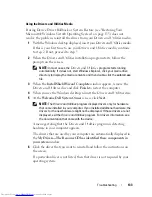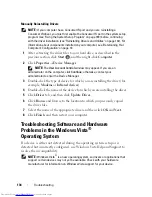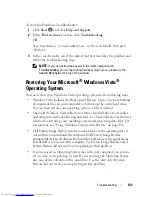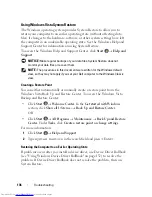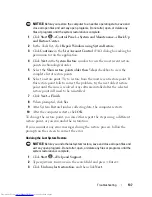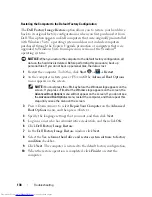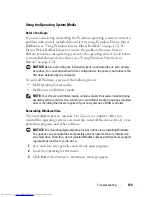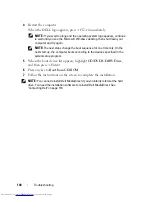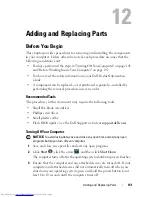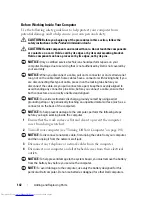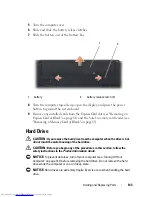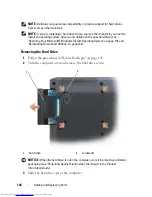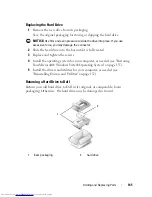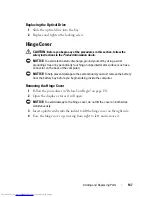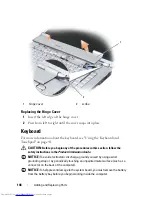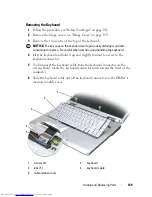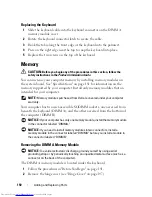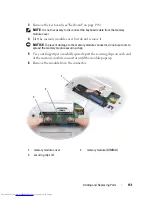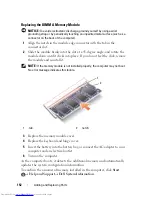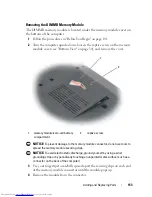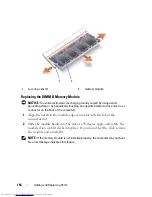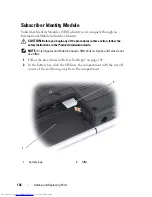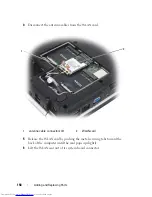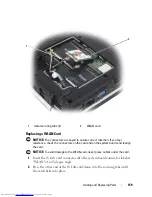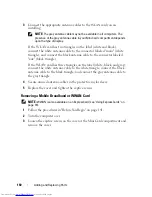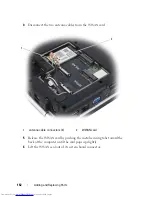Adding and Replacing Parts
147
Replacing the Optical Drive
1
Slide the optical drive into the bay.
2
Replace and tighten the locking screw.
Hinge Cover
CAUTION:
Before you begin any of the procedures in this section, follow the
safety instructions in the
Product Information Guide
.
NOTICE:
To avoid electrostatic discharge, ground yourself by using a wrist
grounding strap or by periodically touching an unpainted metal surface (such as a
connector on the back of the computer).
NOTICE:
To help prevent damage to the system board, you must remove the battery
from the battery bay before you begin working inside the computer.
Removing the Hinge Cover
1
Follow the procedures in "Before You Begin" on page 141.
2
Open the display as far as it will open.
NOTICE:
To avoid damage to the hinge cover, do not lift the cover on both sides
simultaneously.
3
Insert a plastic scribe into the indent to lift the hinge cover on the right side.
4
Ease the hinge cover up, moving from right to left, and remove it.
Summary of Contents for Inspiron 1521
Page 1: ...w w w d e l l c o m s u p p o r t d e l l c o m Dell Inspiron 1521 Owner s Manual Model PP22L ...
Page 18: ...18 Finding Information ...
Page 32: ...32 About Your Computer ...
Page 46: ...46 Using the Keyboard and Touchpad ...
Page 54: ...54 Using a Battery ...
Page 82: ...82 Using ExpressCards ...
Page 86: ...86 Using the Memory Card Reader ...
Page 100: ...100 Securing Your Computer ...
Page 161: ...Adding and Replacing Parts 161 1 captive screws 2 2 cover 1 2 ...
Page 168: ...168 Adding and Replacing Parts ...
Page 170: ...170 Dell QuickSet Features ...
Page 180: ...180 Getting Help ...
Page 214: ...214 Glossary ...
Page 222: ...222 Index ...