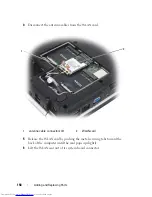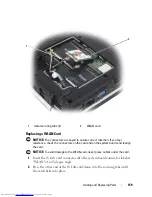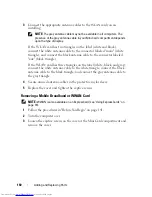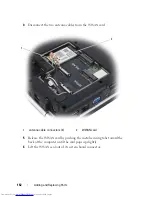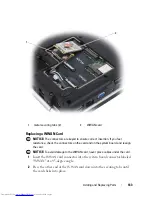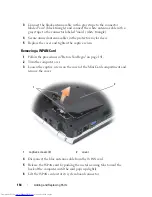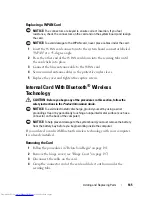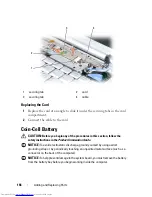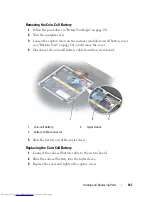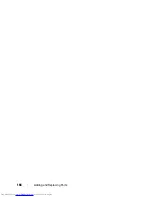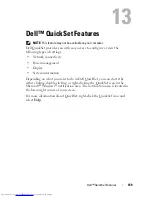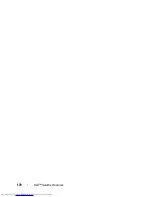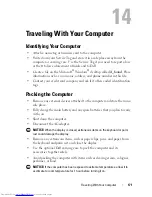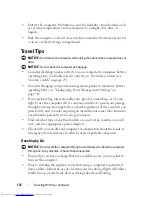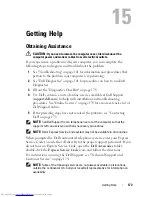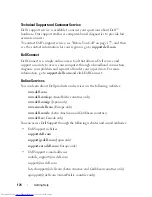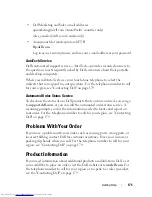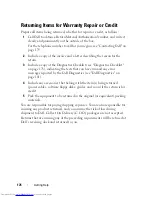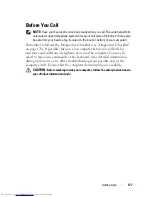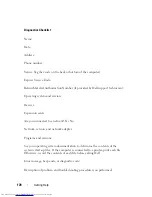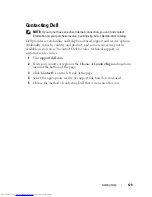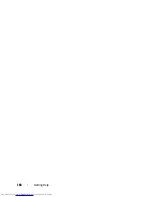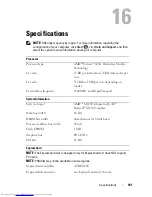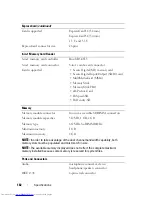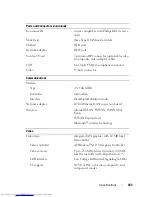172
Traveling With Your Computer
•
Protect the computer, the batteries, and the hard drive from hazards such
as extreme temperatures and overexposure to sunlight, dirt, dust, or
liquids.
•
Pack the computer so that it does not slide around in the trunk of your car
or in an overhead storage compartment.
Travel Tips
NOTICE:
Do not move the computer while using the optical drive to prevent loss of
data.
NOTICE:
Do not check the computer as baggage.
•
Consider disabling wireless activity on your computer to maximize battery
operating time. To disable wireless activity, use the wireless switch (see
"wireless switch" on page 25
).
•
Consider changing your power management options to maximize battery
operating time (see "Configuring Power Management Settings" on
page 50).
•
If you are traveling internationally, carry proof of ownership—or of your
right to use the computer if it is company-owned—to speed your passage
through customs. Investigate the customs regulations of the countries you
plan to visit, and consider acquiring an international carnet (also known as
a
merchandise passport
) from your government.
•
Find out what type of electrical outlets are used in the countries you will
visit, and have appropriate power adapters.
•
Check with your credit card company for information about the kinds of
emergency travel assistance it offers to users of portable computers.
Traveling by Air
NOTICE:
Do not walk the computer through a metal detector. Send the computer
through an X-ray machine or have it hand-inspected.
•
Ensure that you have a charged battery available in case you are asked to
turn on the computer.
•
Prior to entering the airplane, verify that using a computer is permitted.
Some airlines forbid the use of electronic devices during flight. All airlines
forbid the use of electronic devices during takeoff and landing.
Summary of Contents for Inspiron 1521
Page 1: ...w w w d e l l c o m s u p p o r t d e l l c o m Dell Inspiron 1521 Owner s Manual Model PP22L ...
Page 18: ...18 Finding Information ...
Page 32: ...32 About Your Computer ...
Page 46: ...46 Using the Keyboard and Touchpad ...
Page 54: ...54 Using a Battery ...
Page 82: ...82 Using ExpressCards ...
Page 86: ...86 Using the Memory Card Reader ...
Page 100: ...100 Securing Your Computer ...
Page 161: ...Adding and Replacing Parts 161 1 captive screws 2 2 cover 1 2 ...
Page 168: ...168 Adding and Replacing Parts ...
Page 170: ...170 Dell QuickSet Features ...
Page 180: ...180 Getting Help ...
Page 214: ...214 Glossary ...
Page 222: ...222 Index ...