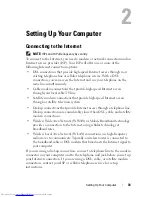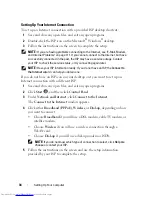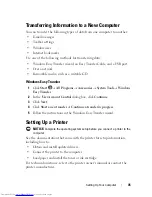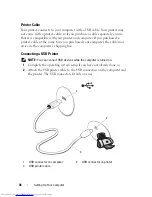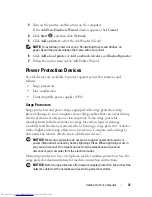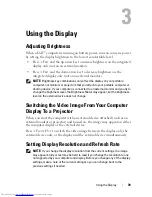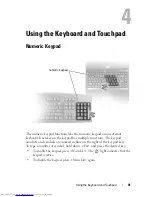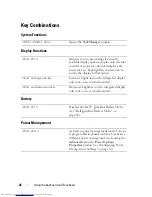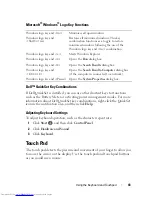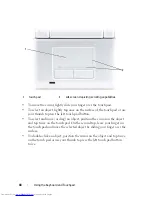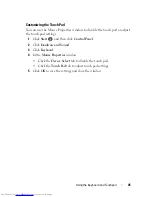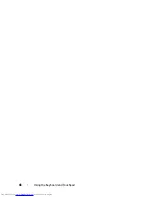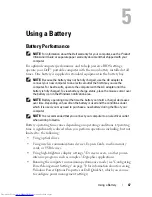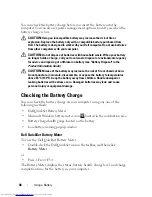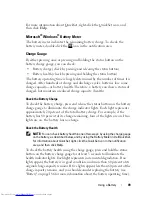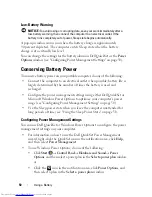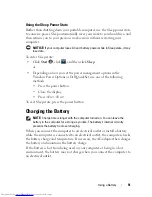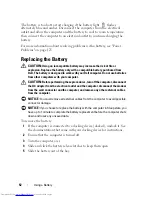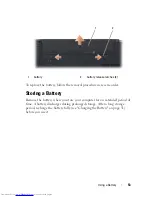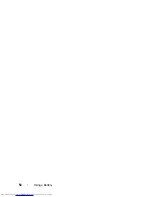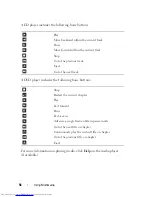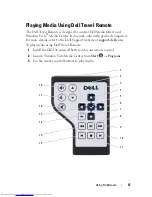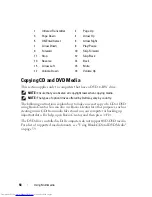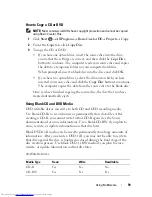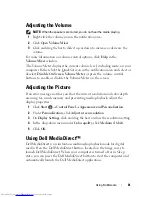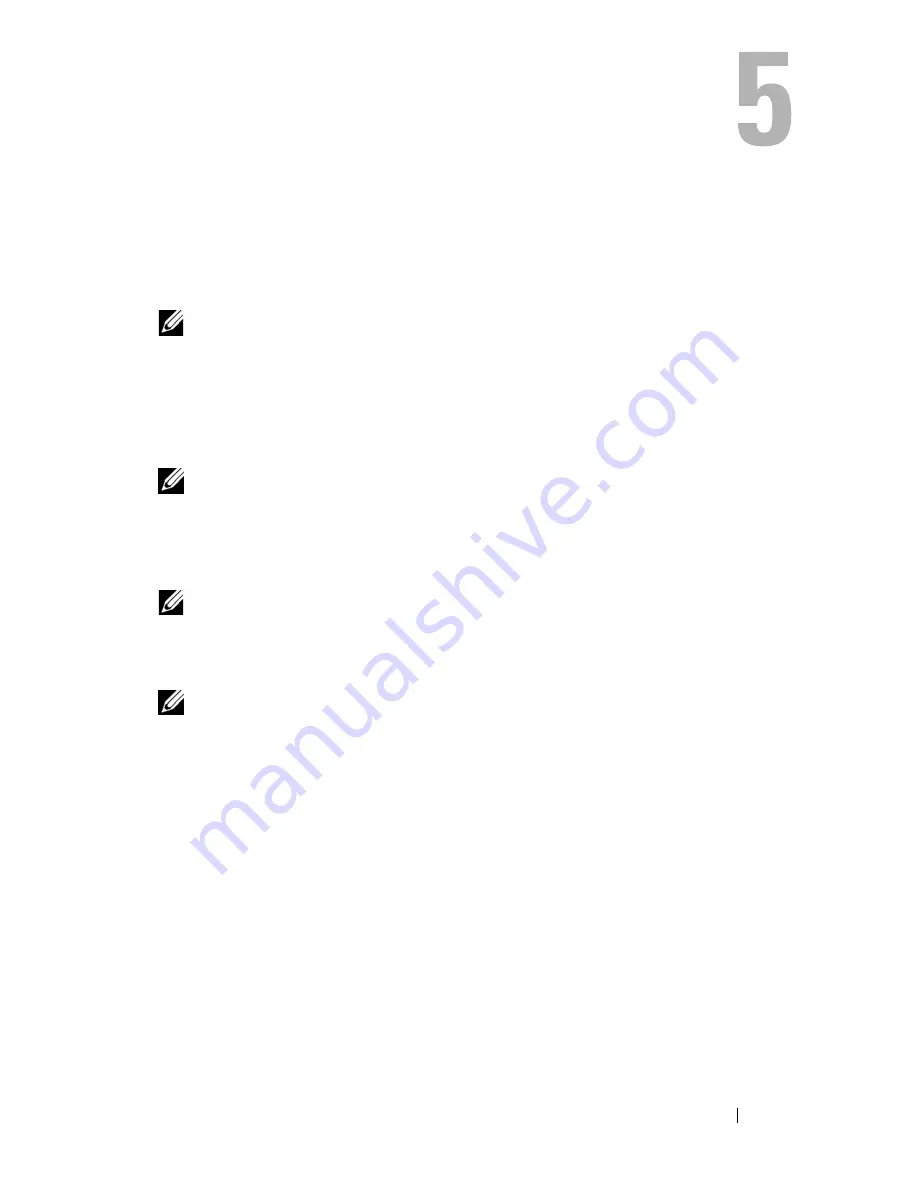
Using a Battery
47
Using a Battery
Battery Performance
NOTE:
For information about the Dell warranty for your computer, see the
Product
Information Guide
or separate paper warranty document that shipped with your
computer.
For optimal computer performance and to help preserve BIOS settings,
operate your Dell™ portable computer with the main battery installed at all
times. One battery is supplied as standard equipment in the battery bay.
NOTE:
Because the battery may not be fully charged, use the AC adapter to
connect your new computer to an electrical outlet the first time you use the
computer. For best results, operate the computer with the AC adapter until the
battery is fully charged. To view battery charge status, place the mouse cursor over
the battery icon in the Windows notification area.
NOTE:
Battery operating time (the time the battery can hold a charge) decreases
over time. Depending on how often the battery is used and the conditions under
which it is used, you may need to purchase a new battery during the life of your
computer.
NOTE:
It is recommended that you connect your computer to an electrical outlet
when writing to media.
Battery operating time varies depending on operating conditions. Operating
time is significantly reduced when you perform operations including, but not
limited to, the following:
•
Using optical drives.
•
Using wireless communications devices, ExpressCards, media memory
cards, or USB devices.
•
Using high-brightness display settings, 3D screen savers, or other power-
intensive programs such as complex 3D graphics applications.
•
Running the computer in maximum performance mode (see "Configuring
Power Management Settings" on page 50 for information about accessing
Windows Power Options Properties or Dell QuickSet, which you can use
to configure power management settings).
Summary of Contents for Inspiron 1521
Page 1: ...w w w d e l l c o m s u p p o r t d e l l c o m Dell Inspiron 1521 Owner s Manual Model PP22L ...
Page 18: ...18 Finding Information ...
Page 32: ...32 About Your Computer ...
Page 46: ...46 Using the Keyboard and Touchpad ...
Page 54: ...54 Using a Battery ...
Page 82: ...82 Using ExpressCards ...
Page 86: ...86 Using the Memory Card Reader ...
Page 100: ...100 Securing Your Computer ...
Page 161: ...Adding and Replacing Parts 161 1 captive screws 2 2 cover 1 2 ...
Page 168: ...168 Adding and Replacing Parts ...
Page 170: ...170 Dell QuickSet Features ...
Page 180: ...180 Getting Help ...
Page 214: ...214 Glossary ...
Page 222: ...222 Index ...