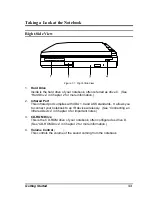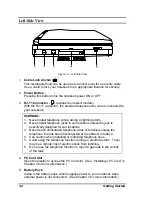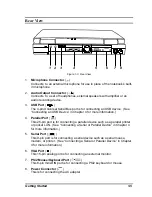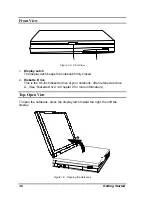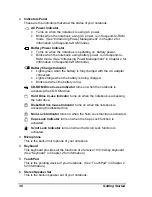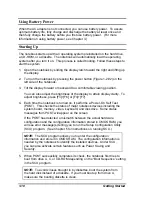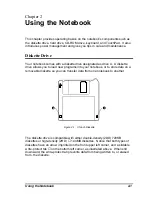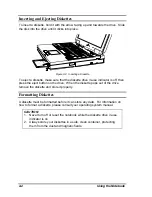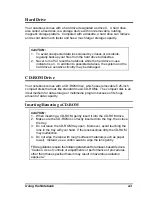COMPAQ CONFIDENTIAL - NEED TO KNOW REQUIRED
Writer: JAbercrombie Saved by: JAbercrombie Saved date: 01/07/00 11:19 AM
Pages: 2 Words: 167 Template: c:\msoffice\templates\portables\ref-ntc.dot
Part Number: 174886-001 File name: Notice.doc
Notice
The information in this guide is subject to change without notice.
COMPAQ COMPUTER CORPORATION SHALL NOT BE LIABLE FOR
TECHNICAL OR EDITORIAL ERRORS OR OMISSIONS CONTAINED
HEREIN; NOR FOR INCIDENTAL OR CONSEQUENTIAL DAMAGES
RESULTING FROM THE FURNISHING, PERFORMANCE, OR USE OF
THIS MATERIAL.
This guide contains information protected by copyright. No part of this
guide may be photocopied or reproduced in any form without prior
written consent from Compaq Computer Corporation.
© 2000 Compaq Computer Corporation. All rights reserved. Published
in the U.S.A., U.K, Singapore, and Taiwan.
Compaq
is registered in the U.S. Patent and Trademark Office.
Microsoft, MS-DOS, and Windows are trademarks or registered
trademarks of Microsoft Corporation.
Software described herein is furnished under a license agreement or
nondisclosure agreement. The software may be used or copied only in
accordance with the terms of the agreement.
Product names mentioned herein may be trademarks and/or registered
trademarks of their respective companies.
R
EFERENCE
G
UIDE
C
OMPAQ
N
OTEBOOK
S
ERIES
First Edition March 2000
Part Number 174886-001
Compaq Computer Corporation