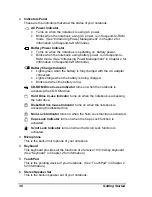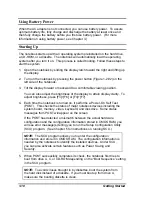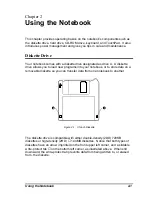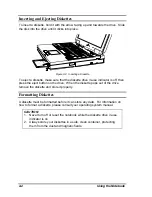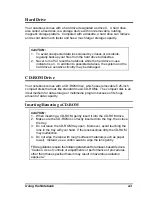Using the Notebook
2-9
TouchPad -
Your notebook integrates a TouchPad pointing device, compatible with the
Microsoft Mouse and PS/2-type mouse, which allows you to take advantage of
software that requires or recognizes a pointing device.
Figure 2-6. The TouchPad
Using the TouchPad
Placing and Moving the Finger
To use the TouchPad, place your thumb or forefinger on the TouchPad. The
rectangular pad acts like a miniature duplicate of your display. As you slide your
fingertip across the pad, the pointer, or cursor, on the screen moves in the same
direction across the screen as your fingertip moves across the pad.
Point and Click
When you have placed the cursor over the icon, menu item or command that
you want to execute, you can press the left button once or twice to execute the
command. This procedure is called “Point and click” or “point and double-click”.
On the TouchPad, you can execute pointing and clicking even more rapidly.
Instead of clicking by pressing the left button, gently tap anywhere on the
rectangular pad of the TouchPad. To double-click, rapidly tap twice. Unlike a
traditionally pointing device, the whole pad acts as if it were a left button and
each tap on the pad is equivalent to pressing the left button.
NOTE: If you swap the left and right buttons, “tapping” on the
TouchPad as an alternative method of pressing the left button will no
longer be valid.