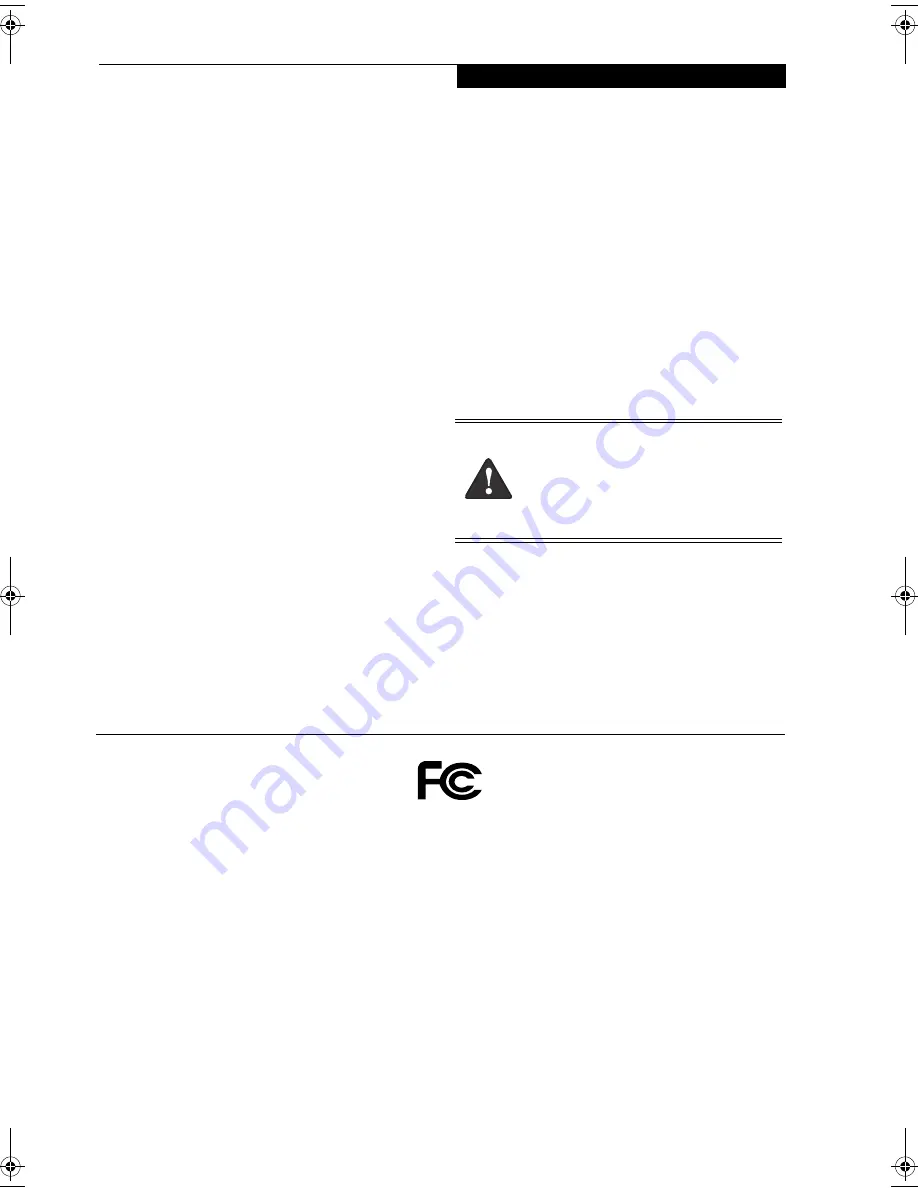
C o p y r i g h t
Copyright and Trademark Information
Fujitsu Computer Systems Corporation has made every effort to
ensure the accuracy and completeness of this document.
However, as ongoing development efforts are continually
improving the capabilities of our products, we cannot guarantee
the accuracy of the contents of this document. We disclaim
liability for errors, omissions, or future changes. The absence of a
product or service name, slogan, or logo does not constitute a
waiver of any trademark or other intellectual property rights
relating to that name, slogan, or logo owned by Fujitsu Computer
Systems Corporation, its parent, subsidiaries, and affiliated
companies.
Fujitsu, the Fujitsu logo, and LifeBook are registered trade-
marks of Fujitsu Limited.
MS, MS-DOS, and Windows are either registered trademarks
or trademarks of Microsoft Corporation in the United States
and/or other countries.
PCMCIA is a trademark of the Personal Computer Memory
Card International Association.
Intel and Pentium are trademarks or registered trademarks of
Intel Corporation or its subsidiaries in the United States and
other countries.
Adobe, Acrobat, and Acrobat Reader are either registered trade-
marks or trademarks of Adobe Systems Incorporated in the
United States and/or other countries.
Dolby Headphone is manufactured under license from Dolby
Laboratories. Dolby, Pro Logic, and the double-D symbol are
trademarks of Dolby Laboratories.
Google is a trademark of Google, Incorporated.
Quicken® is a registered trademark of Intuit, Inc., or one of its
subsidiaries, in the United States and other countries.
Norton AntiVirus is a registered trademark of Symantec
Corporation in the United States and other countries.
WinDVD is a registered trademark of InterVideo, Inc.
All other trademarks mentioned herein are the property of their
respective owners.
This product incorporates copyright protection technology that
is protected by method claims of certain U.S. patents and other
intellectual property rights owned by Macrovision Corporation
and other rights owners. Use of this copyright protection tech-
nology must be authorized by Macrovision Corporation, and is
intended for home and other limited viewing uses only unless
otherwise authorized by Macrovision Corporation. Reverse
engineering or disassembly is prohibited.
© Copyright 2005 Fujitsu Computer Systems Corporation. All
rights reserved. No part of this publication may be copied,
reproduced, translated, stored or transmitted in any electronic
form without the written consent of Fujitsu Computer Systems
Corporation.
B6FH-6001-01EN-00
Warning
Handling the cord on this product will expose
you to lead, a chemical known to the State of
California to cause birth defects or other
reproductive harm.
Wash hands after handling.
DECLARATION OF CONFORMITY
according to FCC Part 15
Responsible Party Name:
Fujitsu Computer Systems Corporation
Address:
1250 E. Arques Avenue, M/S 122
Sunnyvale, CA 94085
Telephone:
(408) 746-6000
Declares that product:
Model Configurations:
LifeBook C2340 notebook
comply with Part 15 of the FCC Rules.
This device complies with Part 15 of the FCC rules. Operations are subject to the following two conditions:
(1) This device must not be allowed to cause harmful interference, (2) This device must accept any
interference received, including interference that may cause undesired operation.
C2340.book Page 1 Monday, April 25, 2005 10:30 AM
Summary of Contents for Lifebook C2340
Page 6: ...L i f e B o o k C S e r i e s N o t e b o o k ...
Page 7: ...1 1 Preface ...
Page 8: ...2 L i f e B o o k C S e r i e s N o t e b o o k ...
Page 10: ...4 L i f e B o o k C S e r i e s N o t e b o o k S e c t i o n O n e ...
Page 11: ...5 2 Getting to Know Your Computer ...
Page 12: ...6 L i f e B o o k C S e r i e s N o t e b o o k S e c t i o n T w o ...
Page 30: ...24 L i f e B o o k C S e r i e s N o t e b o o k S e c t i o n T w o ...
Page 31: ...25 3 Getting Started ...
Page 32: ...26 L i f e B o o k C S e r i e s N o t e b o o k S e c t i o n T h r e e ...
Page 39: ...33 4 User Installable Devices and Media ...
Page 40: ...34 L i f e B o o k C S e r i e s N o t e b o o k S e c t i o n F o u r ...
Page 55: ...49 5 Using the Integrated Wireless LAN ...
Page 56: ...50 L i f e B o o k C S e r i e s N o t e b o o k S e c t i o n F i v e ...
Page 70: ...64 L i f e B o o k C S e r i e s N o t e b o o k S e c t i o n F i v e ...
Page 71: ...65 6 Troubleshooting ...
Page 72: ...66 L i f e B o o k C S e r i e s N o t e b o o k S e c t i o n S i x ...
Page 86: ...80 L i f e B o o k C S e r i e s N o t e b o o k S e c t i o n S i x ...
Page 87: ...81 7 Care and Maintenance ...
Page 88: ...82 L i f e B o o k C S e r i e s N o t e b o o k S e c t i o n S e v e n ...
Page 92: ...86 L i f e B o o k C S e r i e s N o t e b o o k S e c t i o n S e v e n ...
Page 93: ...87 8 Specifications ...
Page 94: ...88 L i f e B o o k C S e r i e s N o t e b o o k S e c t i o n E i g h t ...
Page 98: ...92 L i f e B o o k C S e r i e s N o t e b o o k S e c t i o n E i g h t ...
Page 101: ...95 9 Glossary ...
Page 102: ...96 L i f e B o o k C S e r i e s N o t e b o o k S e c t i o n N i n e ...
Page 108: ...102 L i f e B o o k C S e r i e s N o t e b o o k S e c t i o n N i n e ...
Page 112: ...106 L i f e B o o k C S e r i e s N o t e b o o k ...


































